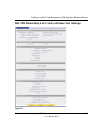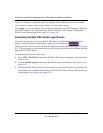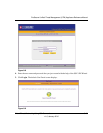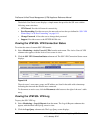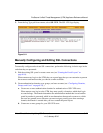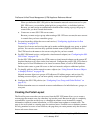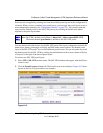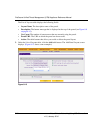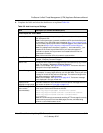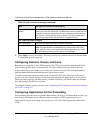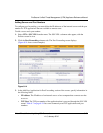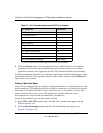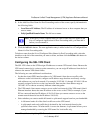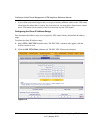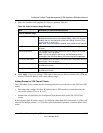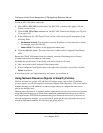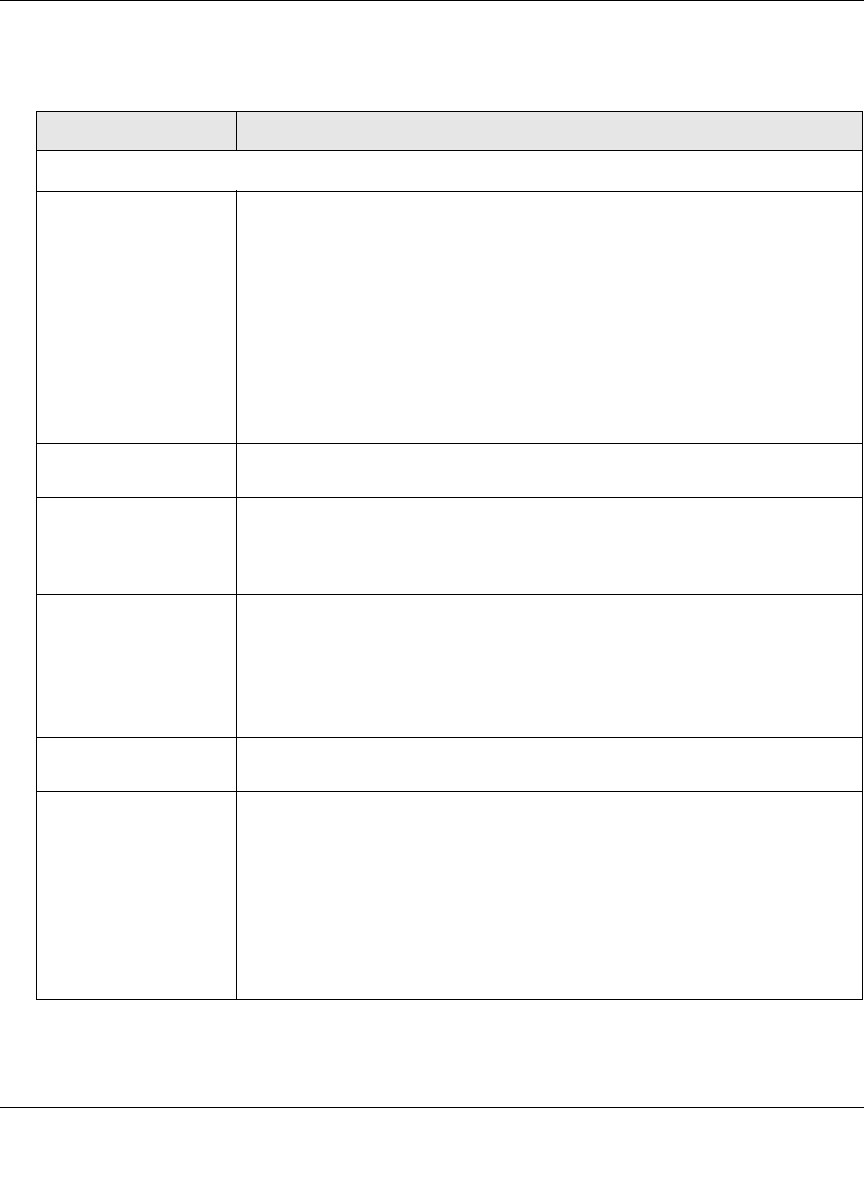
ProSecure Unified Threat Management (UTM) Appliance Reference Manual
Virtual Private Networking Using SSL Connections 8-21
v1.0, January 2010
4. Complete the fields and select the checkboxes as explained Table 8-6.
Table 8-6. Add Portal Layout Settings
Item Description (or Subfield and Description)
Portal Layout and Theme Name
Portal Layout Name A descriptive name for the portal layout. This name is part of the path of the
SSL VPN portal URL.
Note: Custom portals are accessed at a different URL than the default portal.
For example, if your SSL VPN portal is hosted at
https://vpn.company.com,
and you create a portal layout named “CustomerSupport”, then users access
the sub-site at
https://vpn.company.com/portal/CustomerSupport.
Note: Only alphanumeric characters, hyphens (-), and underscores (_) are
accepted in the Portal Layout Name field. If you enter other types of
characters or spaces, the layout name is truncated before the first non-
alphanumeric character.
Note: Unlike most other URLs, this name is case-sensitive.
Portal Site Title The title that appears at the top of the user’s Web browser window. For
example, “Company Customer Support
Banner Title The banner title of a banner message that users see before they log in to the
portal. For example, “Welcome to Customer Support.”
Note: For an example, see Figure 8-8 on page 8-15. The banner title text is
displayed in the orange header bar.
Banner Message The text of a banner message that users see before they log in to the portal.
For example, “In case of login difficulty, call 123-456-7890.” Enter a plain text
message or include HTML and Java script tags. The maximum length of the
login page message is 4096 characters.
Note: For an example, see Figure 8-8 on page 8-15. The banner message
text is displayed in the grey header bar.
Display banner
message on login page
Select this checkbox to show the banner title and banner message text on the
login screen as shown in Figure 8-8 on page 8-15.
HTTP meta tags for
cache control
(recommended)
Select this checkbox to apply HTTP meta tag cache control directives to this
portal layout. Cache control directives include:
<meta http-equiv=”pragma” content=”no-cache”>
<meta http-equiv=”cache-control” content=”no-cache”>
<meta http-equiv=”cache-control” content=”must-
revalidate”>
Note: NETGEAR strongly recommends enabling HTTP meta tags for security
reasons and to prevent out-of-date Web pages, themes, and data being
stored in a user’s Web browser cache.