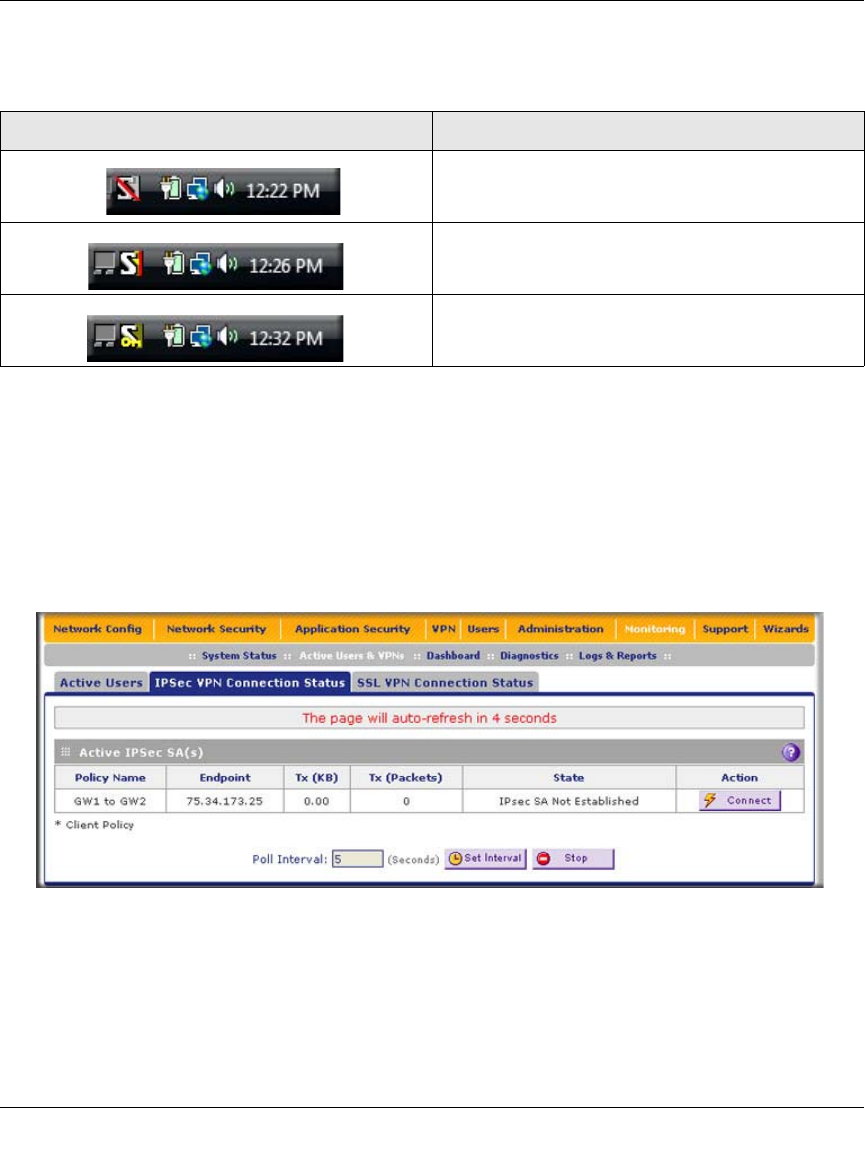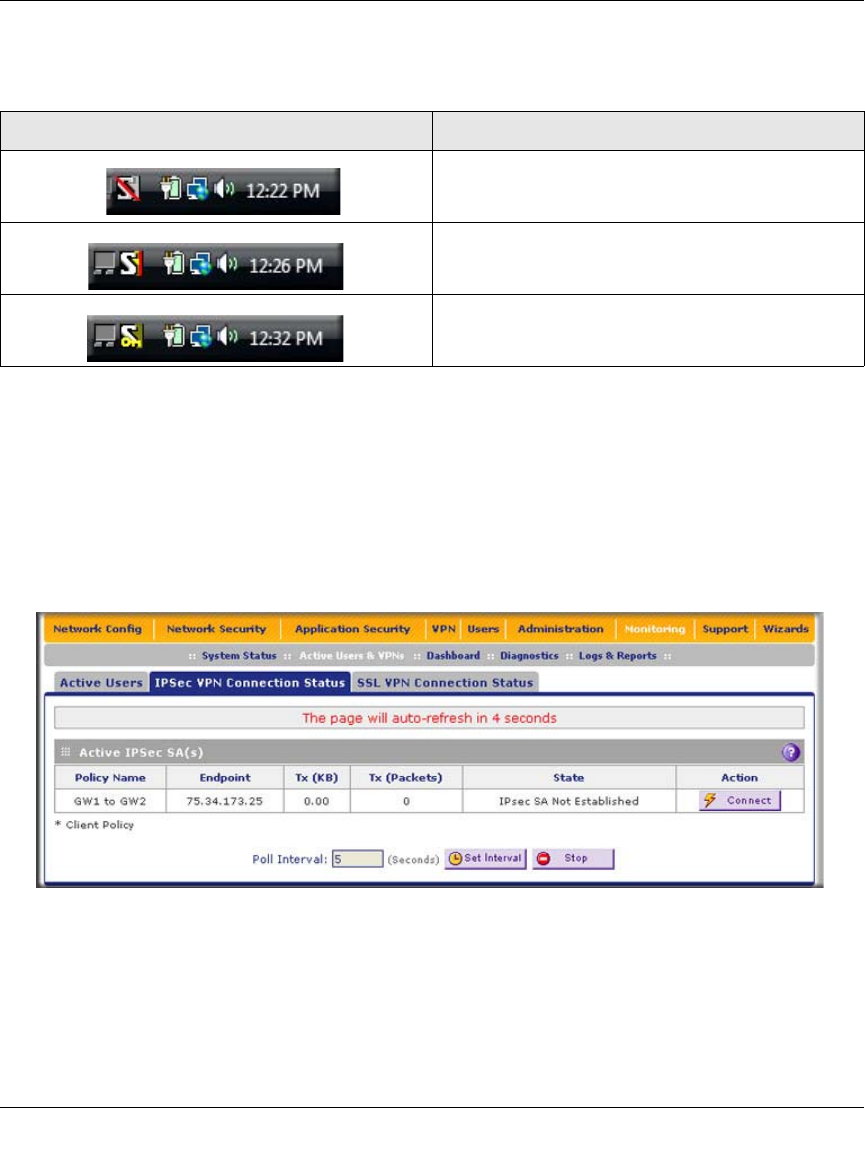
ProSecure Unified Threat Management (UTM) Appliance Reference Manual
7-20 Virtual Private Networking Using IPsec Connections
v1.0, January 2010
The VPN client system tray icon provides a variety of status indications, which are listed below.
Viewing the UTM IPsec VPN Connection Status
To review the status of current IPsec VPN tunnels:
1. Select Monitoring > Active Users & VPNs from the main menu. The Active Users & VPN
submenu tabs appear, with the Active Users screen in views
2. Click the IPSec VPN Connection Status submenu tab. The IPSec VPN Connection Status
screen displays. (Figure 7-18 shows an IPSec SA as an example.)
Table 7-7. Status Indications for the VPN Client System Tray Icon
System Tray Icon Status
The client policy is deactivated.
The client policy is deactivated but not connected.
The client policy is activated and connected.
A flashing vertical bar indicates traffic on the tunnel.
Figure 7-18