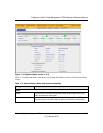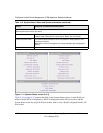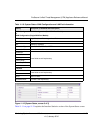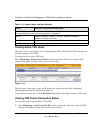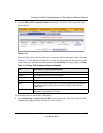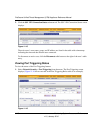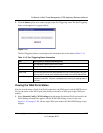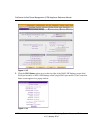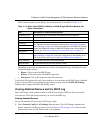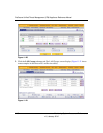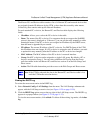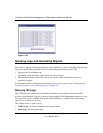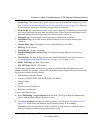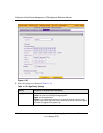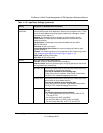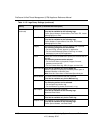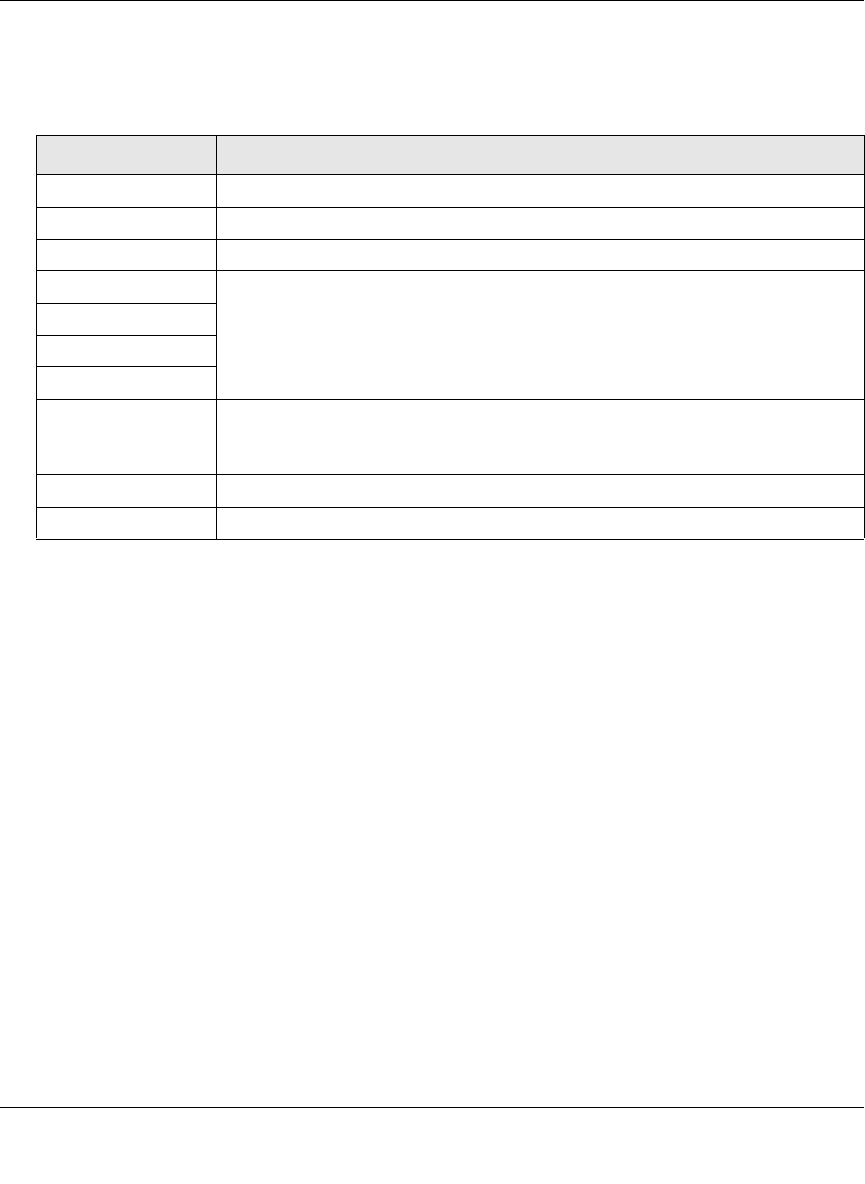
ProSecure Unified Threat Management (UTM) Appliance Reference Manual
Monitoring System Access and Performance 11-29
v1.0, January 2010
The Connection Status screen displays the information that is described in Table 11-14.
Depending on the type of connections, any of the following buttons may be displayed on the
Connection Status screen:
• Renew. Click to renew the DHCP lease.
• Release. Click to disconnect the DHCP connection.
• Disconnect. Click to disconnect the static IP connection.
For the dual-WAN port models only, the procedure to view the status of the WAN2 port is identical
to the one for the WAN1 port with the exception that you must select the WAN2 ISP Settings
submenu tab to display the WAN2 ISP Setting screen.
Viewing Attached Devices and the DHCP Log
The LAN Groups screen contains a table of all IP devices that the UTM has discovered on the
local network. The LAN Setup screen lets you access the DHCP log.
Viewing Attached Devices
To view the attached devices in the LAN Groups screen:
1. Select Network Config > LAN Settings from the menu. The LAN Settings submenu tabs
appear, with the LAN Setup screen in view (see Figure 11-20 on page 11-30, which contains
some profiles in the VLAN Profiles table as an example).
Table 11-14. WAN1 (Dual-WAN Port Models) or WAN (Single WAN-Port Models) Port
Status Informations
Item Description (or Subfield and Description)
Connection Time The period that the UTM has been connected through the WAN port.
Connection Type DHCP or Static IP.
Connection Status Connected or Disconnected.
IP Address
The addresses that were automatically detected (see “Automatically Detecting
and Connecting” on page 3-2) or that you configured on the WAN1 ISP Settings
screen (dual-WAN port models) or WAN ISP Settings screen (single-WAN port
models) (see “Manually Configuring the Internet Connection” on page 3-5).
Subnet Mask
Gateway
DNS Server
DHCP Server The DHCP server that was automatically detected (see “Automatically Detecting
and Connecting” on page 3-2) or that you configured for a VLAN profile on the
Edit VLAN Profile screen (see “Configuring a VLAN Profile” on page 4-6).
Lease Obtained The time when the DHCP lease was obtained.
Lease Duration The period that the DHCP lease remains in effect.