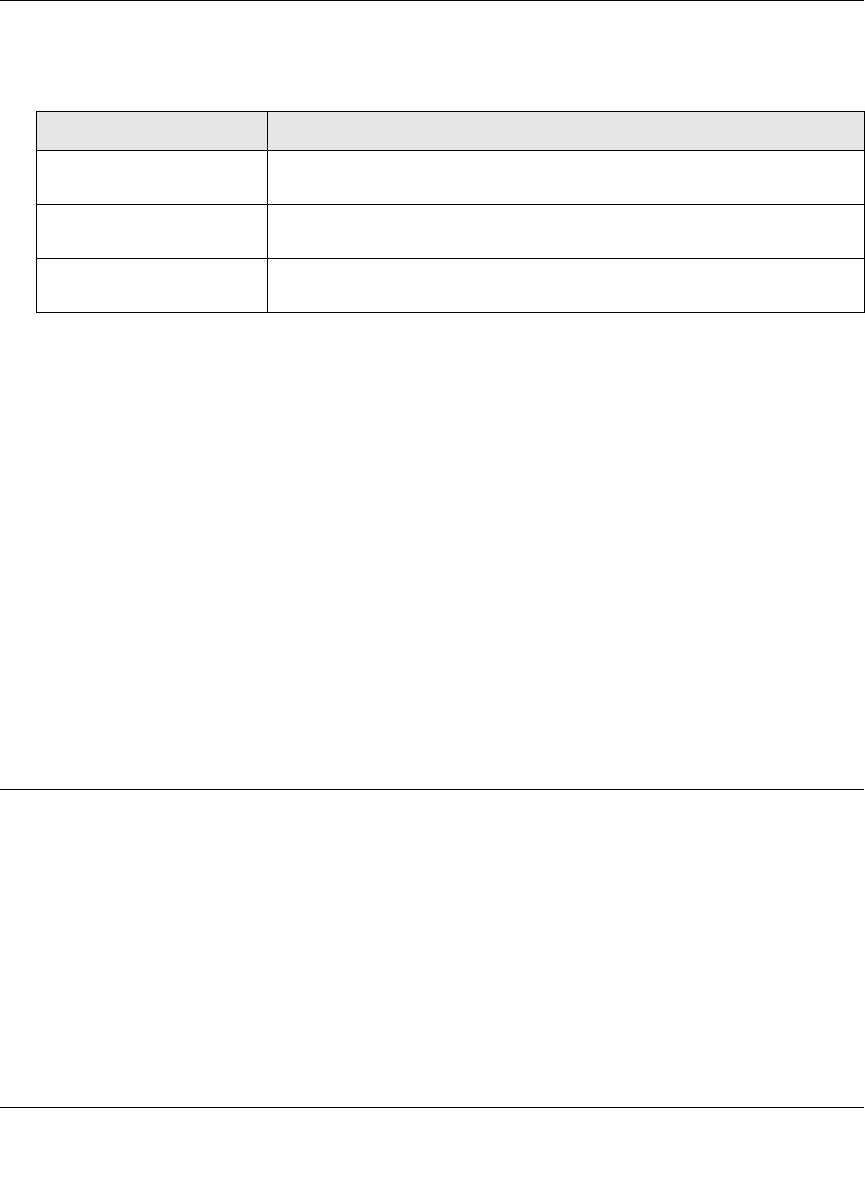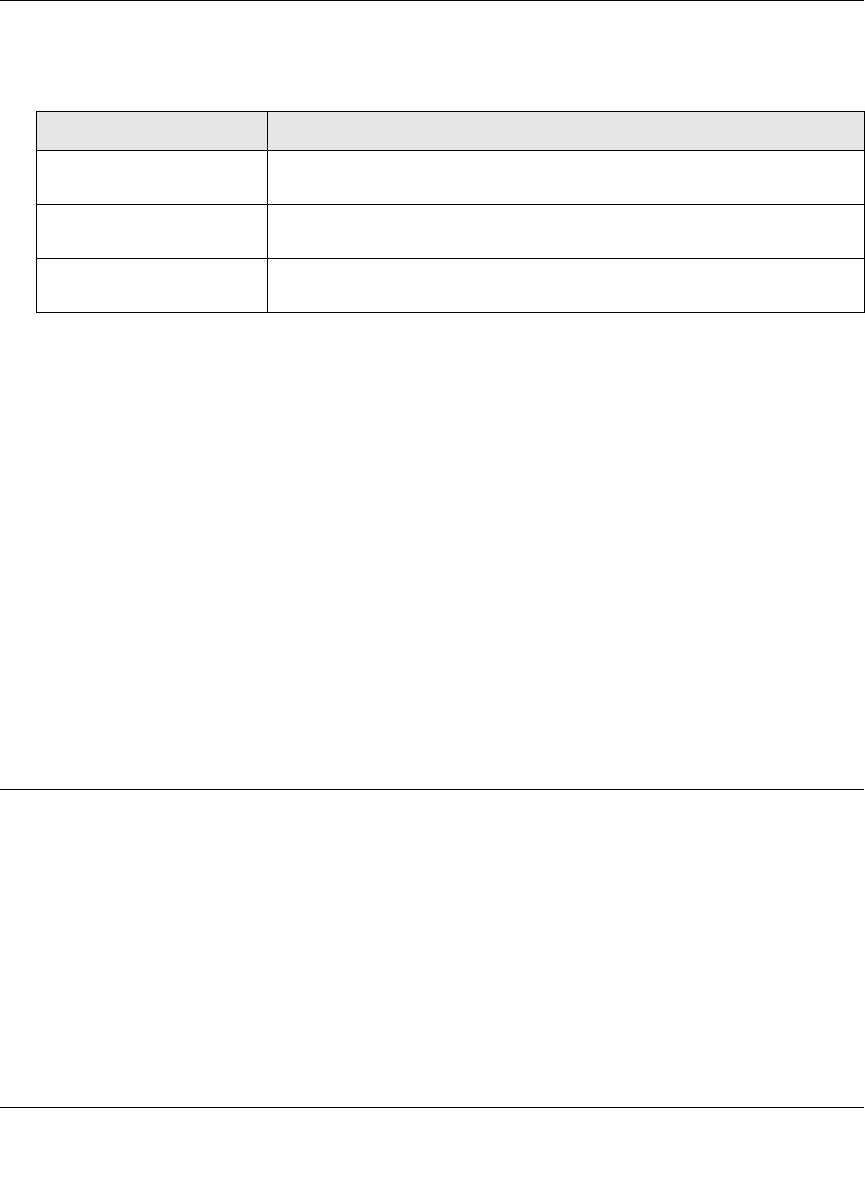
ProSecure Unified Threat Management (UTM) Appliance Reference Manual
Virtual Private Networking Using IPsec Connections 7-55
v1.0, January 2010
9. Enter the settings as explained in Table 7-19.
10. Click on the disk icon to save the configuration, or select File > Save from the Security Policy
Editor menu.
11. Close the VPN ProSafe VPN client.
Testing the Mode Config Connection
To test the connection:
1. Right-click on the VPN client icon in the Windows toolbar and click Connect. The connection
policy you configured appears; in this example “My Connections\ModeConfigTest”.
2. Click on the connection. For this example, the message “Successfully connected to
MyConnections/ModeConfigTest” is displayed within 30 seconds, and the VPN client icon in
the toolbar displays “On”.
3. From the client PC, ping a computer on the UTM LAN.
Configuring Keepalives and Dead Peer Detection
In some cases, you might not want a VPN tunnel to be disconnected when traffic is idle; for
example, when client-server applications over the tunnel cannot tolerate the tunnel establishment
time. If you require a VPN tunnel to remain connected, you can use the Keepalive and Dead Peer
Detection (DPD) features to prevent the tunnel from being disconnected and to force a
reconnection if the tunnel disconnects for any reason.
For DPD to function, the peer VPN device on the other end of the tunnel must also support DPD.
Keepalive, though less reliable than DPD, does not require any support from the peer device.
Table 7-19. Security Policy Editor: Security Policy, Mode Config Settings
Setting Description (or Subfield and Description)
Select Phase 1 Negotiation
Mode
Select the Aggressive Mode radio button.
Enable Perfect Forward
Secrecy (PFS)
Select the Enable Perfect Forward Secrecy (PFS) checkbox. From the
pull-down menu below, select Diffie-Hellman Group 2.
Enable Replay Detection Leave the default setting, which is selection of the Enable Replay
Detection checkbox.