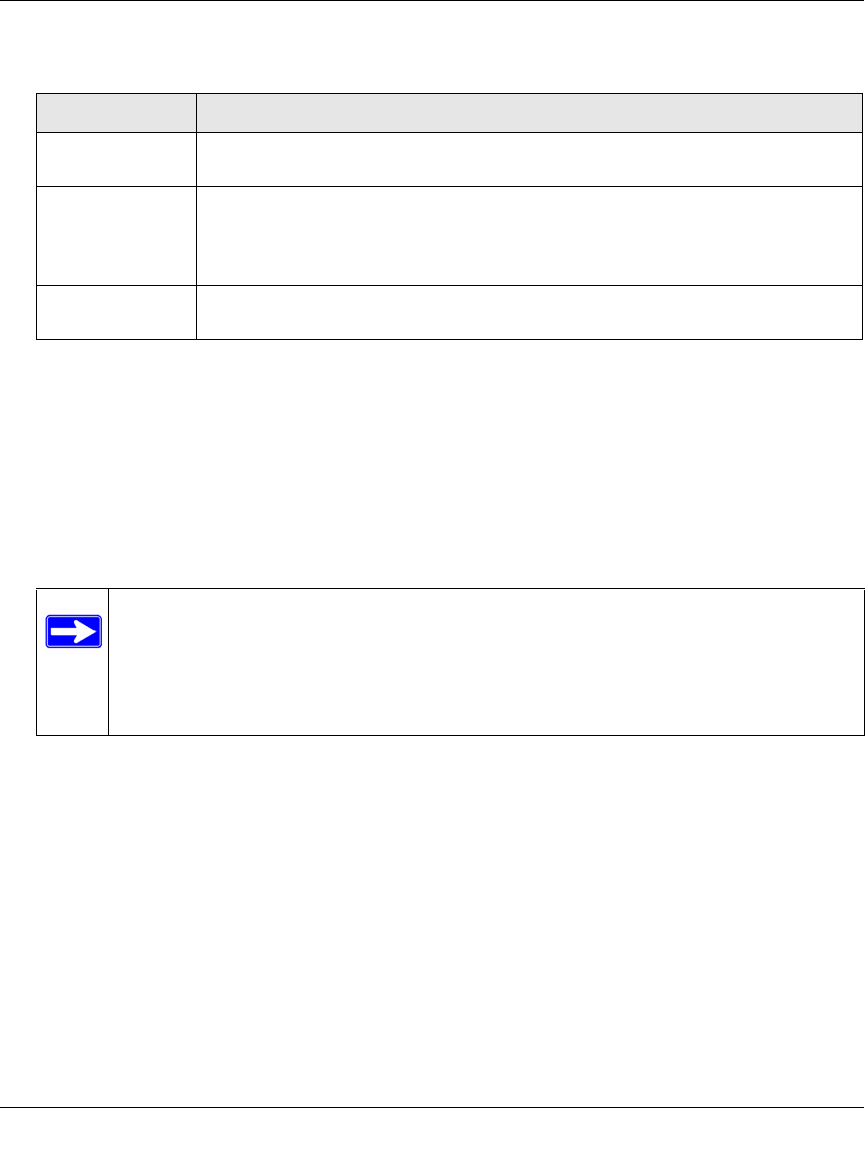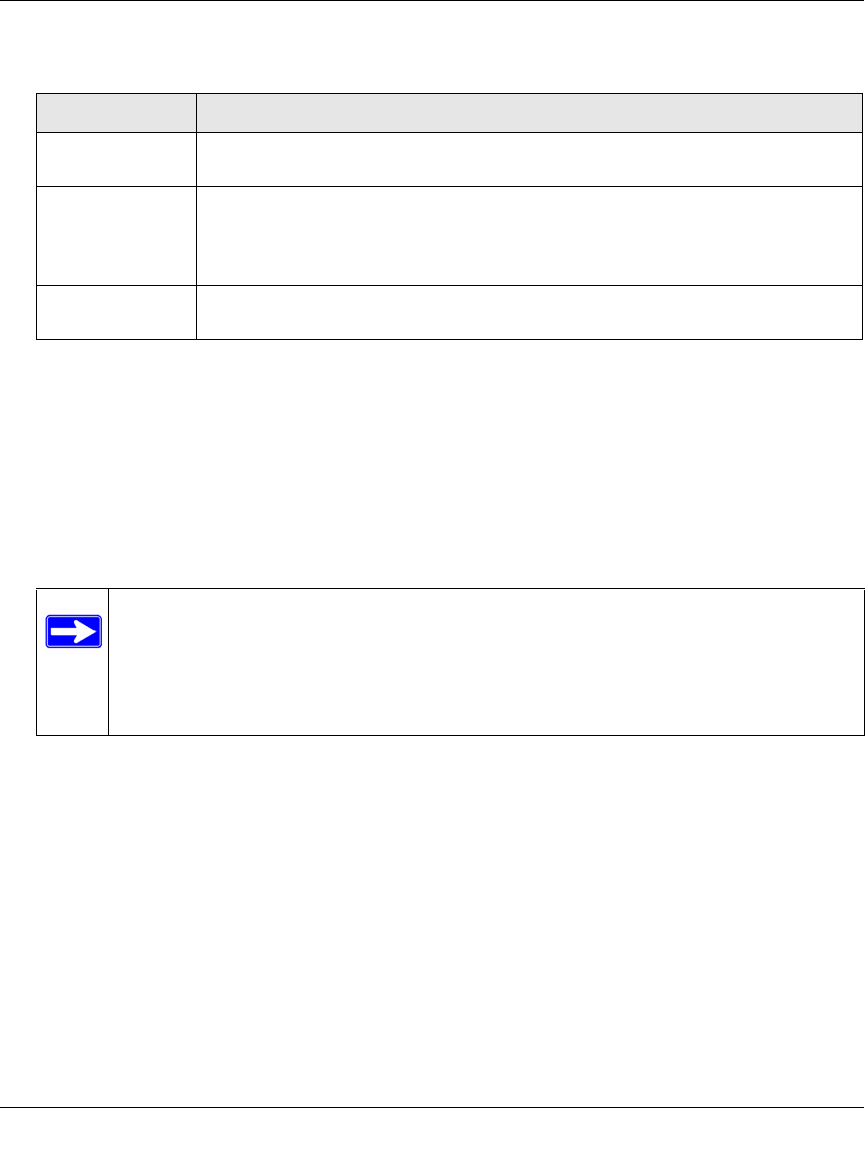
ProSecure Unified Threat Management (UTM) Appliance Reference Manual
9-8 Managing Users, Authentication, and Certificates
v1.0, January 2010
3. Click the Add table button. The new group is added to the List of Groups table.
To delete one or more groups:
1. In the List of Groups table, select the checkbox to the left of the group that you want to delete
or click the Select All table button to select all groups. You cannot delete a default group; you
can only delete the domain with the identical name as the default group (see “Configuring
Domains” on page 9-2), which causes the default group to be deleted.
2. Click the Delete table button.
Editing Groups
To edit a VPN group:
1. Select Users > Groups from the menu. The Groups screen displays (see Figure 9-3 on page
9-7).
2. In the Action column of the List of Groups table, click the Edit table button for the group that
you want to edit. The Edit Groups screen displays (see Figure 9-4 on page 9-9).
With the exception of groups that are associated with domains that use the LDAP
authentication method, you can only modify the idle timeout settings.
Table 9-3. (VPN) Group Settings
Setting Description (or Subfield and Description)
Name A descriptive (alphanumeric) name of the group for identification and management
purposes.
Domain The pull-down menu shows the domains that are listed on the Domain screen.
From the pull-down menu, select the domain with which the group is associated.
For information about how to configure domains, see “Configuring Domains” on
page 9-2.
Idle Timeout The period after which an idle user is automatically logged out of the UTM’s Web
management interface. De default idle timeout period is 10 minutes.
Note: You cannot delete a default group that was automatically created when you
created a new domain on the second SSL VPN Wizard screen (see “SSL VPN
Wizard Step 2 of 6: Domain Settings” on page 8-5). You can only delete such
a default group by deleting the domain for which the group was created (see
“Configuring Domains” on page 9-2).