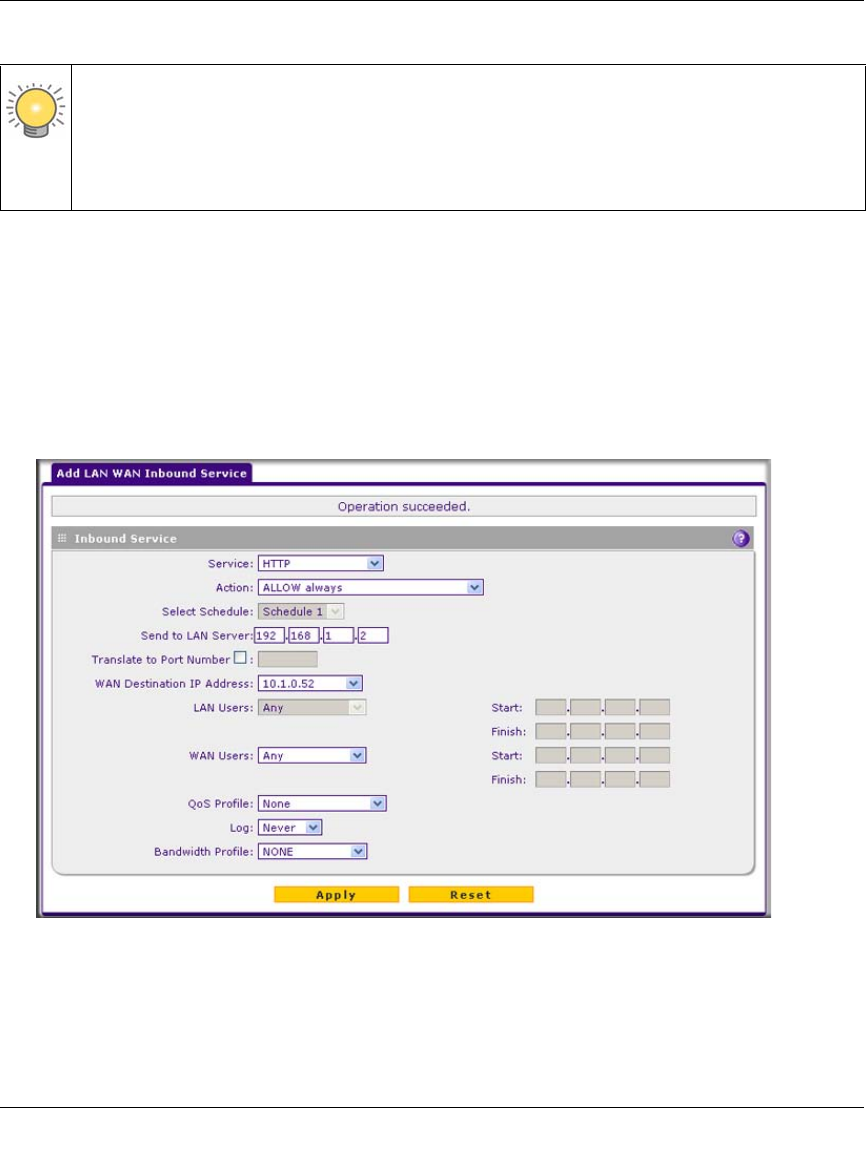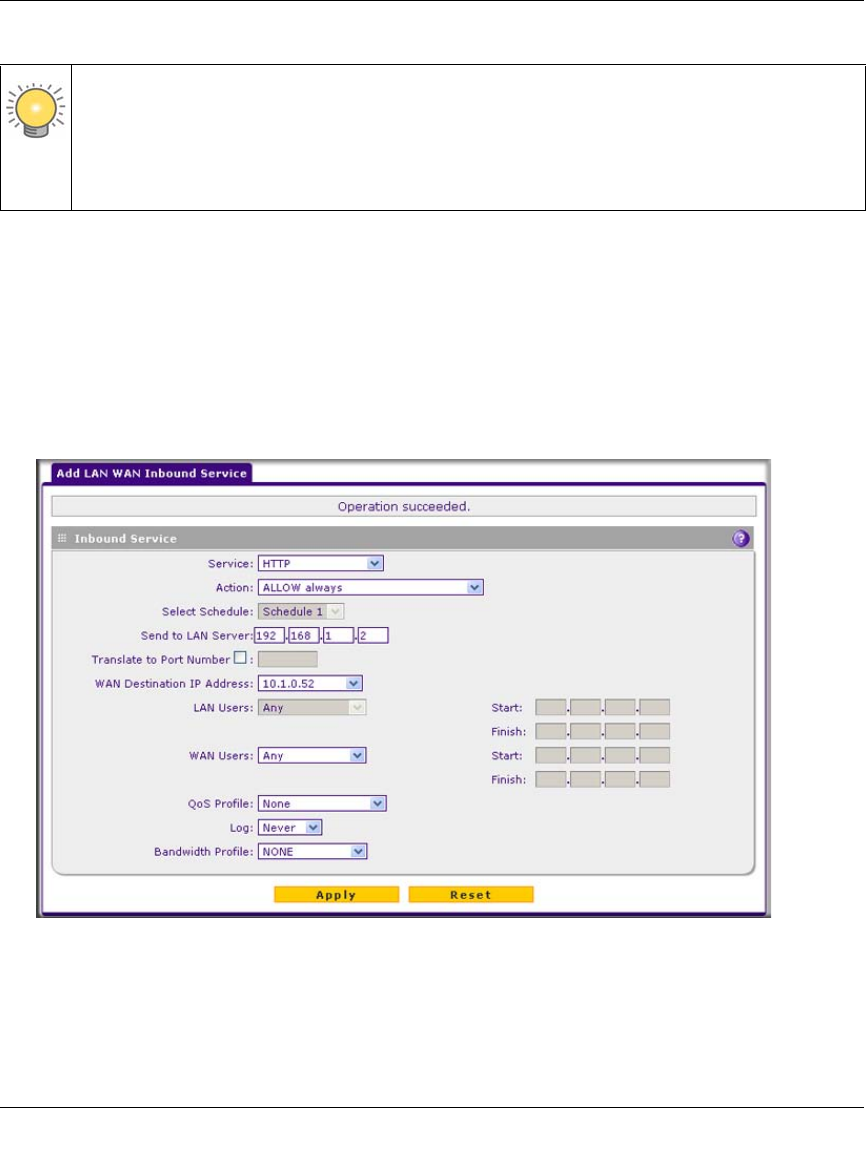
ProSecure Unified Threat Management (UTM) Appliance Reference Manual
5-24 Firewall Protection
v1.0, January 2010
To configure the UTM for additional IP addresses:
1. Select Network Security > Firewall from the menu. The Firewall submenu tabs appear.
2. If your server is to be on your LAN, select the LAN WAN Rules submenu tab. (This is the
screen we will use in this example).
If your server is to be on your DMZ, select DMZ WAN Rules submenu tab.
3. Click the Add table button under the Inbound Services table. The Add LAN WAN Inbound
Service screen displays.
4. From the Service pull-down menu, select HTTP for a Web server.
5. From the Action pull-down menu, select ALLOW Always.
Tip: If you arrange with your ISP to have more than one public IP address for your use,
you can use the additional public IP addresses to map to servers on your LAN or
DMZ. One of these public IP addresses is used as the primary IP address of the
router that provides Internet access to your LAN PCs through NAT. The other
addresses are available to map to your servers.
Figure 5-13