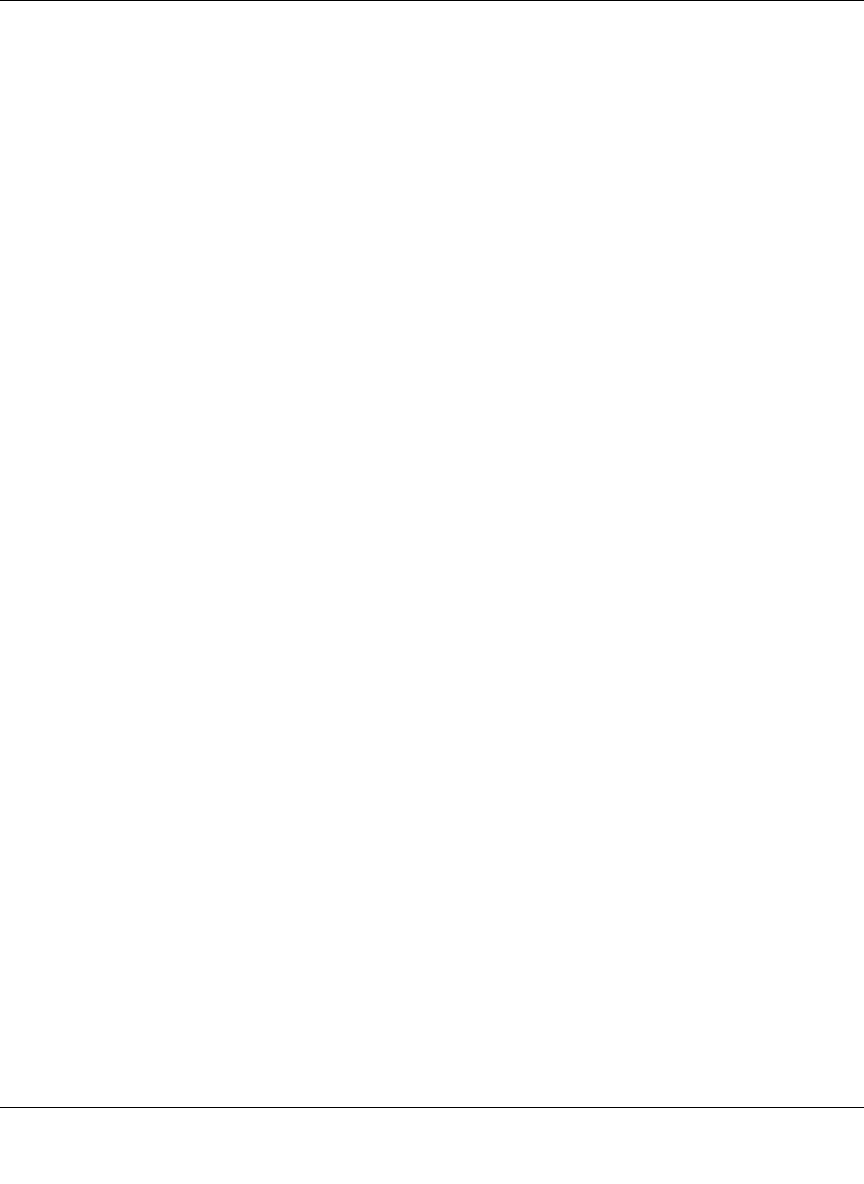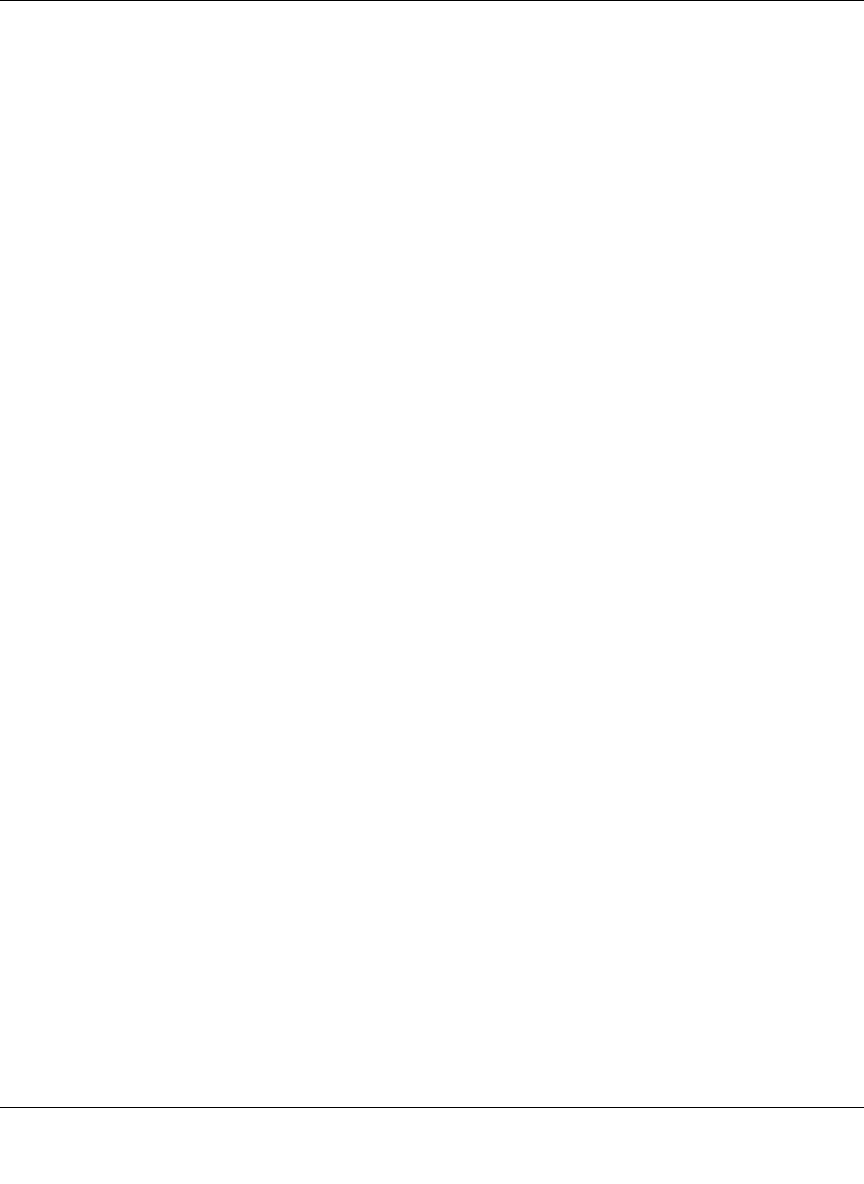
ProSecure Unified Threat Management (UTM) Appliance Reference Manual
Monitoring System Access and Performance 11-45
v1.0, January 2010
Tracing a Route
A traceroute lists all routers between the source (the UTM) and the destination IP address.
To send a traceroute:
1. Locate the Network Diagnostics section on the Diagnostics screen.
2. In the IP Address field, enter the IP address for which you want trace the route.
3. Click the Traceroute button. The results of the traceroute are displayed in a new screen. To
return to the Diagnostics screen, click “Back” on the Windows menu bar.
Displaying the Routing Table
Displaying the internal routing table can assist NETGEAR Technical Support to diagnose routing
problems.
To display the routing table:
1. Locate the Network Diagnostics section on the Diagnostics screen.
2. Next to Display the Routing Table, click the Display button. The routing table is displayed in
the Route Display screen that appears as a popup window.
Looking up a DNS Address
A DNS (Domain Name Server) converts the Internet name (for example, www.netgear.com) to an
IP address. If you need the IP address of a Web, FTP, mail, or other server on the Internet, request
a DNS lookup to find the IP address.
To look up a DNS address:
1. Locate the Perform a DNS Lookup section on the Diagnostics screen.
2. In the Domain Name field, enter a domain name.
3. Click the Lookup button. The results of the lookup action are displayed in a new screen. To
return to the Diagnostics screen, click “Back” on the Windows menu bar.