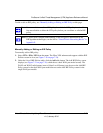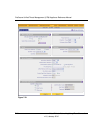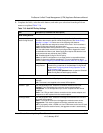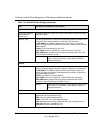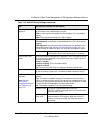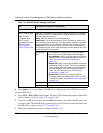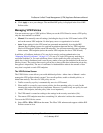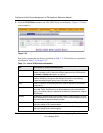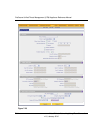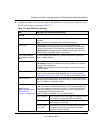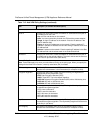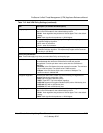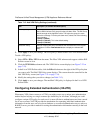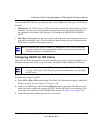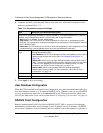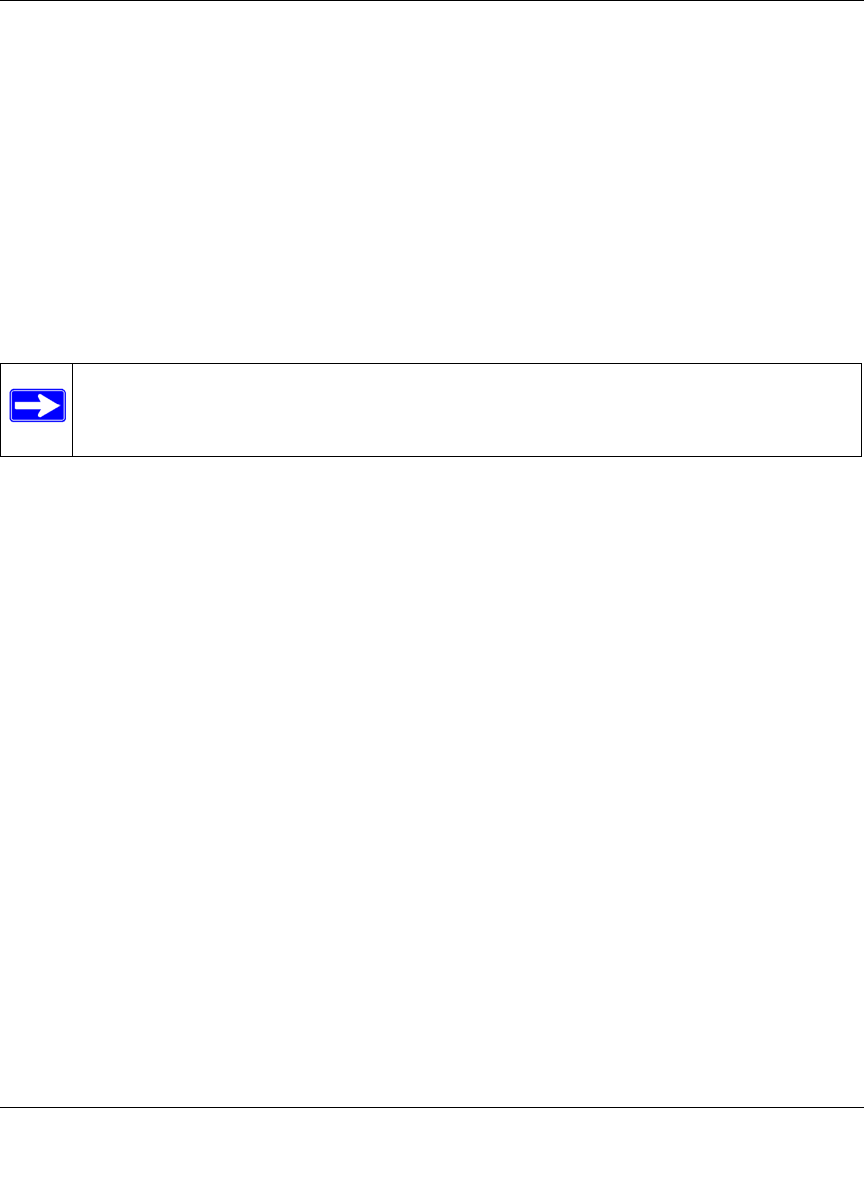
ProSecure Unified Threat Management (UTM) Appliance Reference Manual
Virtual Private Networking Using IPsec Connections 7-33
v1.0, January 2010
To delete one or more VPN polices:
1. Select the checkbox to the left of the policy that you want to delete or click the Select All table
button to select all VPN policies.
2. Click the Delete table button.
To enable or disable one ore more VPN policies:
1. Select the checkbox to the left of the policy that you want to delete or click the Select All table
button to select all IKE Policies.
2. Click the Enable or Disable table button.
To add or edit a VPN policy, see “Manually Adding or Editing a VPN Policy” on this page.
Manually Adding or Editing a VPN Policy
To manually add a VPN policy:
1. Select VPN > IPSec VPN from the menu. The IPsec VPN submenu tabs appear with the IKE
Policies screen in view (see Figure 7-20 on page 7-24).
2. Click the VPN Policies submenu tab. The VPN Policies screen displays (see Figure 7-22 on
page 7-32).
3. Under the List of VPN Policies table, click the Add table button. The Add VPN Policy screen
displays (see Figure 7-23 on page 7-34, which shows a dual-WAN port model screen). The
WAN1 and WAN2 radio buttons (next to Select Local Gateway) are shown on the Add VPN
Policy screen for the dual-WAN port models but not on the Add VPN Policy screen for the
single-WAN port models.
Note: You cannot delete or edit an IKE policy for which the VPN policy is active. You
first must disable or delete the VPN policy before you can delete or edit the IKE
policy.