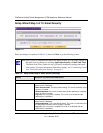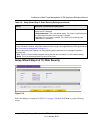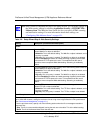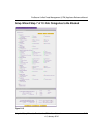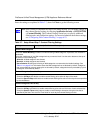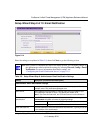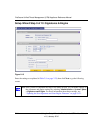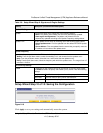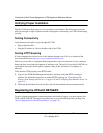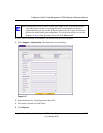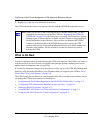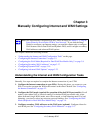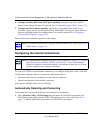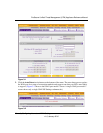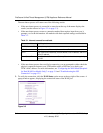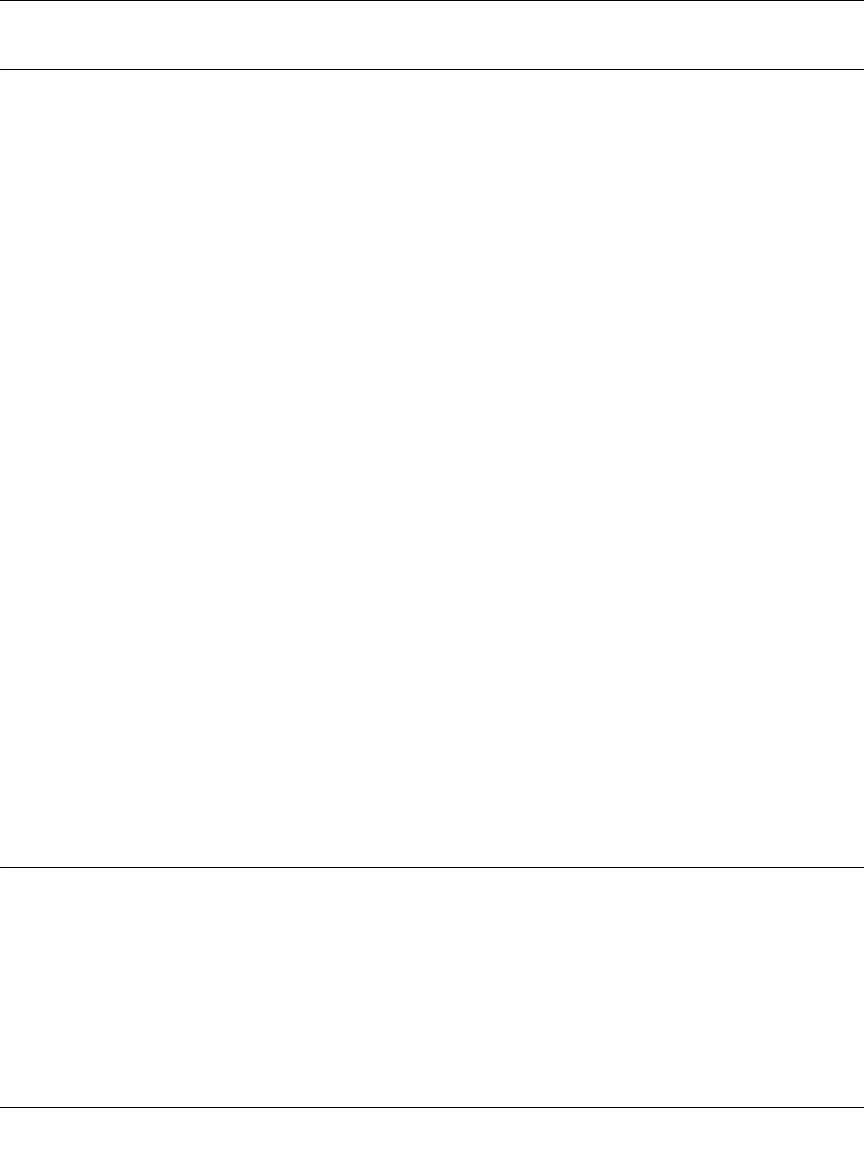
ProSecure Unified Threat Management (UTM) Appliance Reference Manual
2-26 Using the Setup Wizard to Provision the UTM in Your Network
v1.0, January 2010
Verifying Proper Installation
Test the UTM before deploying it in a live production environment. The following instructions
walk you through a couple of quick tests that are designed to ensure that your UTM is functioning
correctly.
Testing Connectivity
Verify that network traffic can pass through the UTM:
• Ping an Internet URL.
• Ping the IP address of a device on either side of the UTM.
Testing HTTP Scanning
If client computers have direct access to the Internet through your LAN, try to download the
eicar.com test file from http://www.eicar.org/download/eicar.com.
The eicar.com test file is a legitimate DoS program and is safe to use because it is not a malware
threat and does not include any fragments of malware code. The test file is provided by EICAR, an
organization that unites efforts against computer crime, fraud, and misuse of computers or
networks.
Verify that the UTM properly scans HTTP traffic:
1. Log in to the UTM Web Management Interface, and then verify that HTTP scanning is
enabled. For information about how to enable HTTP scanning, see “Customizing Web
Protocol Scan Settings and Services” on page 6-19 and “Configuring Web Malware Scans” on
page 6-21.
2. Check the downloaded eicar.com test file, and note the attached malware information file.
Registering the UTM with NETGEAR
To receive threat management component updates and technical support, you must register your
UTM with NETGEAR. The support registration key is provided with the product package (see
“Service Registration Card with License Keys” on page 1-8).