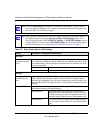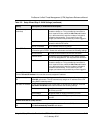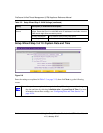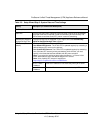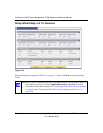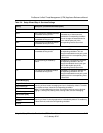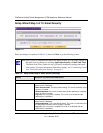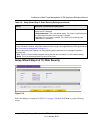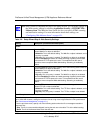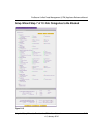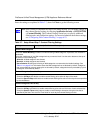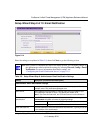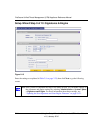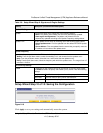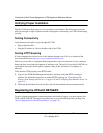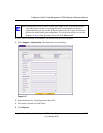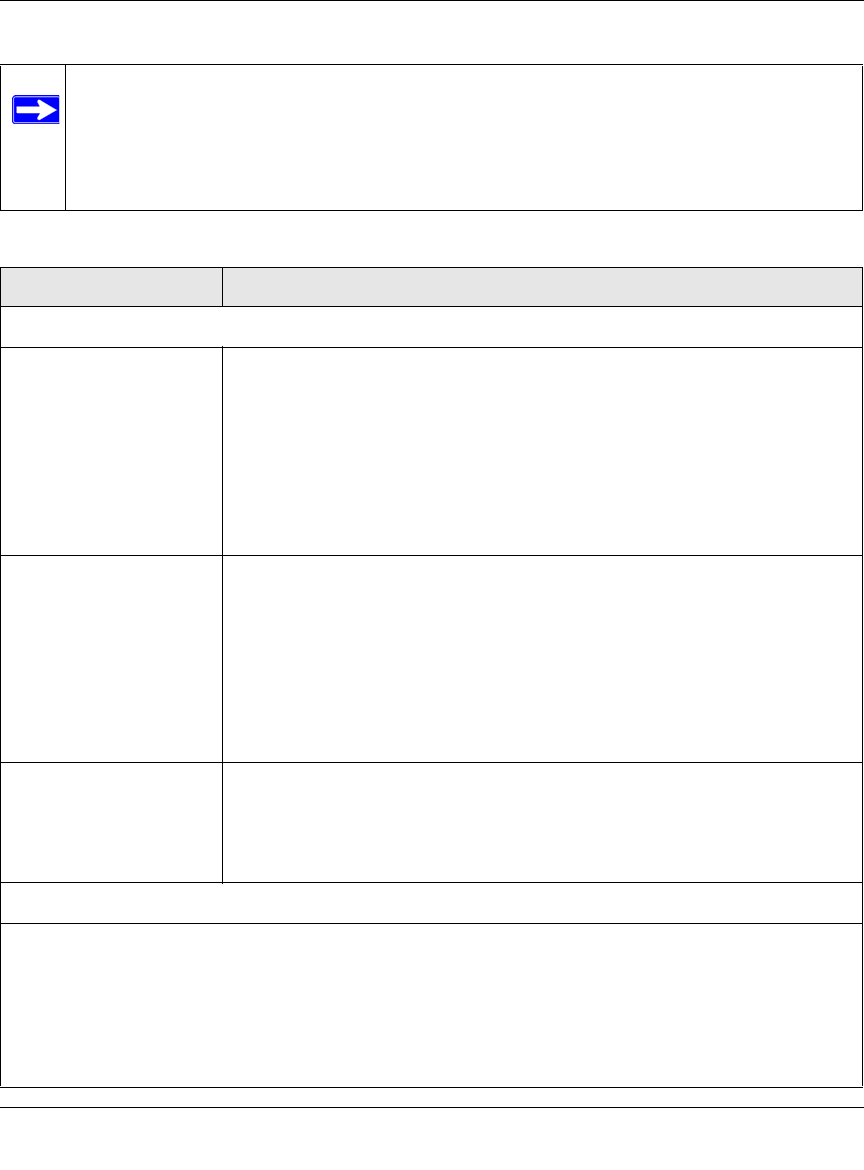
ProSecure Unified Threat Management (UTM) Appliance Reference Manual
2-20 Using the Setup Wizard to Provision the UTM in Your Network
v1.0, January 2010
Note: After you have completed the steps in the Setup Wizard, you can make changes to
the Web security settings by selecting Application Security > HTTP/HTTPS >
Malware Scan. The Malware Scan screen also lets you specify HTML scanning
and notification settings. For more information about these settings, see
“Configuring Web Malware Scans” on page 6-21.
Table 2-6. Setup Wizard Step 6: Web Security Settings
Setting Description (or Subfield and Description)
Action
HTTP From the HTTP pull-down menu, specify one of the following actions when an
infected Web file or object is detected:
• Delete file. This is the default setting. The Web file or object is deleted, and a
log entry is created.
• Log only. Only a log entry is created. The Web file or object is not deleted.
Select the Streaming checkbox to enable streaming of partially downloaded
and scanned HTTP file parts to the user. This method allows the user to
experience more transparent Web downloading. Streaming is enabled by
default.
HTTPS From the HTTPS pull-down menu, specify one of the following actions when an
infected Web file or object is detected:
• Delete file. This is the default setting. The Web file or object is deleted, and a
log entry is created.
• Log only. Only a log entry is created. The Web file or object is not deleted.
Select the Streaming checkbox to enable streaming of partially downloaded
and scanned HTTPS file parts to the user. This method allows the user to
experience more transparent Web downloading. Streaming is enabled by
default.
FTP From the FTP pull-down menu, specify one of the following actions when an
infected FTP file or object is detected:
• Delete file. This is the default setting. The FTP file or object is deleted, and a
log entry is created.
• Log only. Only a log entry is created. The FTP file or object is not deleted.
Scan Exceptions
The default maximum file or object size that are scanned is 2048 KB, but you can define a maximum size of
up to 10240 KB. However, setting the maximum size to a high value might affect the UTM's performance
(see “Performance Management” on page 10-1).
From the pull-down menu, specify one of the following actions when the file or message exceeds the
maximum size:
• Skip. The file is not scanned but skipped, leaving the end user vulnerable. This is the default setting.
• Block. The file is blocked and does reach the end user.