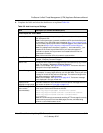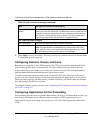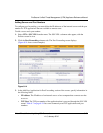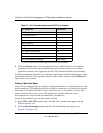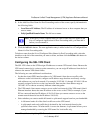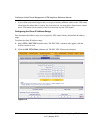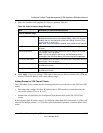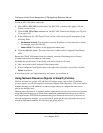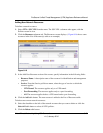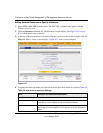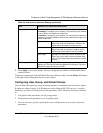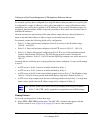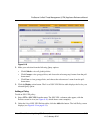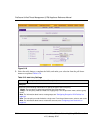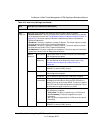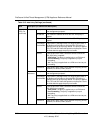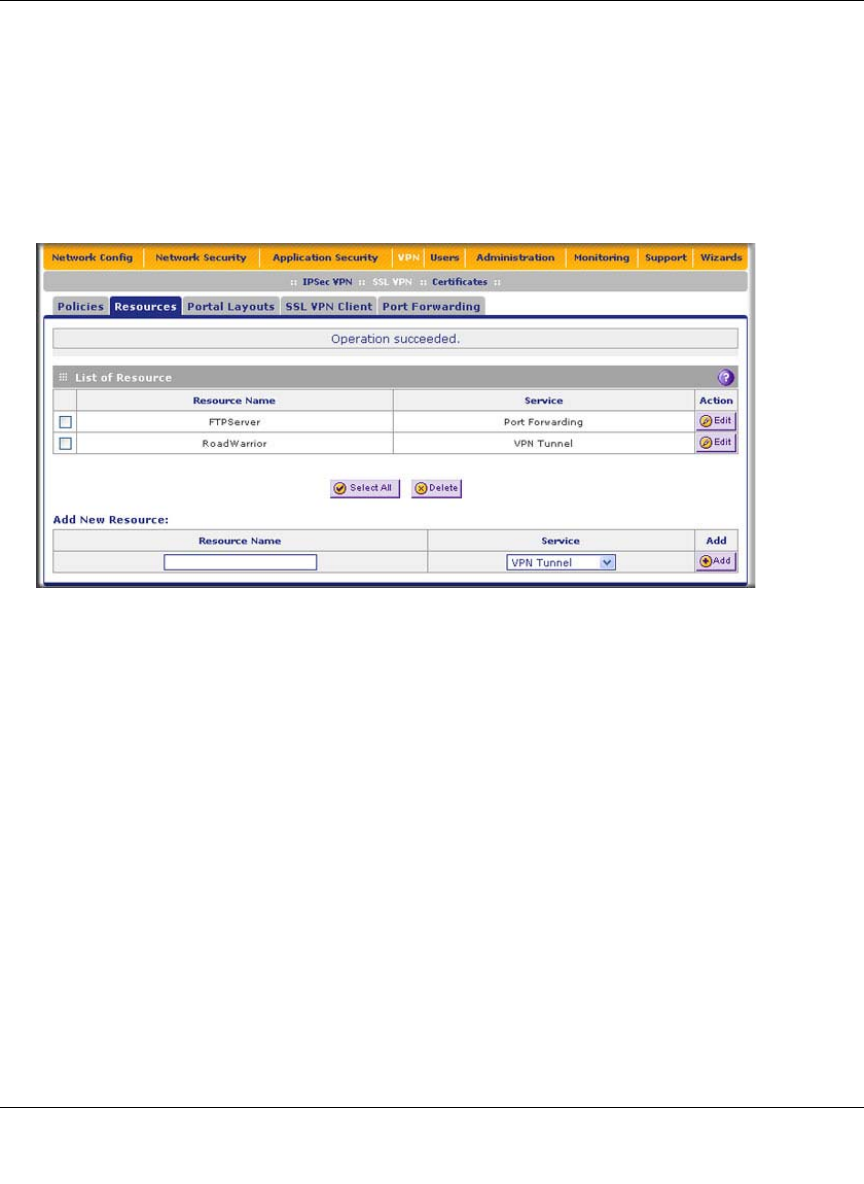
ProSecure Unified Threat Management (UTM) Appliance Reference Manual
Virtual Private Networking Using SSL Connections 8-29
v1.0, January 2010
Adding New Network Resources
To define a network resource:
1. Select VPN > SSL VPN from the menu. The SSL VPN s submenu tabs appear, with the
Policies screen in view.
2. Click the Resources submenu tab. The Resources screen displays. ( Figure 8-16 shows some
resources in the List of Resource(s) table as an example.)
3. In the Add New Resource section of the screen, specify information in the following fields:
• Resource Name. A descriptive name of the resource for identification and management
purposes.
• Service. From the Service pull-down menu, select the type of service to which the
resource applies:
– VPN Tunnel. The resource applies only to a VPN tunnel.
– Port Forwarding. The resource applies only to a port forwarding.
– All. The resource applies both to a VPN tunnel and to port forwarding.
4. Click the Add table button. The new resource is added to the List of Resources table.
To delete one or more network resources:
1. Select the checkbox to the left of the network resource that you want to delete or click the
Select All table button to select all VPN policies.
2. Click the Delete table button.
Figure 8-16