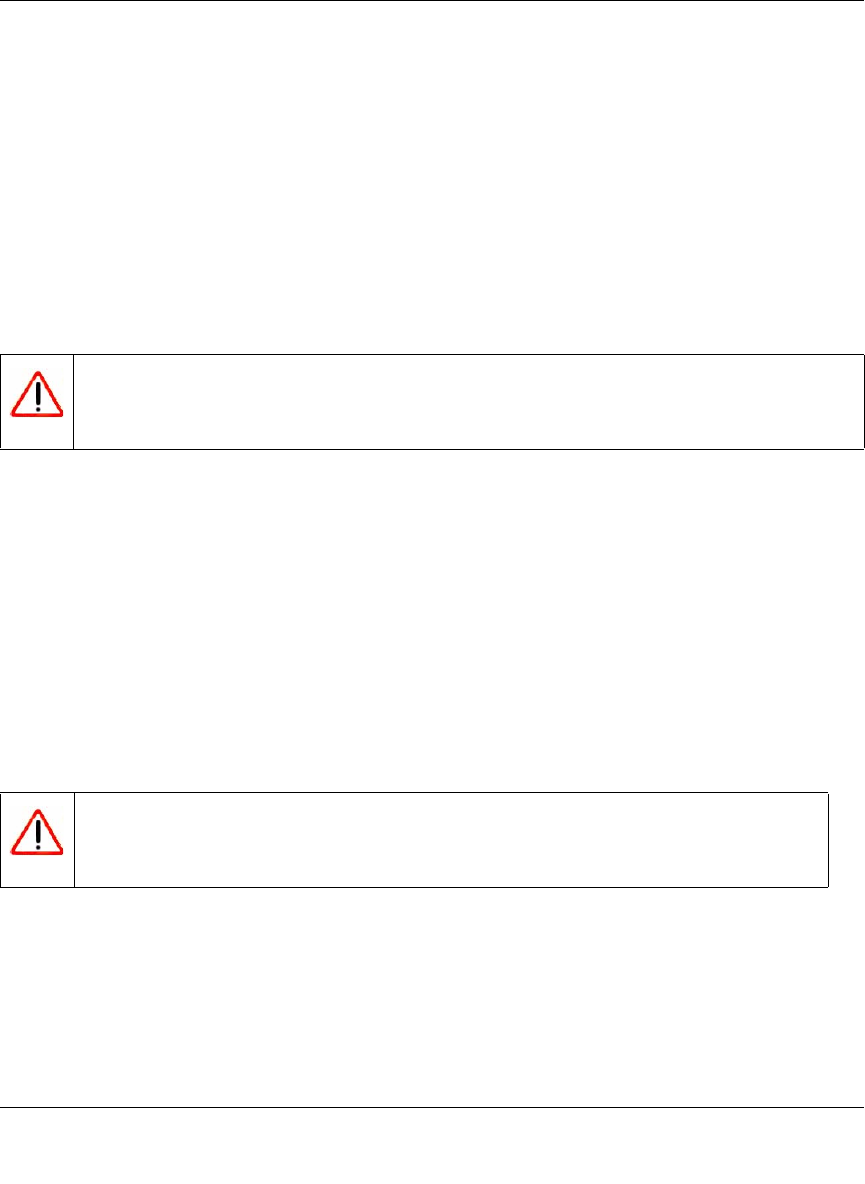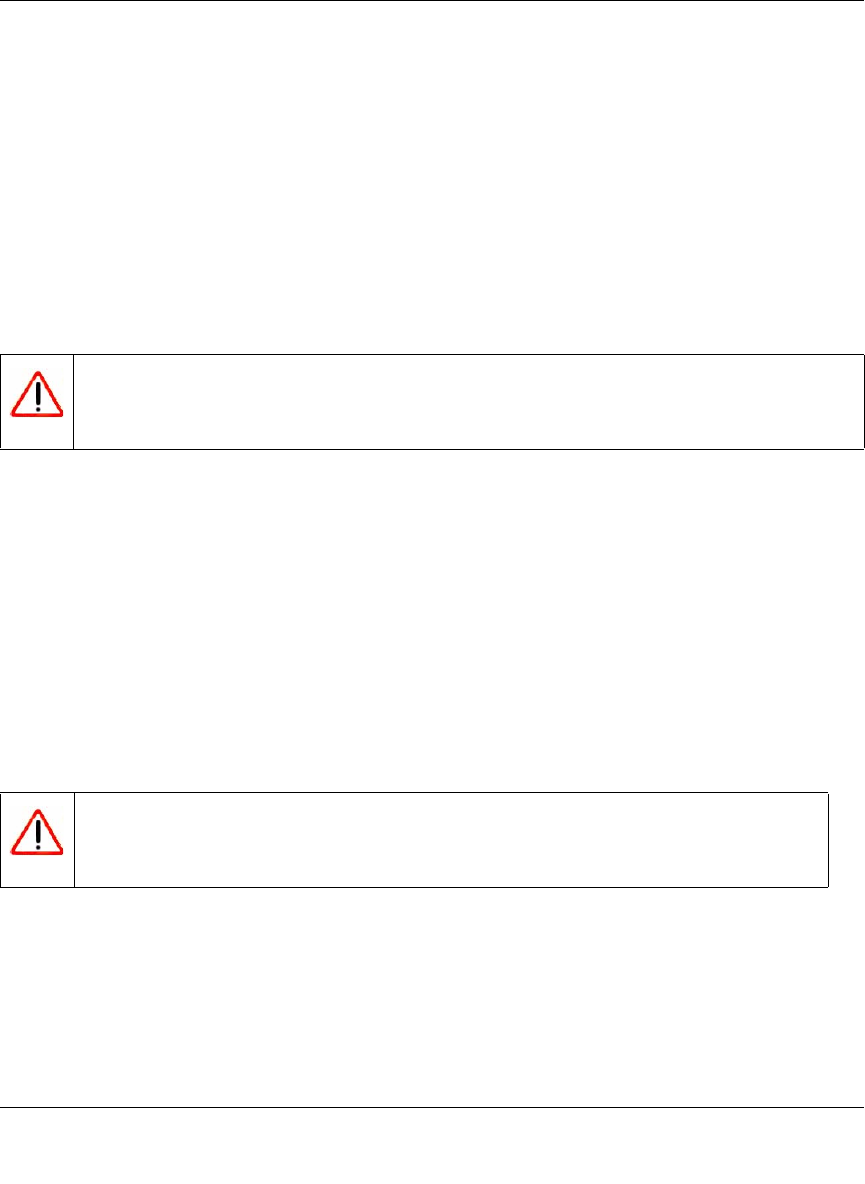
ProSecure Unified Threat Management (UTM) Appliance Reference Manual
Network and System Management 10-17
v1.0, January 2010
2. Select Save file, and then click OK.
3. Open the folder where you have saved the backup file, and then verify that it has been saved
successfully.
Note the following:
• If your browser is not configured to save downloaded files automatically, locate the folder in
which you want to save the file, specify the file name, and save the file.
• If you have your browser configured to save downloaded files automatically, the file is saved
to your browser’s download location on the hard disk.
Restore Settings
To restore settings from a backup file:
1. On the Backup & Restore Settings screen (see Figure 10-5 on page 10-16), next to Restore
save settings from file, click Browse.
2. Locate and select the previously saved backup file (by default, backup.pkg).
3. When you have located the file, click the restore button. A warning screen might appear, and
you might have to confirm that you want to restore the configuration.
The UTM reboots. During the reboot process, the Backup & Restore Settings screen remains
visible. The reboot process is complete after several minutes when the Test LED on the front panel
goes off.
Warning: Restore only settings that were backed up from the same software version.
Restoring settings from a different software version can corrupt your backup
file or the UTM system software.
Warning: Once you start restoring settings, do not interrupt the process. Do not try
to go online, turn off the UTM, shut down the computer, or do anything
else to the UTM until the settings have been fully restored.