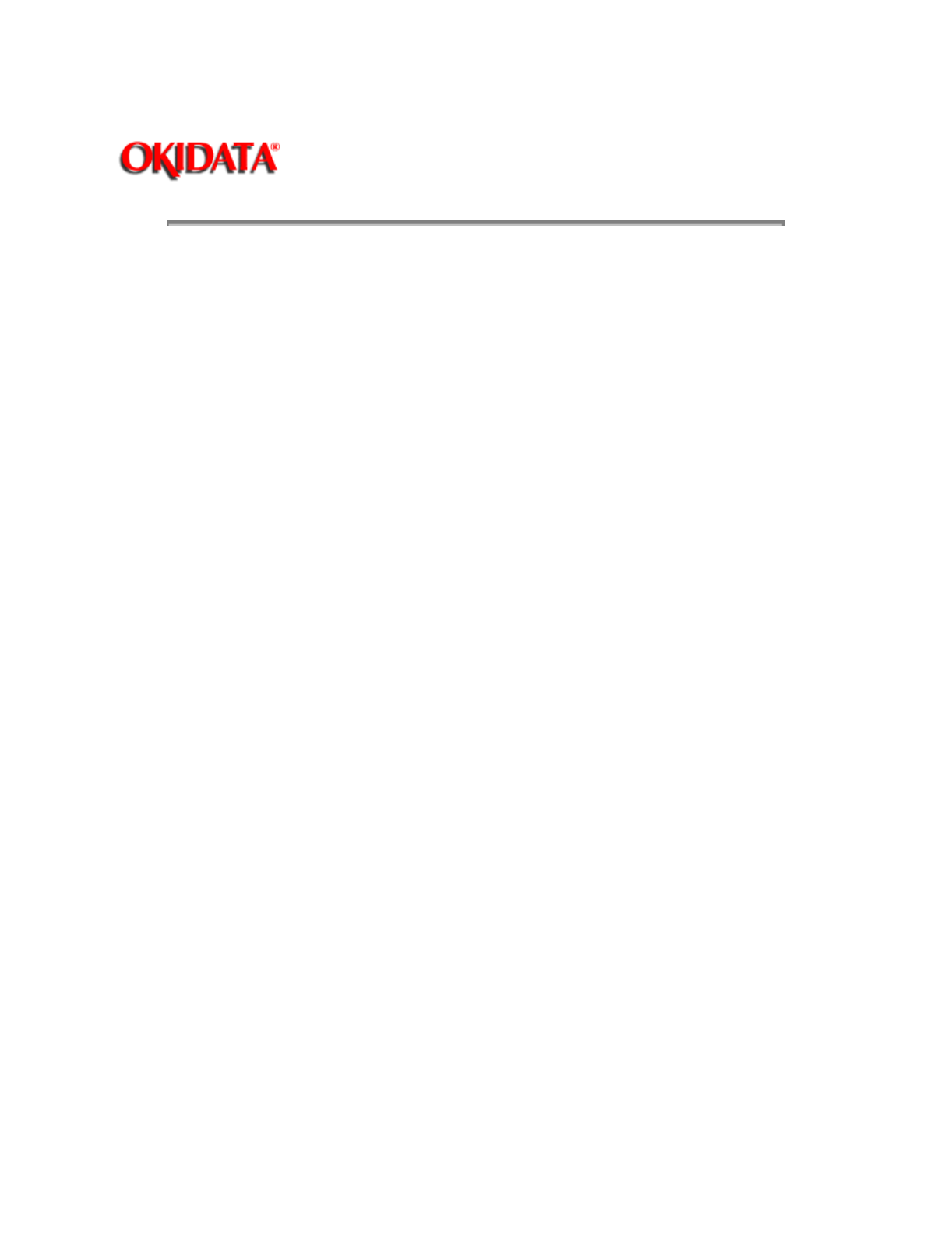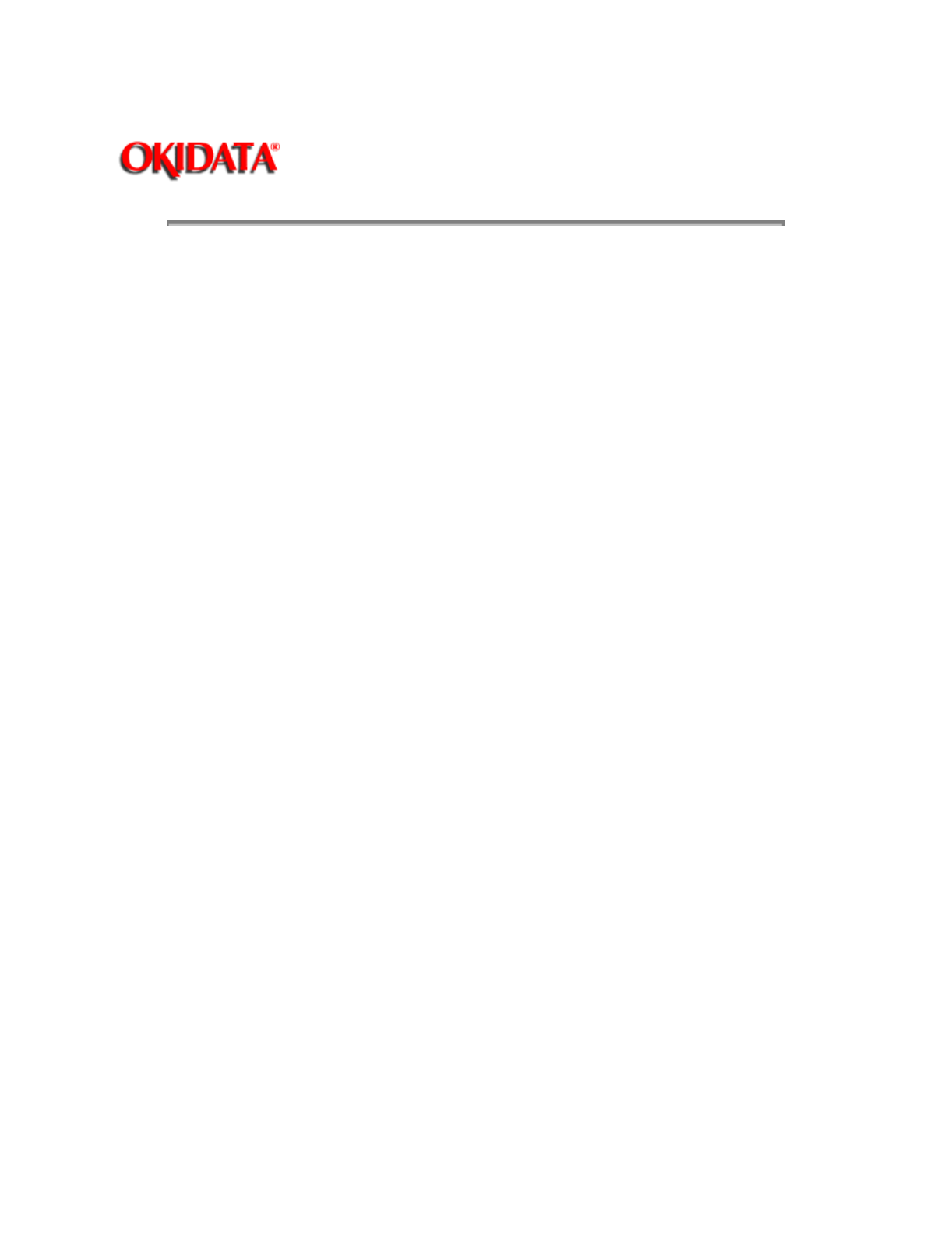
Page: 109
Service Guide OJ2010
Chapter 3 Maintenance and Disassembly
3.7.03 Replacement
NOTE:
Be sure to perform all print cartridge replacement steps from start to finish without interruption.
If you are interrupted when replacing the print cartridges and leave the print cartridge carrier in the load
position for more than three (3) minutes, the carrier automatically returns to the far right position.
The Cartridges tab remains displayed on the screen.
If you have not yet inserted the new cartridge, click Cancel and begin the installation process again.
If you have inserted the new cartridge, click New Cartridge Installed.
1. Make sure that the printer is powered ON.
2. Open the printer access cover.
3. Double-click on the Printer Control Icon.
4. Click on the Cartridges tab.
5. Click on Install Black Cartridge or Install Color Cartridge, depending on which cartridge is being
replaced. The print cartridge carrier moves to the load position.
6. Pull the handle of the cartridge you are replacing towards you until it snaps free.
7. Lift the cartridge out of the printer. If you are removing and reinserting the same cartridge, skip to Step
10.
8. Remove the replacement print cartridge from its packaging.
DO NOT touch the copper-colored area!
Hold the cartridge by its plastic surfaces.
9. Carefully remove the tape covering the printhead on the print cartridge.
Be sure to remove all the tape.
DO NOT touch the copper-colored area!
10. Insert the cartridge in the carrier.
The print cartridges must be inserted in the correct position in the carrier.
Match the black print cartridge handle to the black color strip on the carrier.