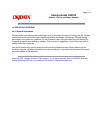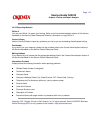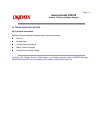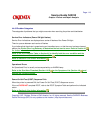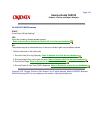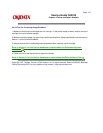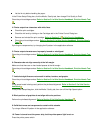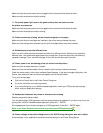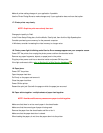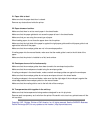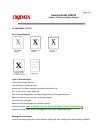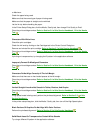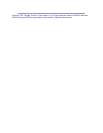Page: 122
Service Guide OJ2010
Chapter 4 Failure and Repair Analysis
4.4.05 Common Problems
Use this section to identify and solve common printer problems.
Additional troubleshooting information can also be found in the on-line Help provided with the printer
control software.
The printer can be serviced without being connected to a host computer.
1. Nothing happens when the printer is powered ON.
Make sure the printer is plugged in.
Check the power cord connection to the printer and the outlet.
If a power strip is being used, make sure the strip is powered ON.
2. Printer output is light or blurred.
In the printer setup dialog box:
Click the Media / Quality tab, then
change the Print Quality setting to something other than Draft.
and / or turn the Ink Saver setting off.
Click the Image Settings tab, then make a Brightness and Contrast adjustment.
Make sure that you are using the correct type of paper.
Check the print cartridges.
Make sure that the cartridges are installed correctly.
Clean the nozzles.
Refer to Section 3.4 of this Service Handbook, Print the Nozzle Test
.
Check the ink level. Click on the Cartridges tab in the Printer Control Dialog box.
3. Printer output is smudged or dark.
In the Printer Setup Dialog box, click the Media / Quality tab, then change the Ink Saver setting to Medium
or Maximum.
Check the paper being used.
Make sure that the correct type of paper is being used.
Make sure that the paper is straight and unwrinkled.