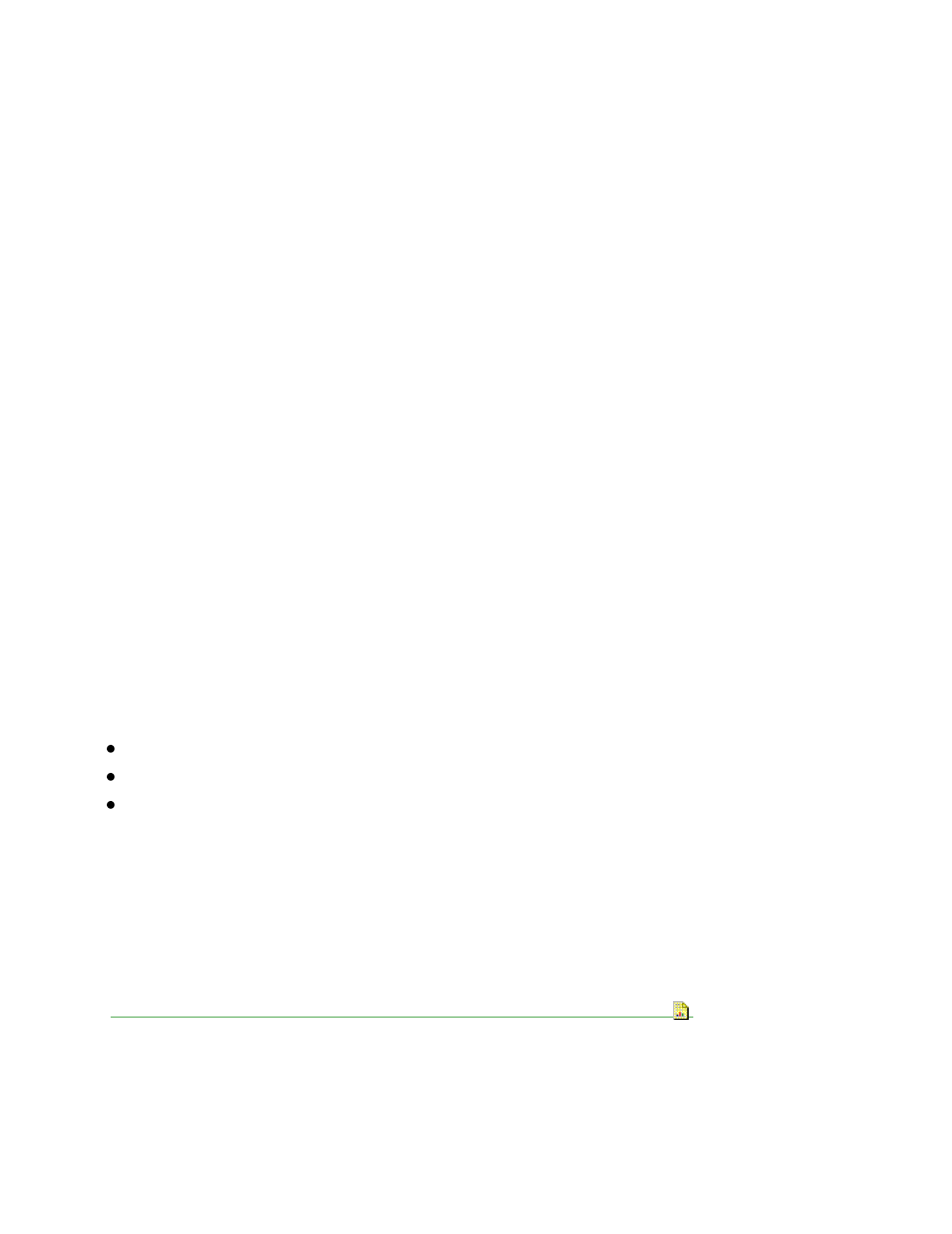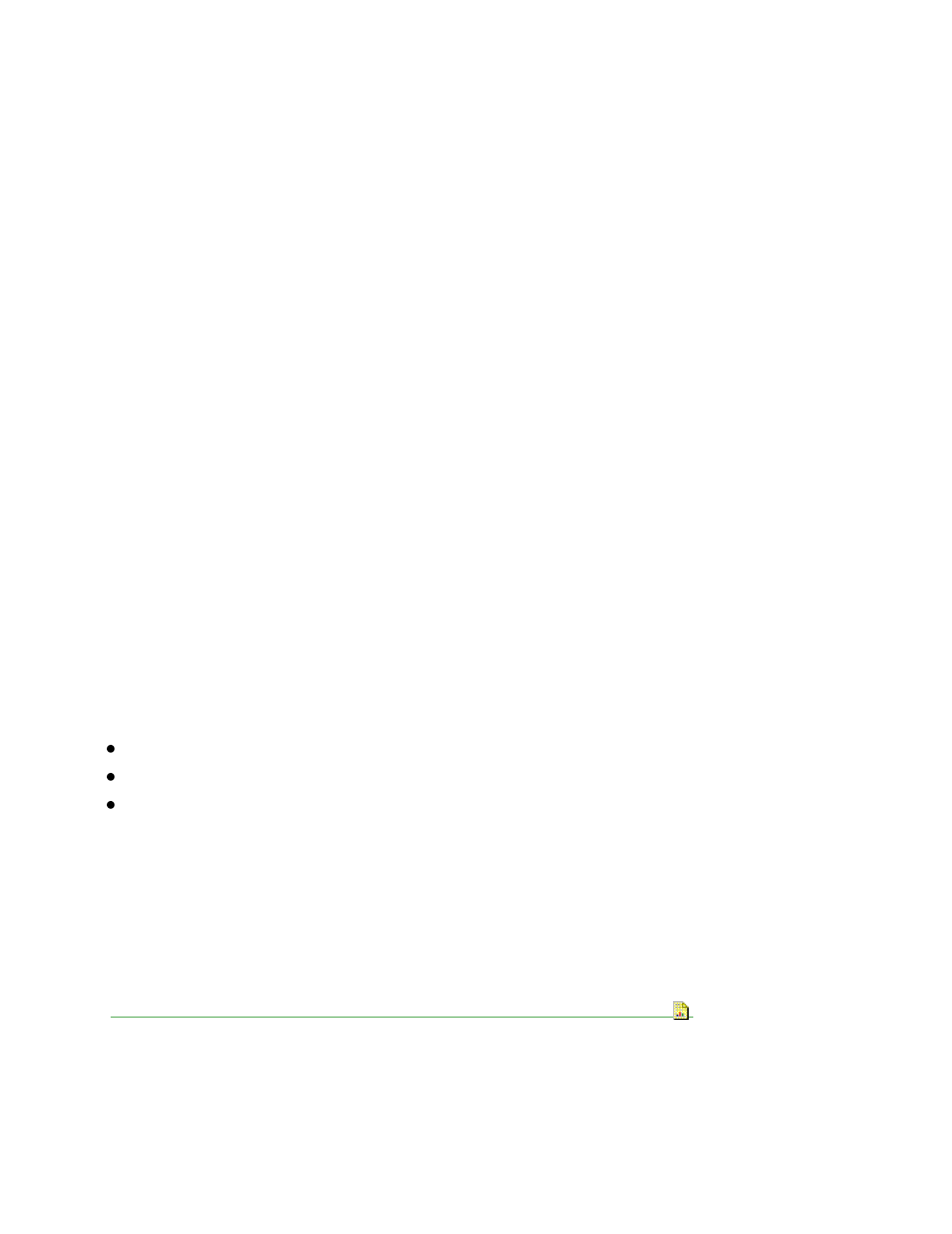
Make sure that the printer power cord is plugged into the printer and the electrical outlet.
Make sure that the electrical outlet is working.
11. The printer power light (next to the power switch) does not come on when
the printer is powered on.
Make sure that the printer power cord is plugged into the printer and the electrical outlet.
Make sure that the electrical outlet is working.
12. Printer seems to be printing, but no characters appear on the paper.
Make sure that the print cartridges are installed in the printer and are locked into place.
Make sure that the tape was removed from the print cartridges before they were installed.
13. Old document prints with different fonts.
When you print a document that has been formatted for a different printer, Windows may substitute
different fonts. Line breaks and page breaks may change also. Check the document and make any
necessary changes. Then, save the changes for the next time the document is printed.
14. Printer power is on, but nothing prints (no action from the printer).
Make sure that the paper load door is closed.
Make sure that the interface cable is firmly inserted into the printers interface connector.
Check the printer status in the control software Spool Manager. In the spool manager dialog box, click
Queue, then make sure that no check mark appears next to the Hold option.
Try to print the test page.
Click on the Control tab in the Printer Control Dialog box.
If it prints, the printer is functioning properly.
If you are printing from a non-Windows based application, check your DOS printer port settings,
driver, and your application settings.
15. Unexpected characters are printed or characters are missing.
Replace the parallel interface cable.
You may be printing a DOS application with the wrong printer driver selected. If you dont know if you are
printing from a DOS or Windows-based application, press ALT + ENTER.
If the appearance of your screen changes, its a DOS application. Press ALT + ENTER again.
Refer to the Users Guide for instructions on printing from DOS applications .
16. Printer settings in the printer dialog boxes or the DOS Printing dialog box were not in effect.
Printer settings in your application sometimes override settings in the Printer Dialog Boxes.