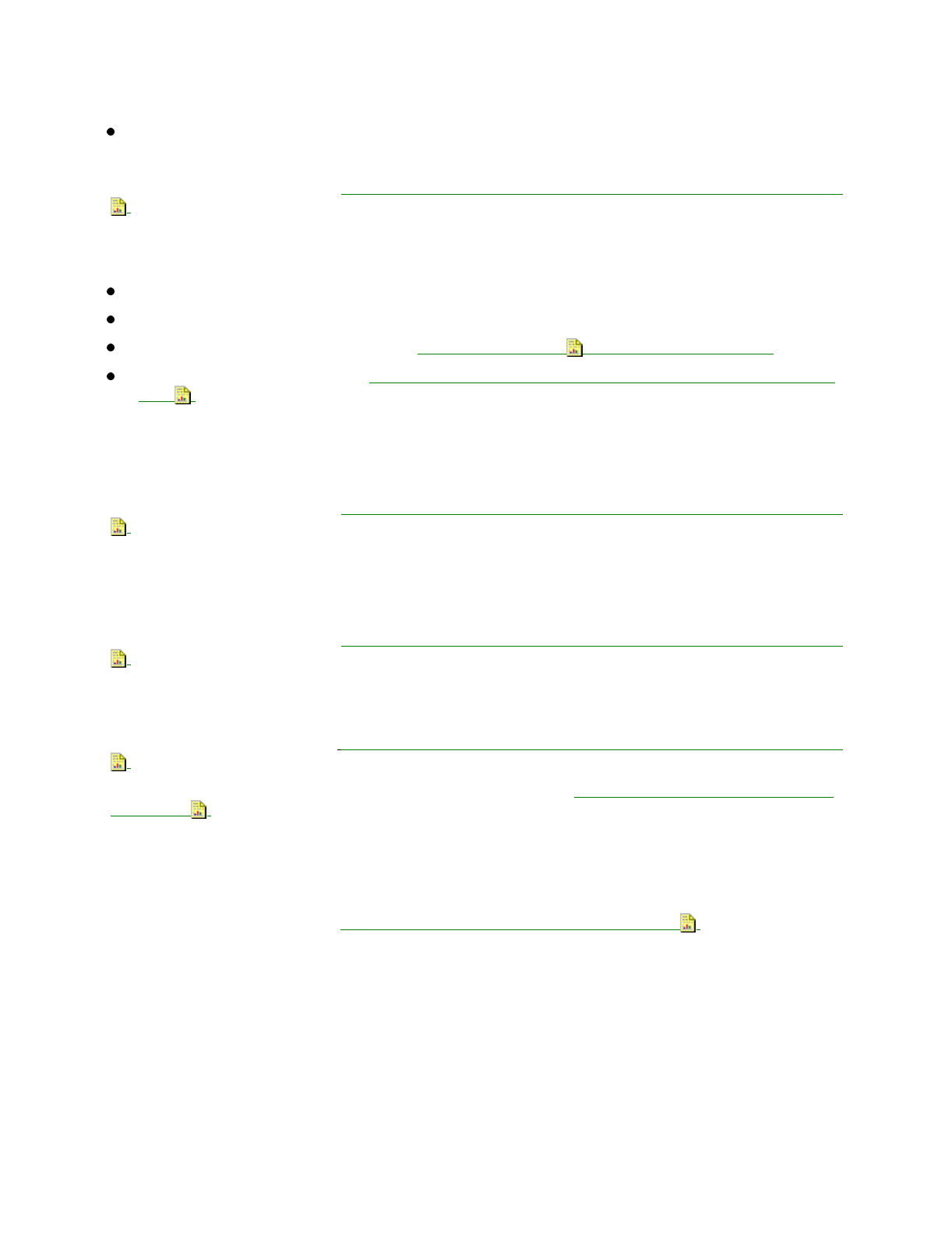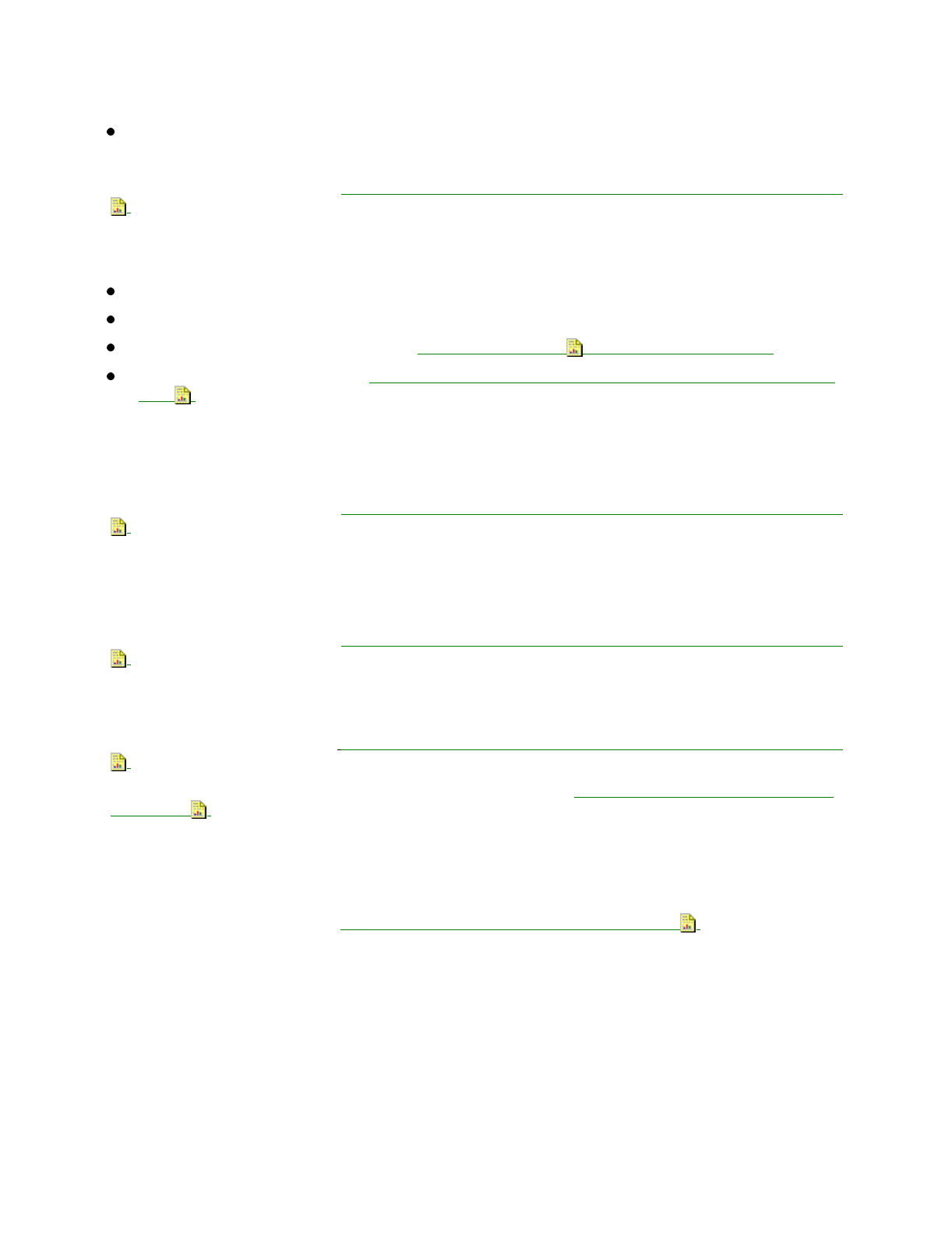
Let the ink dry before handling the paper.
In the Printer Setup Dialog box, click the Media / Quality tab, then change Print Quality to Draft.
Clean the print cartridge nozzles. Refer to Section 3.4 of this Service Handbook, Print the Nozzle Test
.
4. Printer output has characters with white lines.
Check the print cartridges.
Check the ink level by clicking on the Cartridges tab in the Printer Control Dialog box.
Remove and reinstall the print cartridge. Refer to Section 3.7 of this Service Handbook.
Clean the print cartridge nozzles. Refer to Section 3.4 of this Service Handbook, Print the Nozzle
Test .
If printing on transparencies, try changing the fill pattern in the application software.
5. Printer output characters are improperly formed or misaligned.
Clean the print cartridge nozzles. Refer to Section 3.4 of this Service Handbook, Print the Nozzle Test
.
6. Characters do not align correctly at the left margin.
Make sure that there are no hard-coded spaces at the left margin.
Clean the print cartridge nozzles. Refer to Section 3.4 of this Service Handbook, Print the Nozzle Test
.
7. Vertical straight lines are not smooth in tables, borders, and graphs.
Clean the print cartridge nozzles. Refer to Section 3.4 of this Service Handbook, Print the Nozzle Test
.
If high speed mode is being used, perform the printhead alignment. Refer to Section 3.3 of this Service
Handbook .
In the printer setup dialog box, click the Media / Quality tab, then turn off the High Speed option.
8. Black portions of graphics do not align with color portions.
Perform the printhead alignment. Refer to Section 3.3 of this Service Handbook .
9. Solid black areas on transparencies contain white streaks.
Try using a different fill pattern in the application software.
10. Power is turned on at the power strip, but the printer power light is not on.
Press the printer power switch.