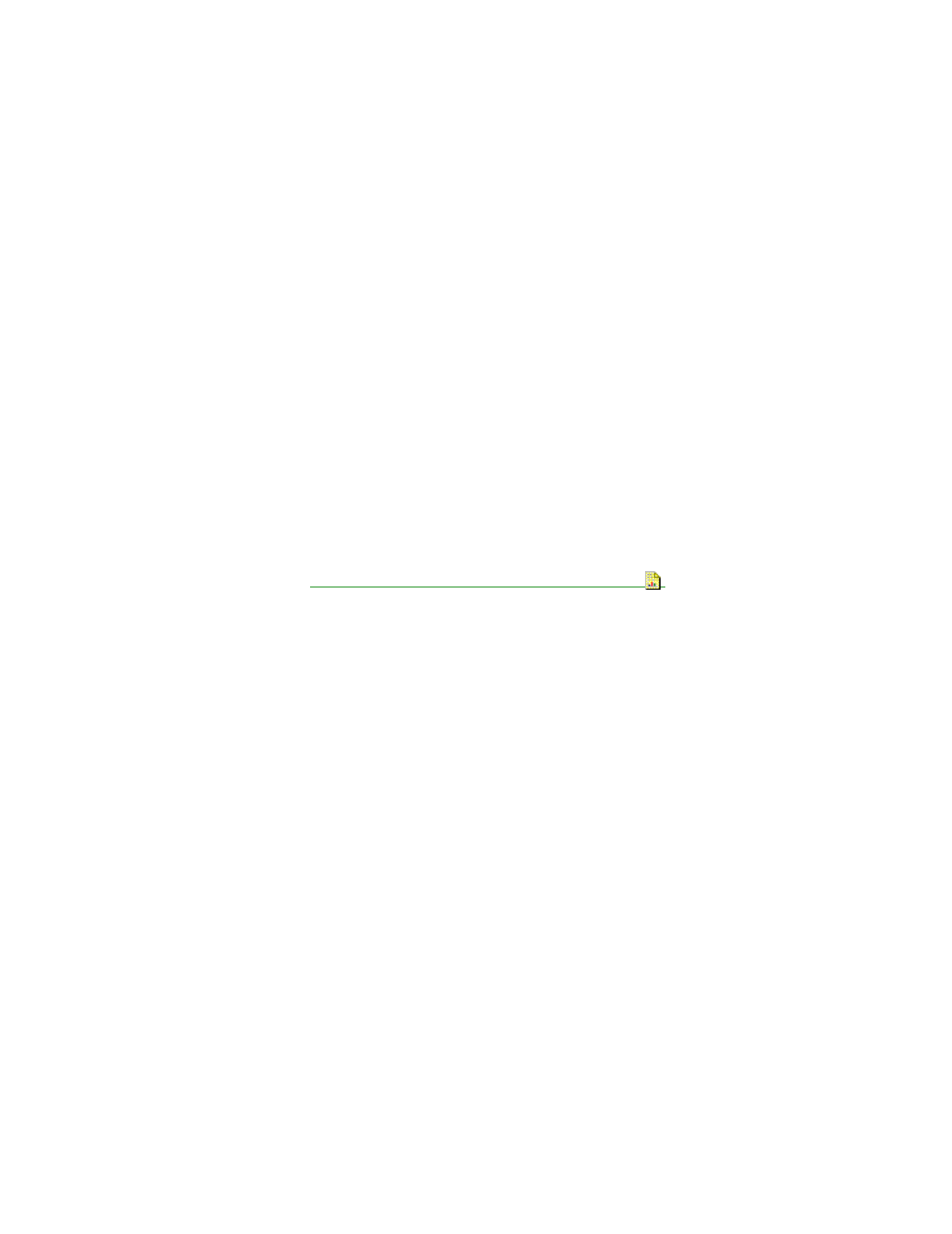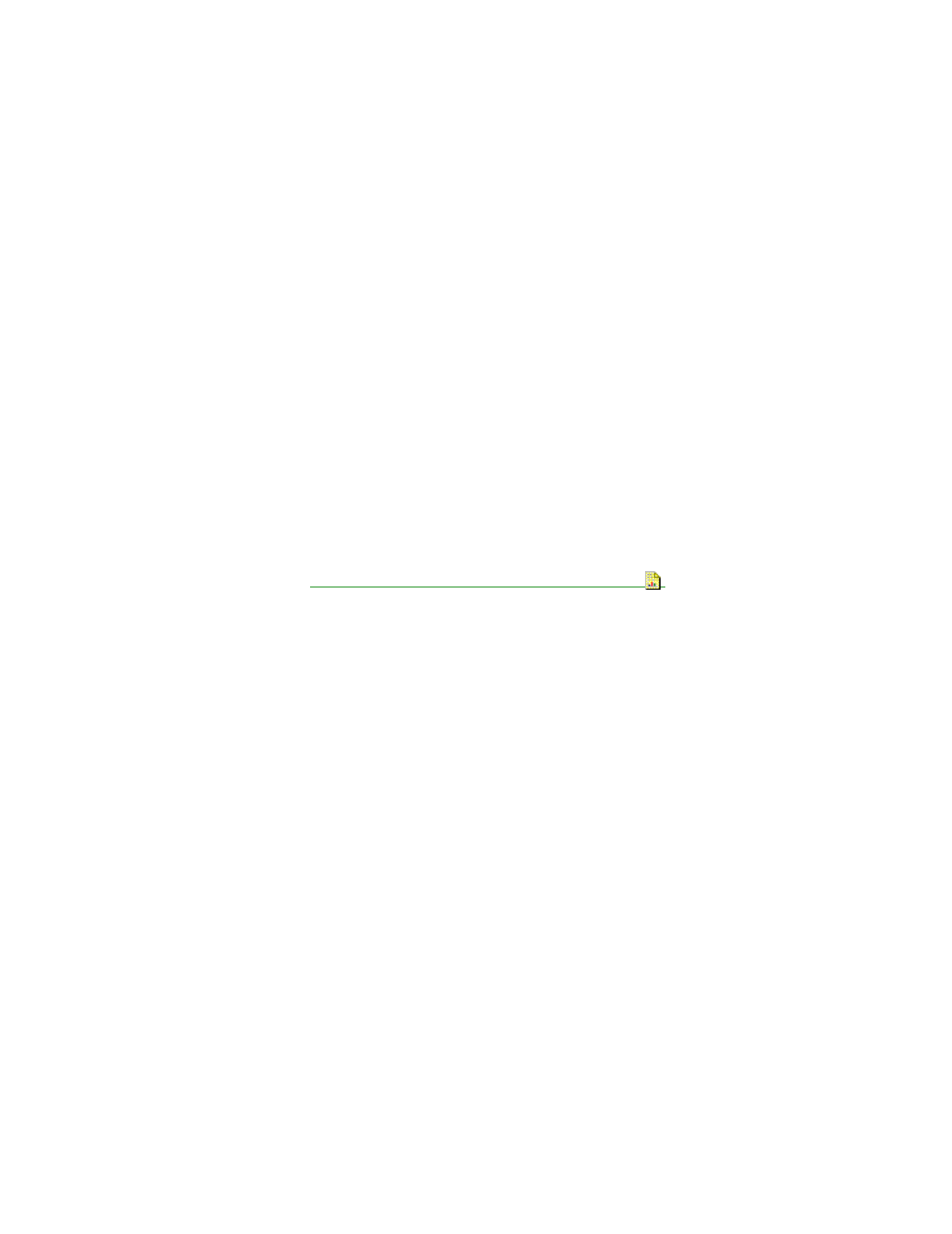
Make all printer setting changes in your application if possible.
Use the Printer Dialog Boxes to make changes only if your application does not have that option.
17. Printer prints very slowly.
NOTE: Graphics print more slowly than text.
Change print quality to Draft.
In the Printer Setup Dialog box, click the Media / Quality tab, then click the High Speed option.
Consider purchasing more memory for the personal computer.
In Windows, consider increasing the virtual memory to a larger value.
18. Printer power light is blinking and a Service Error message appears on your computer screen.
Power OFF the printer, then unplug the printer power cord from the electrical outlet.
Remove any paper fragments, objects, or paper jams in the printer.
Plug the printer power cord into an electrical outlet and power ON the printer.
If the light continues to blink, refer to Section 4.6 of this Service Handbook .
19. Paper jams.
Power OFF the printer.
Open the paper load door.
Pull firmly on the paper and remove it.
Close the paper load door.
Power ON the printer.
Resend the print job. Start with the page on which the paper jam occurred.
20. Paper sticks together / multiple sheets of paper feed together.
NOTE: Humid conditions may cause some paper to stick together.
Make sure that there is not too much paper in the sheet feeder.
Make sure that the correct type of paper is being used.
Remove the paper from the sheet feeder and flex or fan it.
Make sure that the paper load door is closed.
When loading the paper, do not force the paper down into the printer.