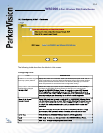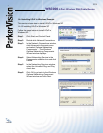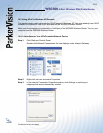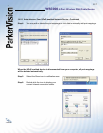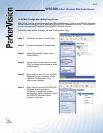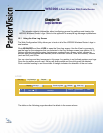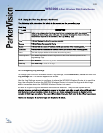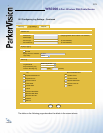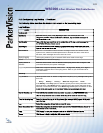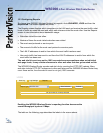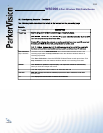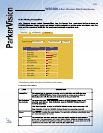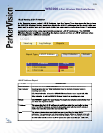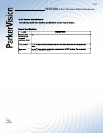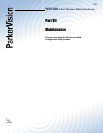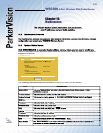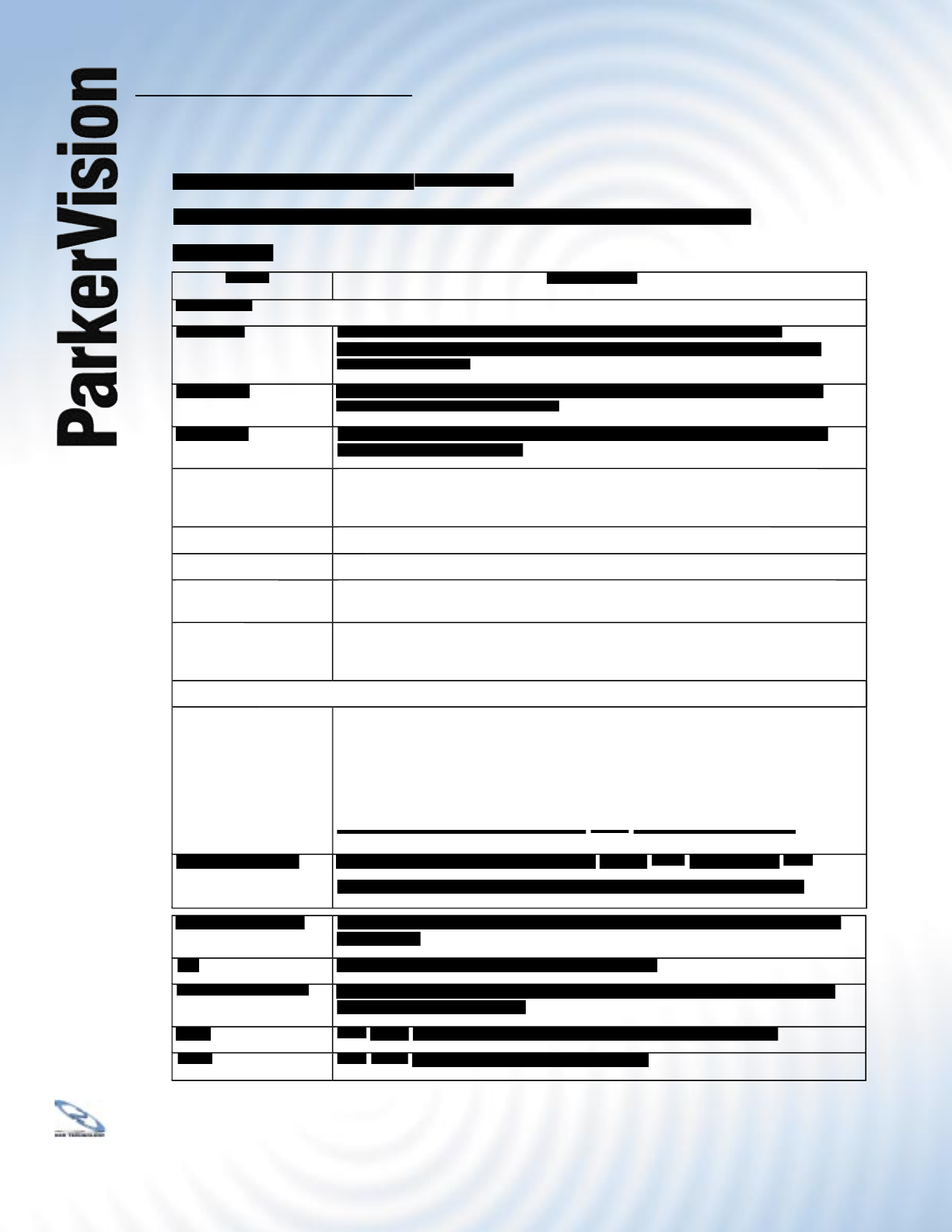
WR3000 4-Port Wireless DSL/Cable Router
®
122
15.2 Confi guring Log Settings
- Continued
The following table describes the labels in the screen on the preceding page.
Log Settings
LABEL
DESCRIPTION
DESCRIPTION
Address Info
Mail Server
Mail Server
Enter the server name or the IP address of the mail server for the e-mail
Enter the server name or the IP address of the mail server for the e-mail
addresses specifi ed below. If this fi eld is left blank, logs and alert messages will
not be sent via e-mail.
Mail Subject
Mail Subject
Type a title that you want to be in the subject line of the log e-mail message that
Type a title that you want to be in the subject line of the log e-mail message that
the WR3000 Wireless Router sends.
Send Log to
Send Log to
Logs are sent to the e-mail address specifi ed in this fi eld. If this fi eld is left blank,
Logs are sent to the e-mail address specifi ed in this fi eld. If this fi eld is left blank,
logs will not be sent via e-mail.
Send Alerts to
Send Alerts to
Enter the e-mail address where the alert messages will be sent. Alerts include
system errors, attacks and attempted access to blocked web sites. If this fi eld is
left blank, alert messages will not be sent via e-mail.
Syslog Logging
Syslog Logging
UNIX syslog sends a log to an external UNIX server used to store logs.
Active
Click
Click
Active
to enable UNIX syslog.
Syslog Server IP
Syslog Server IP
Address
Enter the server name or the IP address of the syslog server that will log the CDR
Enter the server name or the IP address of the syslog server that will log the CDR
(Call Detail Record) and system messages.
Log Facility
Select the Local from the drop down list box. The log facility allows you to log the
Select the Local from the drop down list box. The log facility allows you to log the
messages to different fi les in the syslog server. Refer to your UNIX manual for
more information.
Send Log
Send Log
Log Schedule
Log Schedule
This drop-down menu is used to confi gure the frequency of log messages being sent
This drop-down menu is used to confi gure the frequency of log messages being sent
as E-mail:
•
Daily • Weekly • Hourly • When the Log is Full • None.
If the
Weekly
or the
Daily
option is selected, specify a time of day when the E-mail
should be sent. If the
Weekly
option is selected, then also specify which day of the
week the E-mail should be sent. If the
When Log is Full
option is selected, an alert
is sent when the log fi lls up. If you select
is sent when the log fi lls up. If you select
None,
None,
no log messages are sent.
no log messages are sent.
Day for Sending Log
Day for Sending Log
This fi eld is only available when you select
This fi eld is only available when you select
Weekly
in the
Log Schedule
Log Schedule
fi eld.
fi eld.
Use the drop down list box to select which day of the week to send the logs.
Time for Sending Log
Time for Sending Log
Enter the time of the day in 24-hour format (for example 23:00 equals 11:00 pm) to
Enter the time of the day in 24-hour format (for example 23:00 equals 11:00 pm) to
send the logs.
Log
Select the categories of logs that you want to record.
Select the categories of logs that you want to record.
Send Immediate Alert
Send Immediate Alert
Select the categories of alerts for which you want the WR3000 Wireless Router to
Select the categories of alerts for which you want the WR3000 Wireless Router to
immediately send e-mail alerts.
Apply
Click
Click
Apply
to save your changes back to the WR3000 Wireless Router.
Reset
Click
Click
Reset
to begin confi guring this screen afresh.
to begin confi guring this screen afresh.