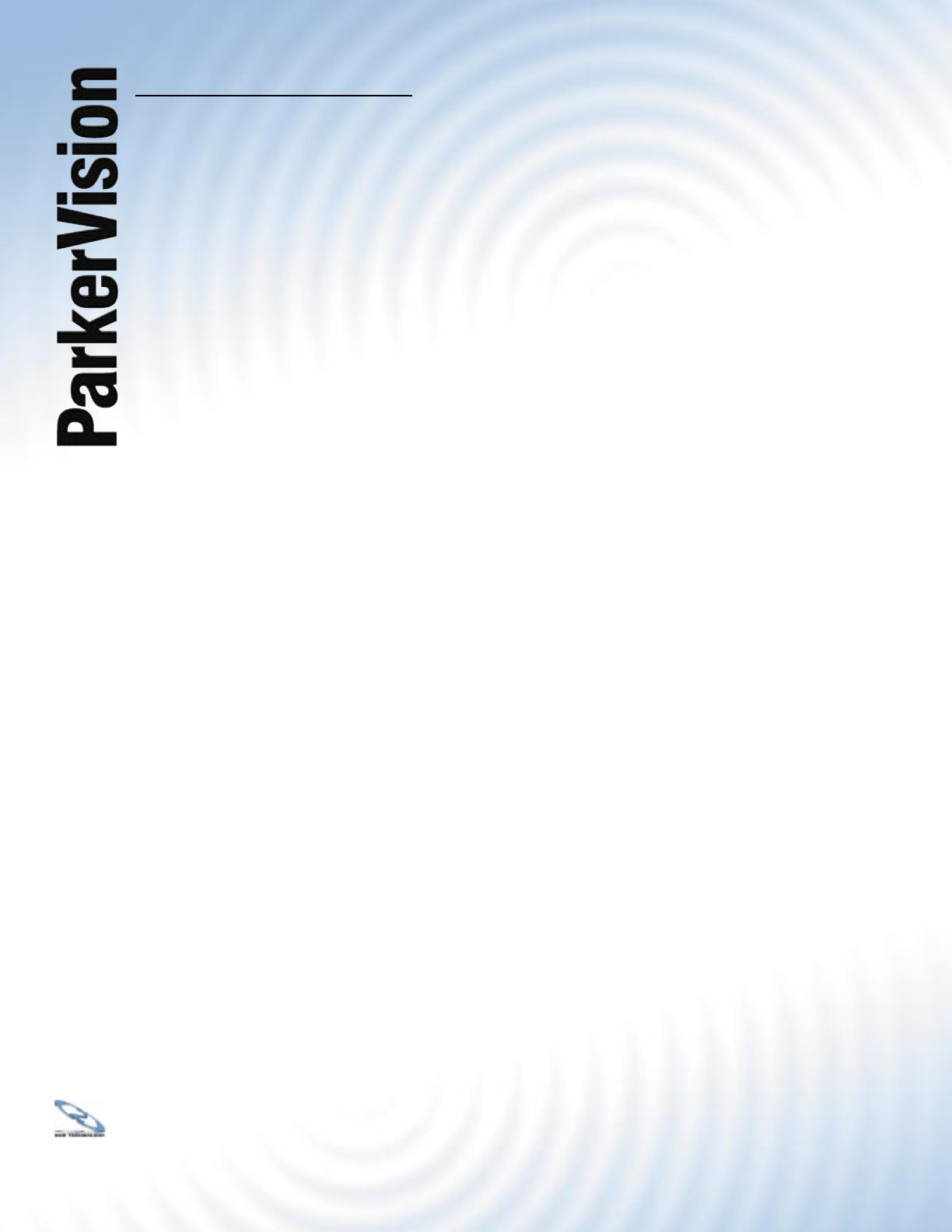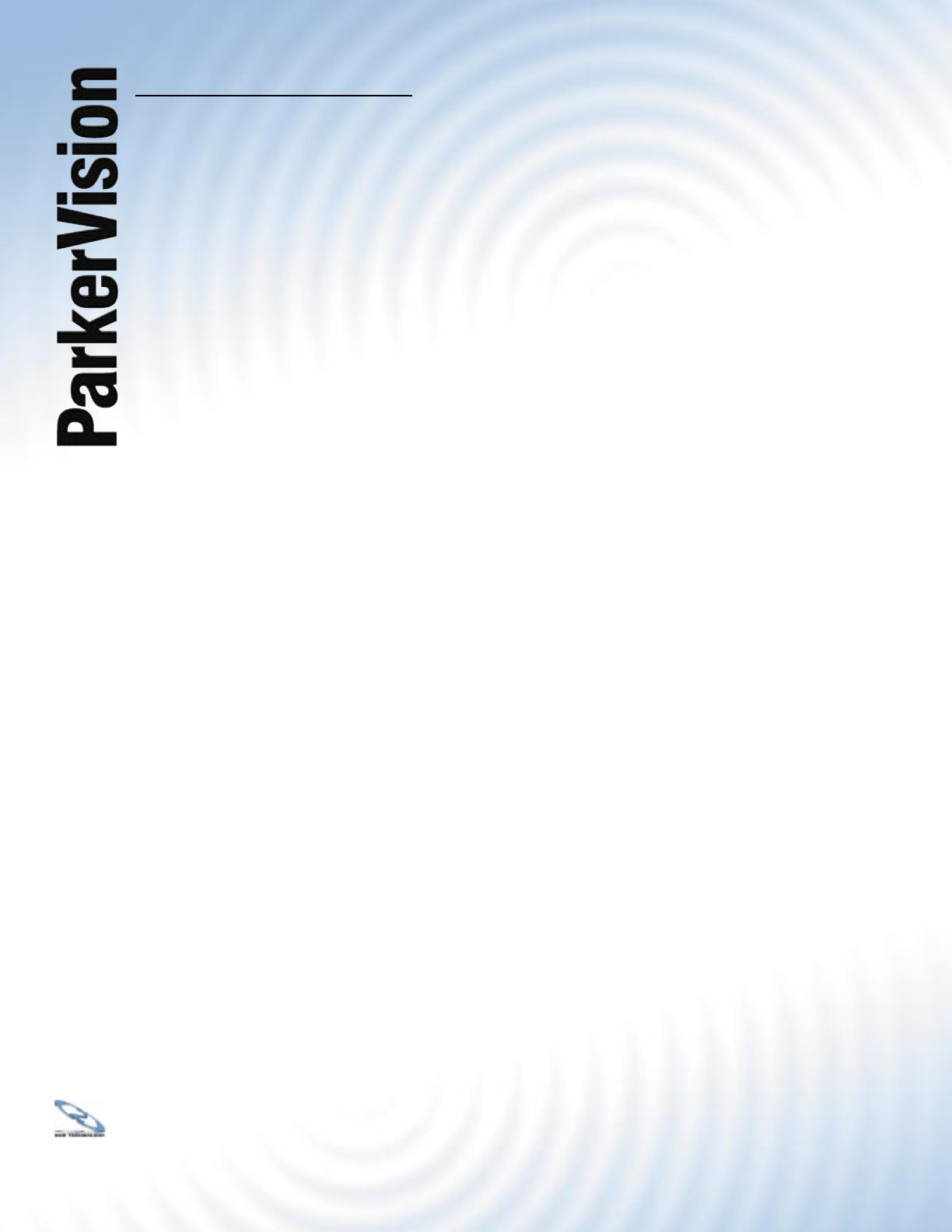
WR3000 4-Port Wireless DSL/Cable Router
®
16
2.2 Accessing the WR3000 Wireless Router Web Confi guration Utility - Continued
Step 7. You should now see the MAIN MENU screen.
The WR3000 Wireless Router automatically times out after fi ve minutes of inactivity.
Simply log back into the WR3000 Wireless Router if this happens to you.
2.3 Resetting the WR3000 Wireless Router
If you forget your password or cannot access the WR3000 Wireless Router, you will need to
reload the factory-default confi guration fi le or use the RESET button on the side panel of the
WR3000 Wireless Router. Uploading this confi guration fi le replaces the current confi guration
fi le with the factory-default confi guration fi le. This means that you will lose all confi gurations that
you had previously and the speed of the console port will be reset to the default of 9600bps
with 8 data bit, no parity, one stop bit and fl ow control set to none. The password will be reset to
“1234”, also.
2.3.1 Procedure to Use the Reset Button
Make sure the SYS LED is on (not blinking) before you begin this procedure.
Step 1. Press the RESET button for more than fi ve seconds, and then release it. If the
SYS LED begins to blink, the defaults have been restored and the WR3000 Wireless
Router restarts. Otherwise, go to step 2.
Step 2. Turn the WR3000 Wireless Router off.
Step 3. While pressing the RESET button, turn the WR3000 Wireless Router on.
Step 4. Continue to hold the RESET button. The SYS LED will begin to blink and fl icker very
quickly after about 10 or 15 seconds. This indicates that the defaults have been
restored and the WR3000 Wireless Router is now restarting.
Step 5. Release the RESET button and wait for the WR3000 Wireless Router to fi nish
restarting.
2.3.2 Uploading a Confi guration File via Console Port
This method is only applicable to WR3000 Wireless Router models with a console port.
.
Step 1. Download the default confi guration fi le from the WR3000 Wireless Router FTP site,
unzip it and save it in a folder.
Step 2. Turn off the WR3000 Wireless Router, begin a terminal emulation software session
and turn on the WR3000 Wireless Router again.
When you see the message “Press any key to enter Debug Mode within 3 seconds”,
press any key to enter debug mode.
Step 3. Enter “y” at the prompt below to go into debug mode.
Step 4. Enter “atlc” after “Enter Debug Mode” message.
Continued on the next page.