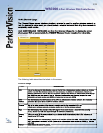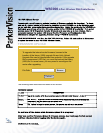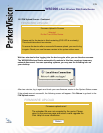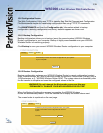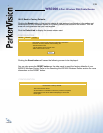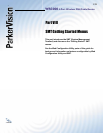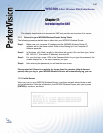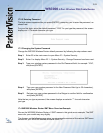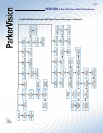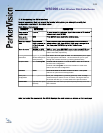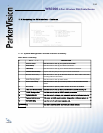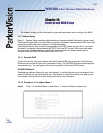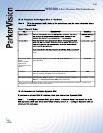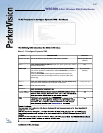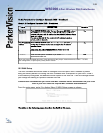WR3000 4-Port Wireless DSL/Cable Router
®
141
17.2.2 Entering Password
The login screen appears after you press [ENTER], prompting you to enter the password, as
shown next.
For your fi rst login, enter the default password “1234”. As you type the password, the screen
displays an “x” for each character you type.
17.3 Changing the System Password
Change the WR3000 Wireless Router default password by following the steps shown next.
Step 1. Enter 23 in the main menu to open Menu 23 - System Security.
Step 2. Enter 1 to display Menu 23.1 - System Security - Change Password as shown next.
Step 3. Type your existing system password in the Old Password fi eld, for example “1234”,
and press [ENTER].
Step 4. Type your new system password in the New Password fi eld (up to 30 characters),
and press [ENTER].
Step 5. Re-type your new system password in the Retype to confi rm fi eld for confi rmation
and press [ENTER].
Note that as you type a password, the screen displays an asterisk “*” for each character
you type.
17.4 WR3000 Wireless Router SMT Menu Overview Example
We use the WR3000 Wireless Router v.2 SMT menus in this guide as an example. The SMT
menus for your model may vary slightly.
The diagram on the following page gives you an example overview of the various SMT menu
screens for your WR3000 Wireless Router B-2000 v.2.