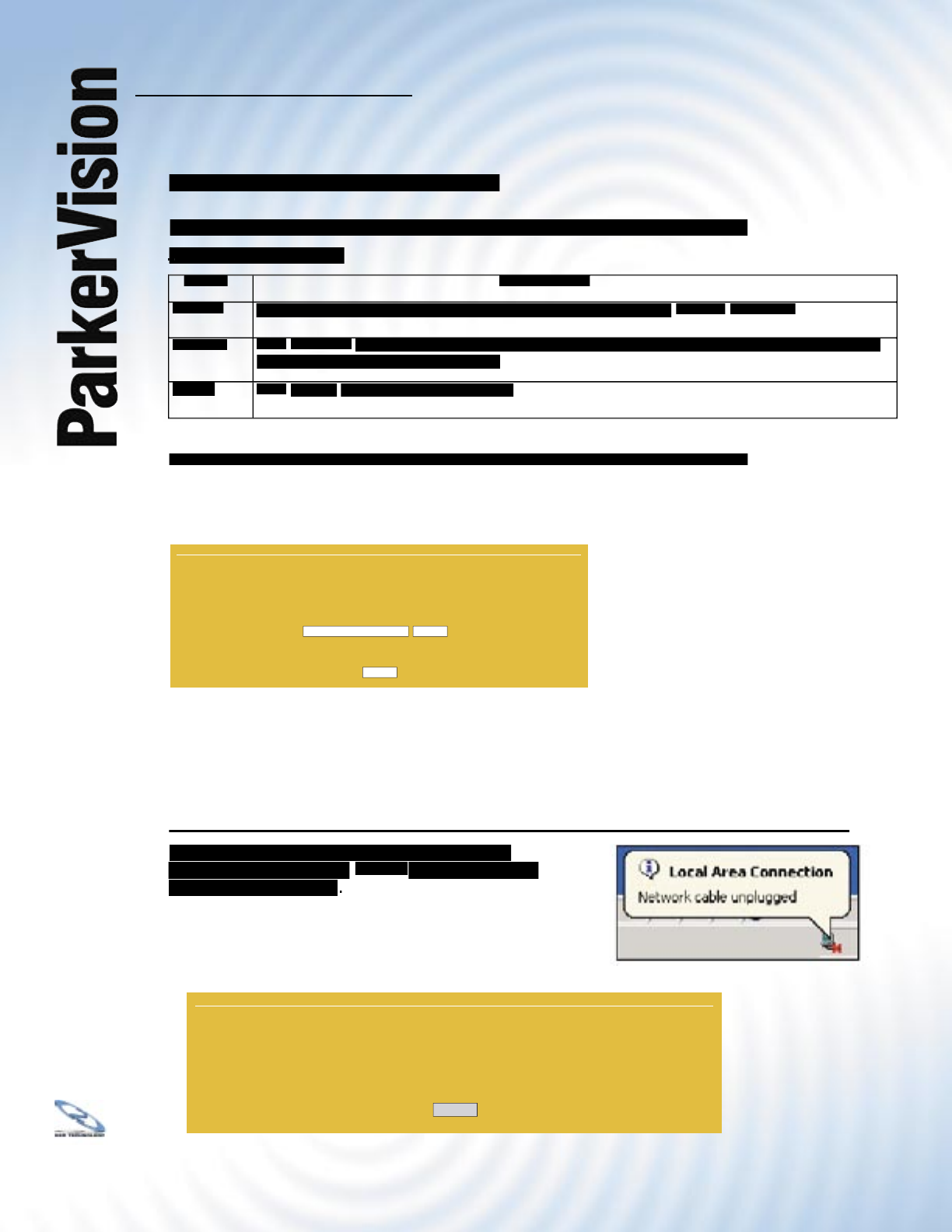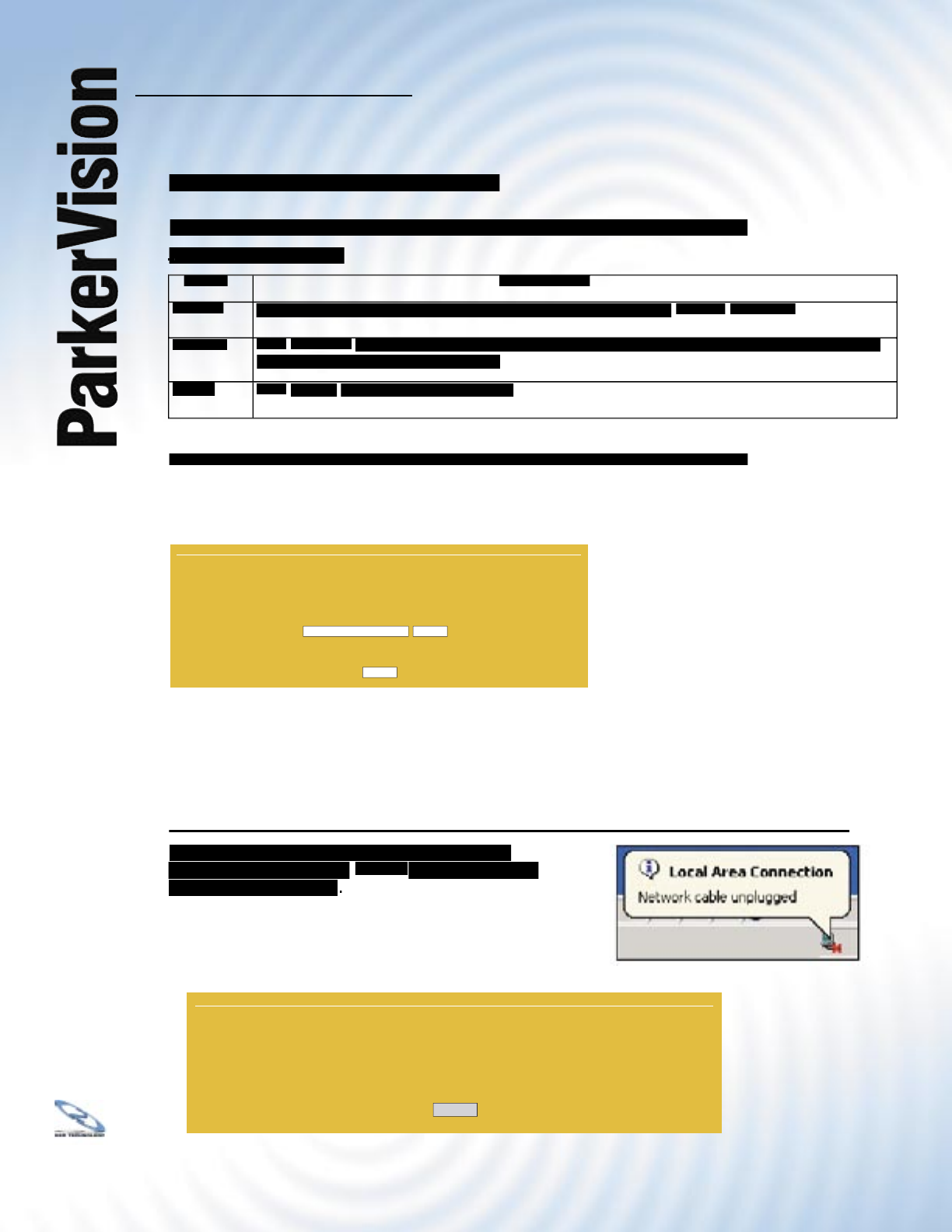
WR3000 4-Port Wireless DSL/Cable Router
®
137
16.6.2 Restore Confi guration - Continued
The following table describes the labels in the screen on the preceding page.
Restore Confi guration
Firmware
Restore Confi guration
Type in the location of the fi le you want to upload in this fi eld or click
to fi nd the fi le you want to upload. Remember that you must decompress compressed
to fi nd the fi le you want to upload. Remember that you must decompress compressed
(.ZIP) fi les before you can upload them.
to begin the upload process.
Do not turn off the device while confi guration fi le upload is in progress.
Do not turn off the device while confi guration fi le upload is in progress.
After you see a “confi guration upload successful” screen, you must then wait one minute before
logging into the WR3000 Wireless Router again.
The WR3000 Wireless Router automatically restarts in this time causing a temporary network
disconnect. In some operating systems, you may see the following icon on your desktop.
If you uploaded the default confi guration fi le you may need to change the IP address of your
computer to be in the same subnet as that of the default WR3000 Wireless Router IP address
(192.168.150.1). See the appendix for details on how to set up your computer’s IP address.
(192.168.150.1). See the appendix for details on how to set up your computer’s IP address.
If the upload was not successful, the following
screen will appear. Click
RESTORE CONFIGURATION
The configuration file was not accepted by the router. Please return to
the previous page and select a valid configuration file. Click Help for
more information.
Return
Restore configuration error!
RESTORE CONFIGURATION
The router will now reboot. As there will be no indication of when the
process is complete, please wait for one minute before attempting to
access the router again.
File Path:
Browse
Upload