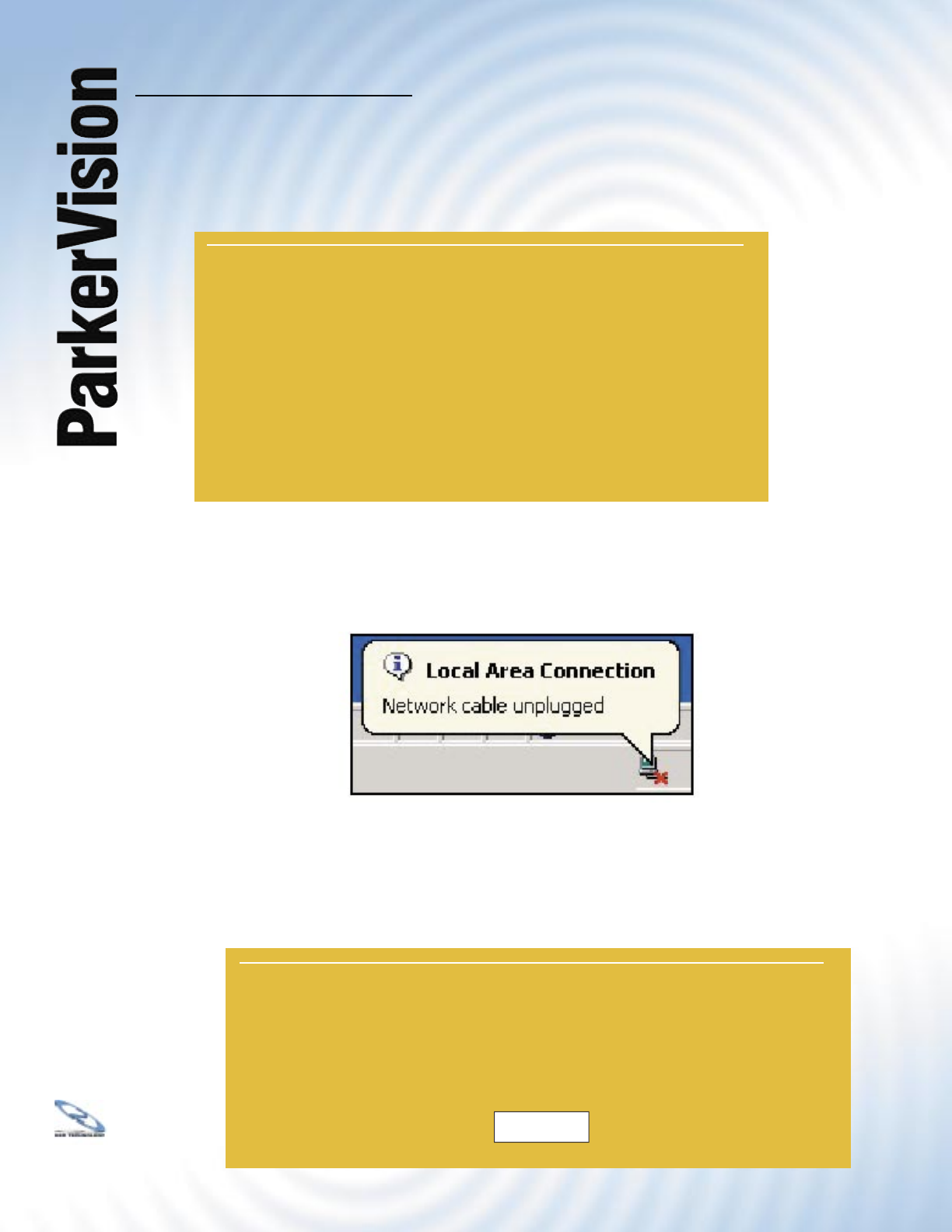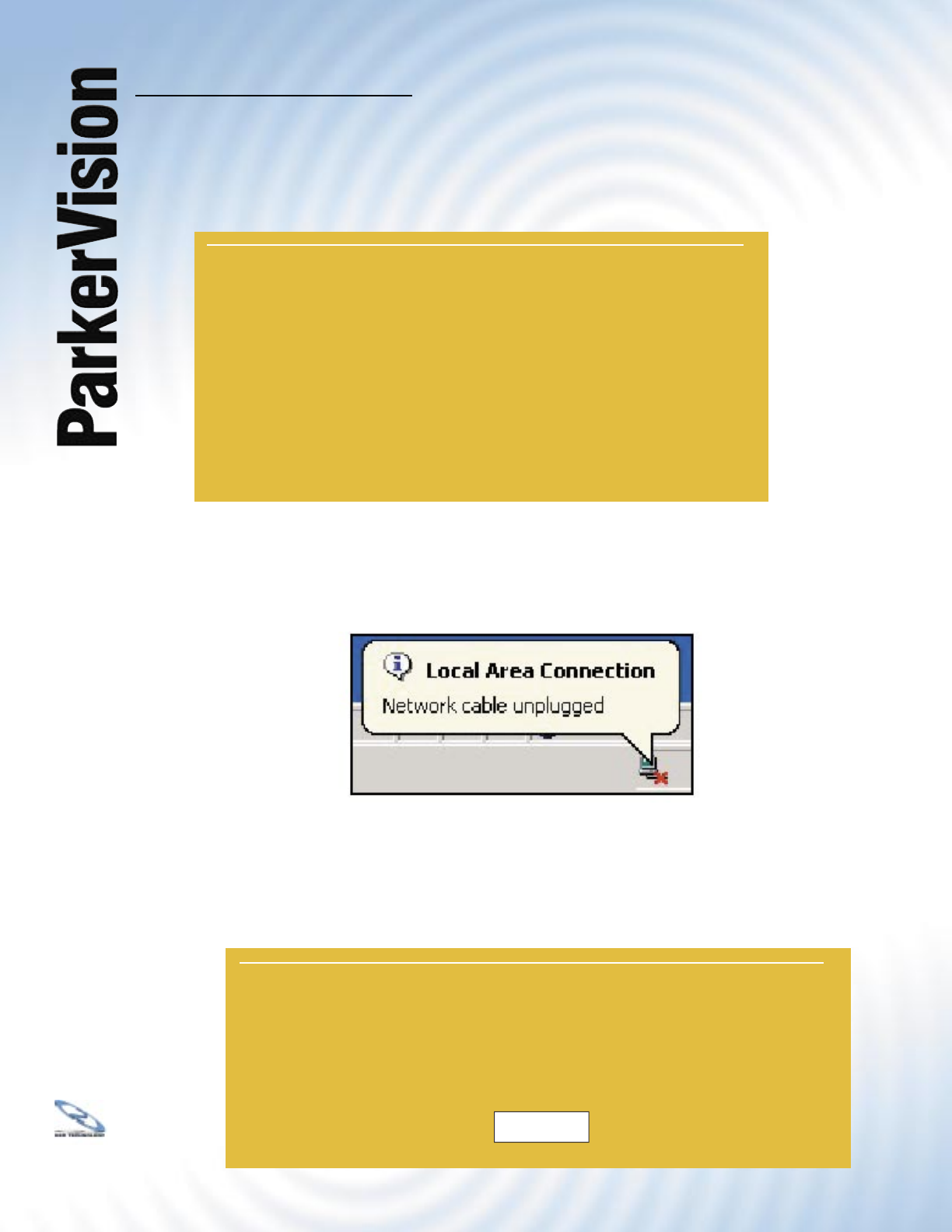
WR3000 4-Port Wireless DSL/Cable Router
®
135
16.5 F/W Upload Screen - Continued
Wait two minutes before logging into the device again, after you see the above screen.
The WR3000 Wireless Router automatically restarts in this time causing a temporary
network disconnect. In some operating systems, you may see the following icon on
your desktop.
After two minutes, log in again and check your new fi rmware version in the System Status screen.
If the upload was not successful, the following screen will appear. Click Return to go back to the
F/W Upload screen.
FIRMWARE UPLOAD
Firmware Upload In Process
Warning!
Do Not Turn Off the Device.
Please wait for the device to finish restarting (SYS LED is on steady).
This should take about two minutes.
To access the device after a successful firmware upload, you need to log
in again. Check your new firmware version in the system status menu.
FIRMWARE UPLOAD
Firmware upload error!
The uploaded file was not accepted by the router. Please
return to the previous page and select a valid upgrade file.
Click Help for more information.
Return