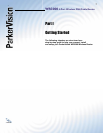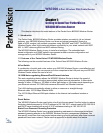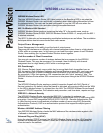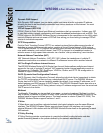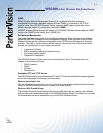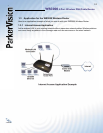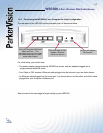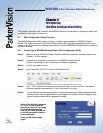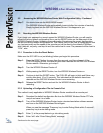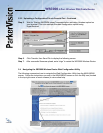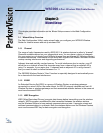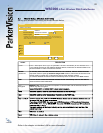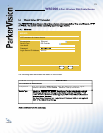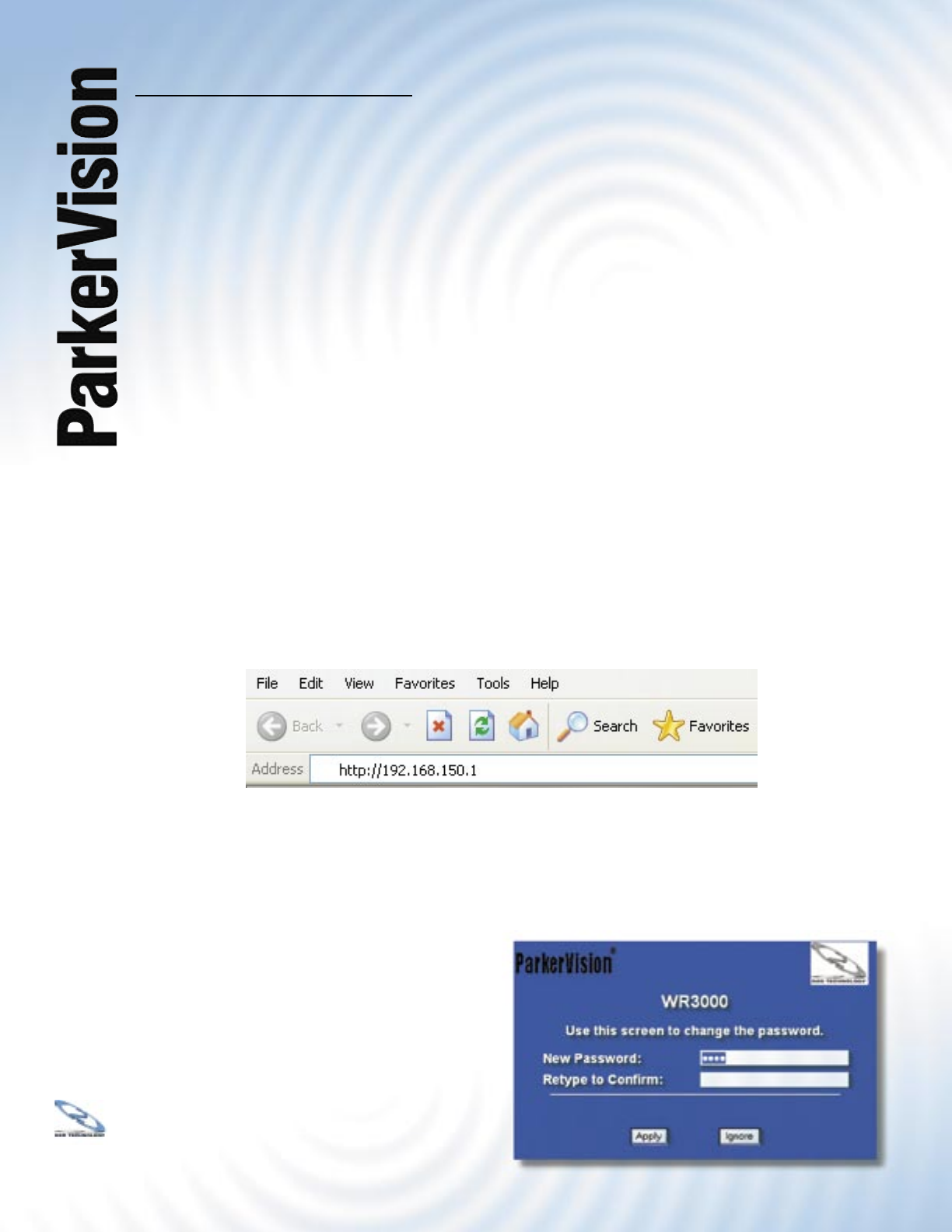
WR3000 4-Port Wireless DSL/Cable Router
®
15
Chapter 2:
Introducing
the Web Confi guration Utility
This chapter describes how to access the WR3000 Wireless Router Web Confi guration Utility and
provides an overview of its screens.
2.1 Web Confi guration Utility Overview
The Web Confi guration Utility makes it easy to confi gure and manage the WR3000 Wireless
Router. The screens you see in the Web Confi guration Utility may vary somewhat from the ones
shown in this document due to differences between individual WR3000 Wireless Router models or
fi rmware versions.
2.2 Accessing the WR3000 Wireless Router Web Confi guration Utility
Step 1. Make sure your WR3000 Wireless Router hardware is properly connected (refer to the
Chapter 1 of this manual).
Step 2. Prepare your computer to connect to the WR3000 Wireless Router
(refer to the Setting Up Your Computer’s IP Address appendix).
Step 3. Launch your web browser.
Step 4. Type “http://192.168.150.1” as the URL Address fi eld.
Step 5. Type “1234” (default) as the password and click Login. In some versions, the default
password appears automatically - if this is the case, click Login.
Step 6. You should see a screen asking you to change your password (highly recommended)
as shown next. Type a new password (and retype it to confi rm) and click Apply or click
Ignore to allow access without password change.
Note - If the default password
of “1234” is not accepted,
refer to Section 2.3.1 on page
18 of this manual and go
through the reset procedure
to set all parameters back to
factory defaults.
Then try the above steps
again.