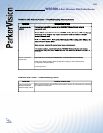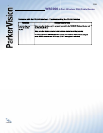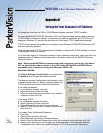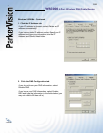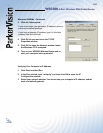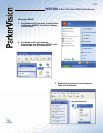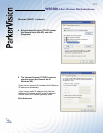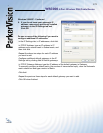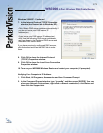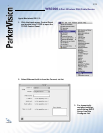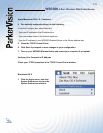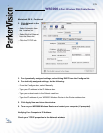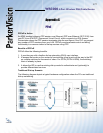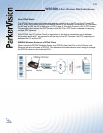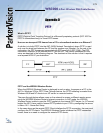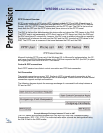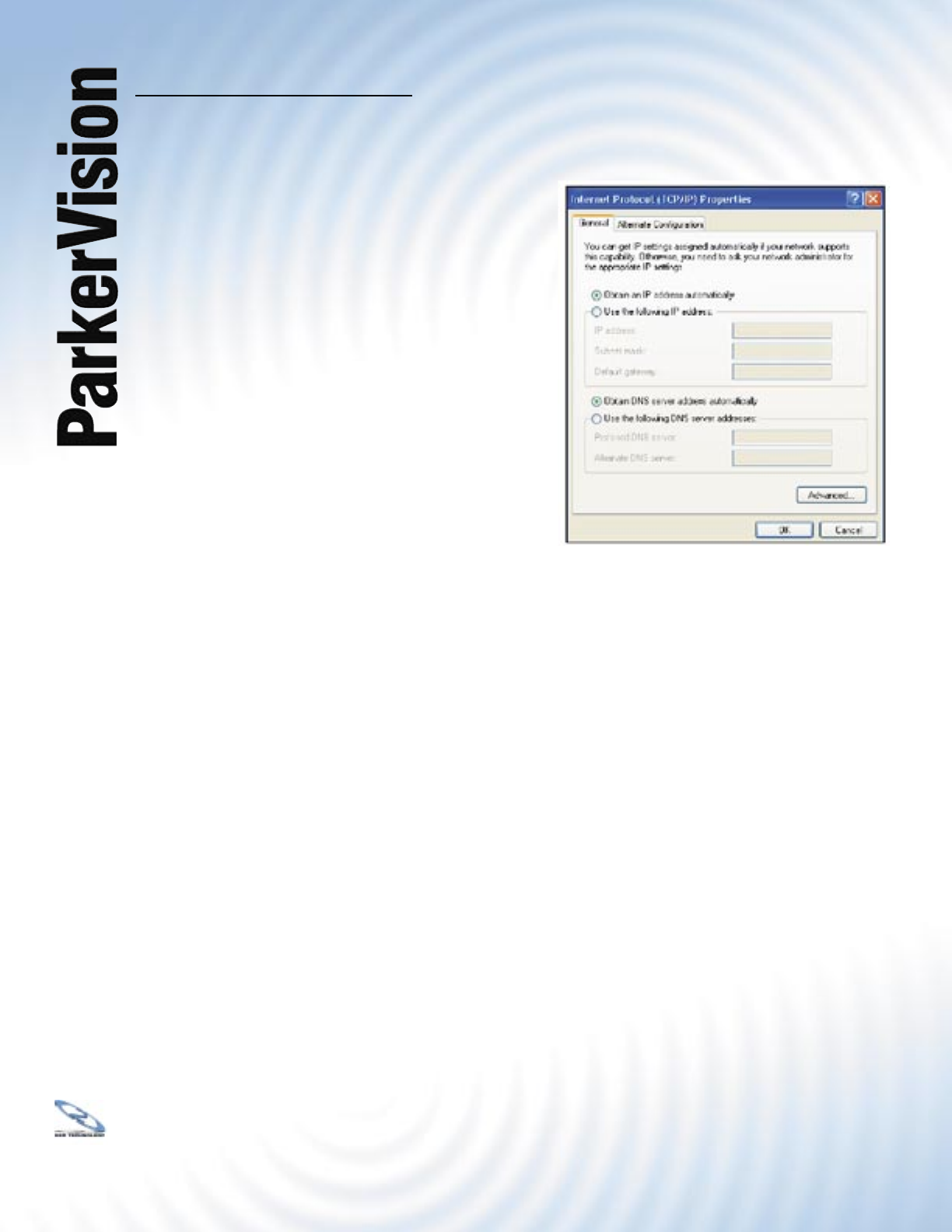
WR3000 4-Port Wireless DSL/Cable Router
®
173
Windows 2000/XP - Continued
7. In the Internet Protocol TCP/IP Properties
window (the General tab in Windows XP):
-Click Obtain DNS server address automatically if
you do not know your DNS server IP
address(es).
-If you know your DNS server IP address(es),
click Use the following DNS server addresses,
and type them in the Preferred DNS server and
Alternate DNS server fi elds.
If you have previously confi gured DNS servers,
click Advanced and then the DNS tab to order
them.
8. Click OK to close the Internet Protocol
(TCP/IP) Properties window.
9. Click OK to close the Local Area Connection
Properties window.
10. Turn on your WR3000 Wireless Router and restart your computer (if prompted).
Verifying Your Computer’s IP Address
1. Click Start, All Programs, Accessories and then Command Prompt.
2. In the Command Prompt window, type “ipconfi g” and then press [ENTER]. You can
also open Network Connections, right-click a network connection, click Status and
then click the Support tab.