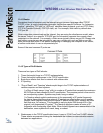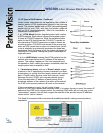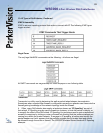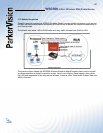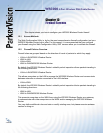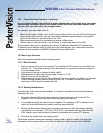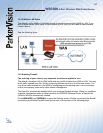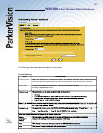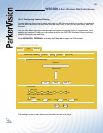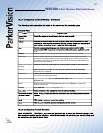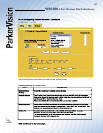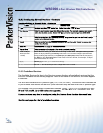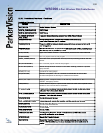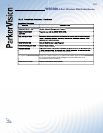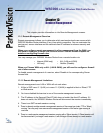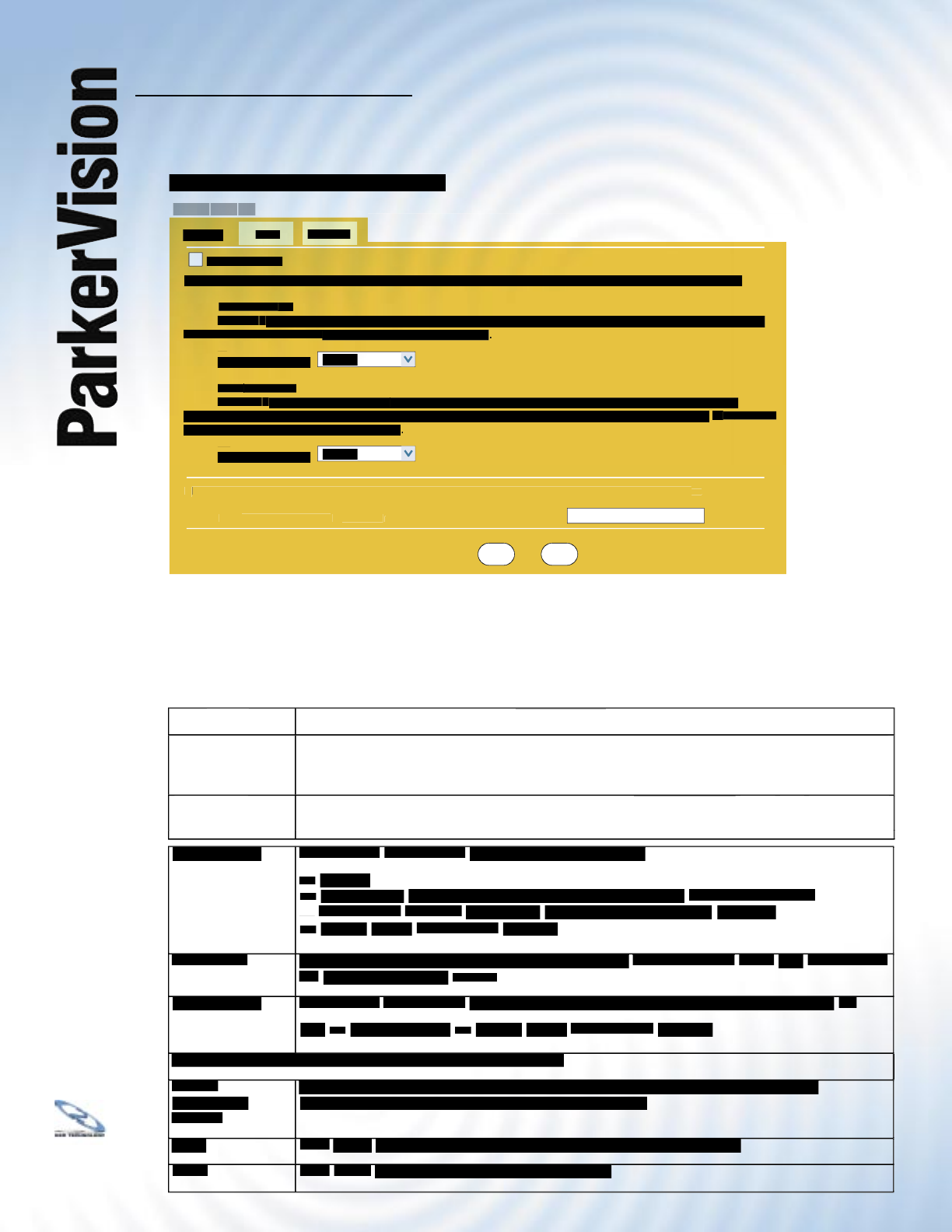
WR3000 4-Port Wireless DSL/Cable Router
®
95
12.5 Enabling Firewall - Continued
The following table describes the labels in this screen.
Firewall Settings
LABEL
DESCRIPTION
DESCRIPTION
Enable Firewall
Select this check box to activate the fi rewall. The WR3000 Wireless Router performs access
Select this check box to activate the fi rewall. The WR3000 Wireless Router performs access
control and protects against Denial of Service (DoS) attacks when the fi rewall is activated.
LAN to WAN
To log packets related to fi rewall rules, make sure that
To log packets related to fi rewall rules, make sure that
Access Control
Access Control
under
Log
is selected in
the
Logs, Log Settings
screen.
Packets to Log
Choose what
Choose what
LAN to WAN
packets to log. Choose from:
packets to log. Choose from:
•
No Log.
•
Log Blocked
(blocked LAN to WAN services appear in the
Blocked Services.
textbox in the
Services
screen (with
Enable Services Blocking
selected).
•
Log All
(log all
LAN to WAN
packets).
WAN to LAN
To log packets related to fi rewall rules, make sure that
To log packets related to fi rewall rules, make sure that
Access Control
Access Control
under
Log
is selected in
the
Logs, Log Settings
screen.
Packets to Log
Choose what
Choose what
WAN to LAN
and WAN to WAN/Prestige packets to log. Choose from: •
and WAN to WAN/Prestige packets to log. Choose from: •
No
Log
•
Log Forwarded
•
Log All
(log all
WAN to LAN
packets).
Allow one specifi c computer full access to all blocked resources.
Allow one specifi c computer full access to all blocked resources.
Allow one specifi c computer full access to all blocked resources.
Allow one specifi c computer full access to all blocked resources.
Trusted
Computer IP
Address
You can allow a specifi c computer to access all Internet resources without restriction.
You can allow a specifi c computer to access all Internet resources without restriction.
Enter the IP address of the trusted computer in this fi eld.
Apply
Click
Click
Apply
to save your changes back to the WR3000 Wireless Router.
Reset
Click
Click
Reset
to begin confi guring this screen afresh.
to begin confi guring this screen afresh.
Appl
y
Reset
FIRE
WA
LL
Enable Firewall
Make sure this check box is selected to have the firewall protect your LAN from Denial of Service (DoS) attacks.
1. LAN to W
AN
1. LAN to WAN1. LAN to W
All tra
ff
ic originating from the LAN is forwarded unless you block certain services in the Services screen. All
blocked LAN-to-W
AN packets are considered alerts
blocked LAN-to-WAN packets are considered alerts blocked LAN-to-W
.
Packets to Log:
2. W
AN to LAN
2. WAN to LAN2. W
All tra
ff
ic originating from the W
AN is blocked unless you configure port forwarding rules, One-to-One
ic originating from the WAN is blocked unless you configure port forwarding rules, One-to-Oneic originating from the W
mapping rules, Many-One-to-One mapping rules and/or allow remote management. Forwarded
W
AN-to-LAN
WAN-to-LANW
packets are not considered alerts
.
Packets to Log:
A
trusted computer has full access to all blocked resources. 0.0.0.0 means there is no trusted comput
A trusted computer has full access to all blocked resources. 0.0.0.0 means there is no trusted computA
er
.
T
rusted Computer I
P
Address
:
0.0.0.
0
No Log
No Log
Settings
Filter
Services