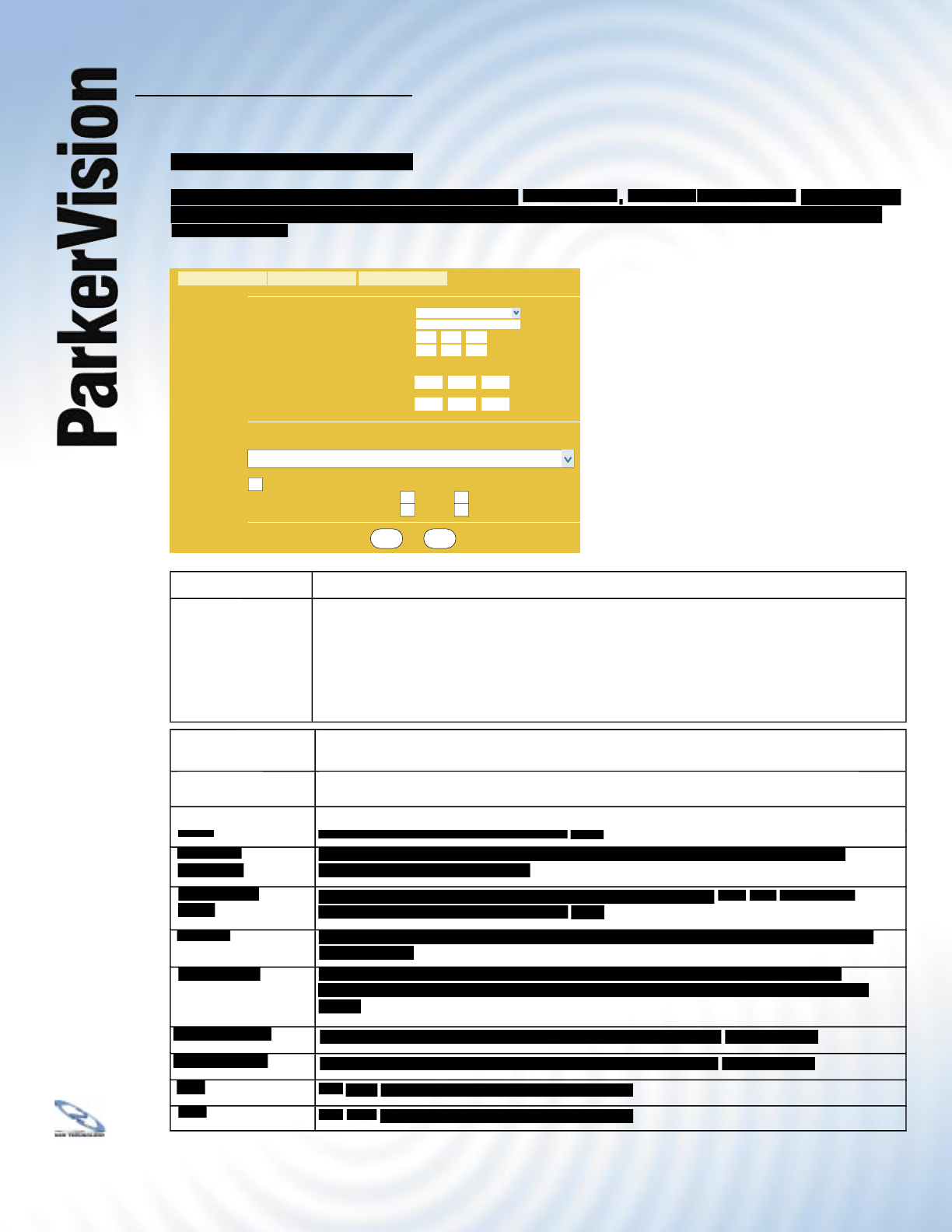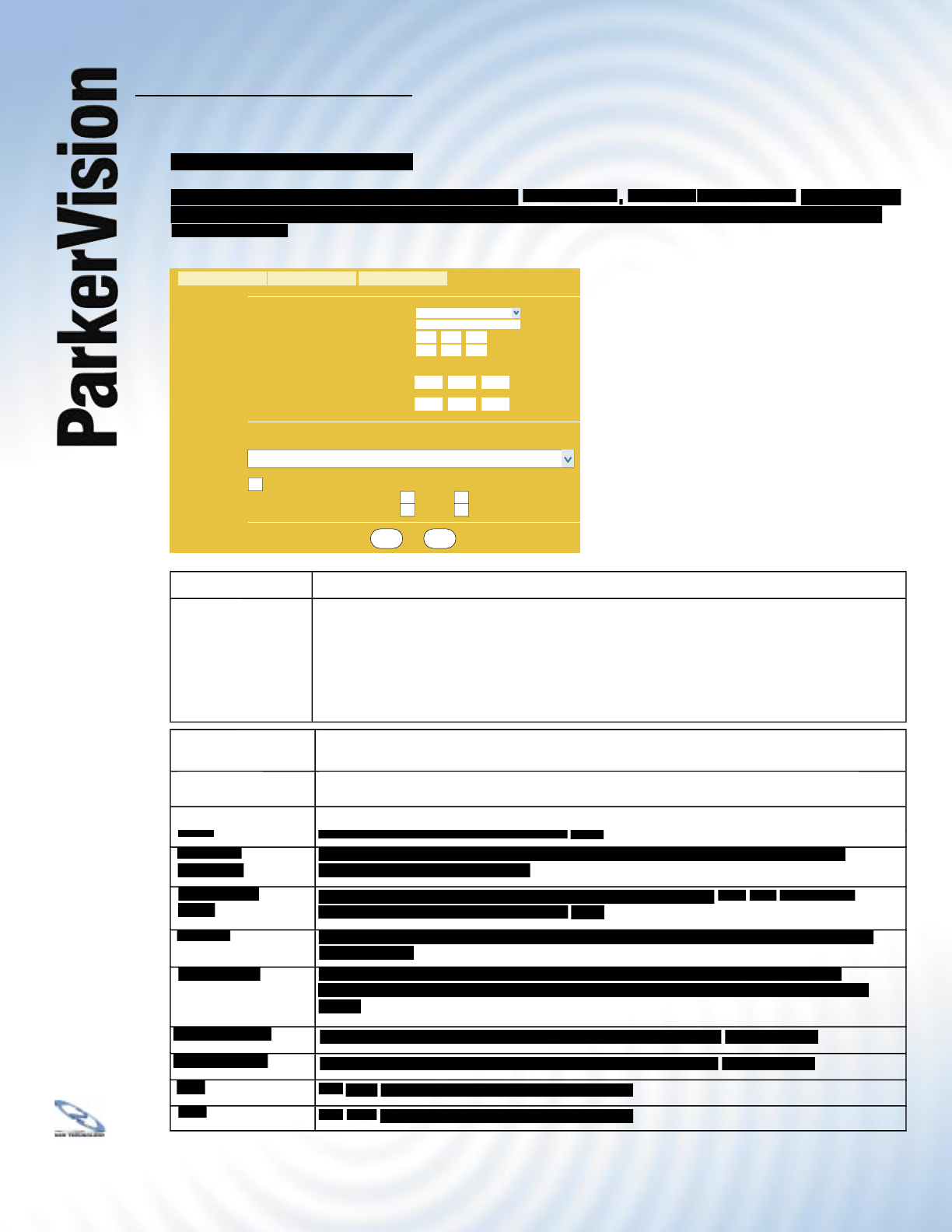
WR3000 4-Port Wireless DSL/Cable Router
®
34
4.6 Confi guring Time Setting
To change your WR3000’s time and date, click
tab. The screen appears as shown. Use this screen to confi gure the router time based on your
Select the time service protocol that your time server sends when you turn on the router. Not all time servers
Select the time service protocol that your time server sends when you turn on the router. Not all time servers
support all protocols, so you may have to check with your ISP/network administrator or use trial and error to fi nd a
The main difference between them is the format.
format is day/month/year/time zone of the
format displays a 4-byte integer giving the total number of seconds since 1970/1/1 at 0:0:0.
is similar to Time (RFC 868). Select
to enter the time and date manually.
Enter the IP address or the URL of your time server. Check with your ISP/network administrator if you are unsure
Enter the IP address or the URL of your time server. Check with your ISP/network administrator if you are unsure
of this information (the default is tick.stdtime.gov.tw).
This fi eld displays the time of your WR3000. Each time you reload this page, the WR3000 synchronizes the
This fi eld displays the time of your WR3000. Each time you reload this page, the WR3000 synchronizes the
time with the time server.
This fi eld displays the last updated time from the time server. When you select
fi eld, enter the new time in this fi eld and then click
fi eld, enter the new time in this fi eld and then click
This fi eld displays the date of your WR3000 Router. Each time you reload this page, the WR3000 Router
This fi eld displays the date of your WR3000 Router. Each time you reload this page, the WR3000 Router
synchronizes the time with the time server.
This fi eld displays the last updated date from the time server. When you select
fi eld, enter the new date in this fi eld and then click
Choose the time zone of your location. This will set the time difference between your time zone and Greenwich
Choose the time zone of your location. This will set the time difference between your time zone and Greenwich
Select this option if you use daylight savings time. Daylight saving is a period from late spring to early fall
Select this option if you use daylight savings time. Daylight saving is a period from late spring to early fall
when many countries set their clocks ahead of normal local time by one hour to give more daytime light in the
Enter the month and day that your daylight-savings time starts on if you selected
Enter the month and day that your daylight-savings time ends on if you selected
to save your changes back to the WR3000 Router.
to reload the previous confi guration for this screen.
The table below describes the
labels in this screen.
SYSTEM
Time Setting
General
DDNS
Password
Time Protocol
Time Server Address
Current Time (hh:mm:ss)
: :
2
12
7
: :
2
12
1
New Time (hh:mm:ss)
Current Date (yyyy/mm/dd)
New Date (yyyy/mm/dd)
/ /
2000
1
1
/ /
2000
1
1
Time Zone
(GMT) Greenwich Mean Time: Dublin, Edinburgh, Libson, London
Daylight Savings
Start Date (mm-dd)
(Month)
(Day)
0 0
(Month)
(Day)
0 0
End Date (mm-dd)
Apply Reset
None
192.43.244.18