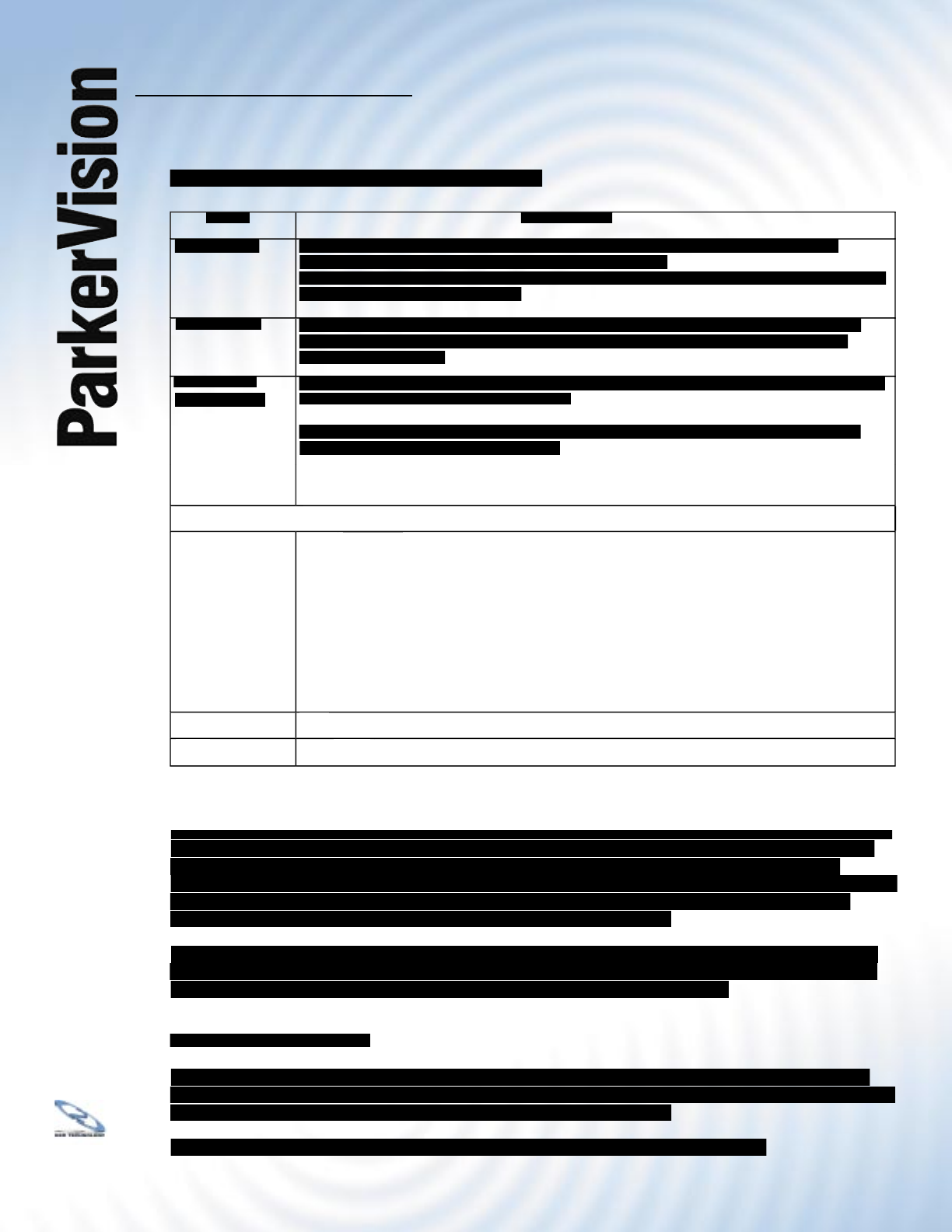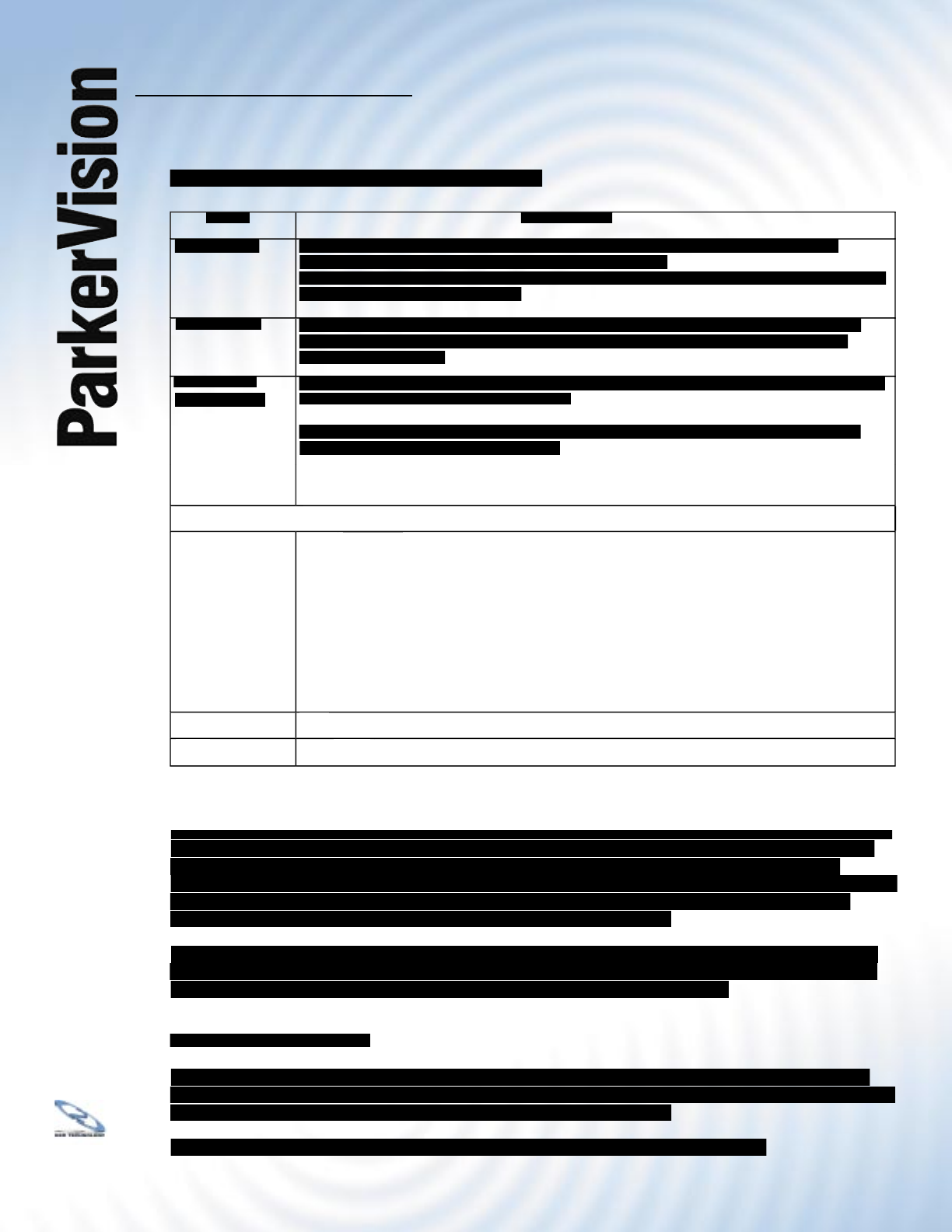
WR3000 4-Port Wireless DSL/Cable Router
®
31
4.2 Confi guring General Setup - Continued
Type a descriptive name for identifi cation purposes. Some ISPs check this name, so it is
recommended you enter your computer’s “Computer name”
This name can be up to 30 alphanumeric characters long. Spaces are not allowed, but dashes”-
” and underscores”_” are accepted.
Type the domain name (if you know it) here. If you leave this fi eld blank, the ISP may assign
Type the domain name (if you know it) here. If you leave this fi eld blank, the ISP may assign
a domain name via DHCP. The domain name entered by you is given priority over the ISP
Type how many minutes a management session (either via the web confi guration utility or SMT)
Type how many minutes a management session (either via the web confi guration utility or SMT)
can be left idle before the session times out.
The default is 5 minutes. After it times out you have to log in with your password again. Very
long idle timeouts may have security risks.
A value of “0” means a management session never times out, no matter how long it has been
left idle (not recommended).
if your ISP dynamically assigns DNS server information (and the WR3000’s
if your ISP dynamically assigns DNS server information (and the WR3000’s
WAN IP address). The fi eld to the right displays the (read-only) DNS server IP address that the
if you have the IP address of a DNS server. Enter the DNS server’s IP
address in the fi eld to the right. If you chose
but leave the IP address set to
If you set a second choice to
and enter the same IP address, the second
if you do not want to confi gure DNS servers. If you do not confi gure a DNS server,
you must know the IP address of a machine in order to access it.
to save your changes back to the WR3000.
to reload the previous confi guration for this screen.
to reload the previous confi guration for this screen.
Dynamic DNS allows you to update your current dynamic IP address with one or many dynamic
Dynamic DNS allows you to update your current dynamic IP address with one or many dynamic
DNS services so that anyone can contact you (in NetMeeting, CU-SeeMe, etc.). You can also
access your FTP server or web site on your own computer using a DNS-like address (for
instance myhost.dhs.org, where myhost is a name of your choice) that will never change instead
of using an IP address that changes each time you reconnect. Your friends or relatives will
always be able to call you even if they don’t know your IP address.
First of all, you need to have registered a dynamic DNS account with www.dyndns.org. This is
for people with a dynamic IP from their ISP or DHCP server that would still like to have a DNS
name. The dynamic DNS service provider will give you a password or key.
Enabling the wildcard feature for your host causes *.yourhost.dyndns.org to be aliased to the
same IP address as yourhost.dyndns.org. This feature is useful if you want to be able to use, for
example, www.yourhost.dyndns.org and still reach your hostname.
If you have a private WAN IP address, then you cannot use Dynamic DNS.