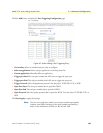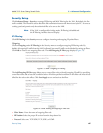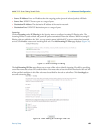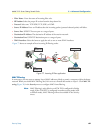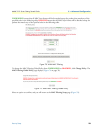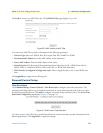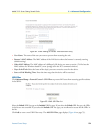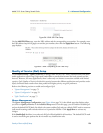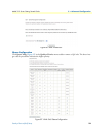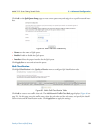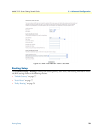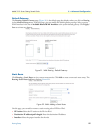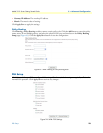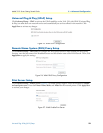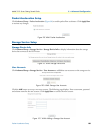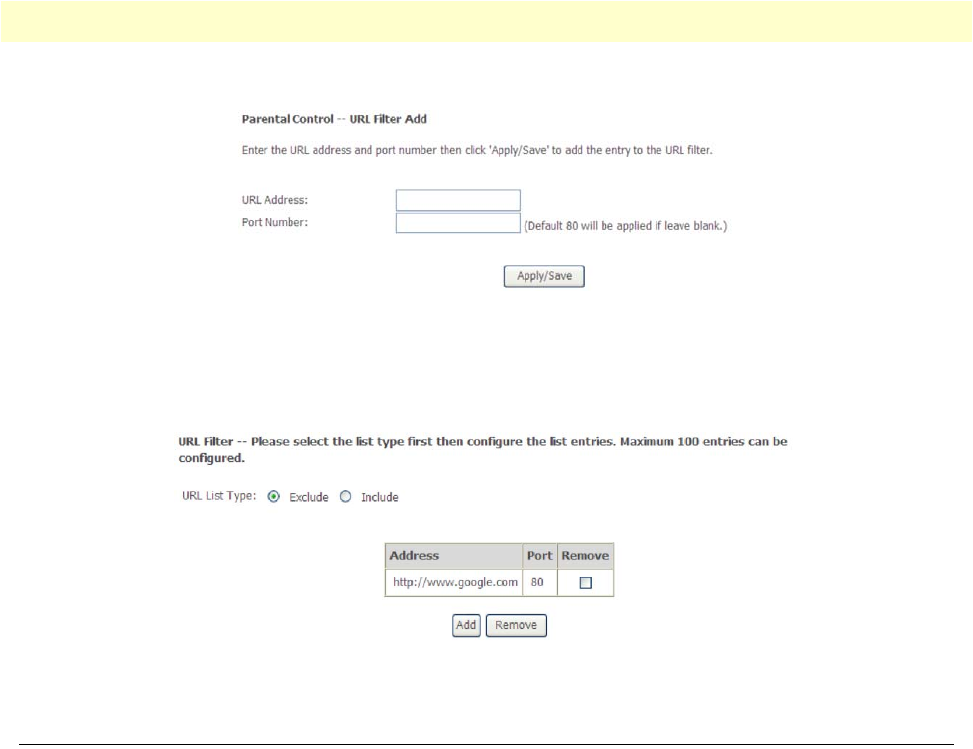
Quality of Service (QoS) Setup 73
Model 3101 Series Getting Started Guide 5 • Advanced Configuration
Figure 84. WMI: URL Filter Setup
On the Add URL Filter page, enter the URL address and the corresponding port number. For example, enter
the URL address http://www.google.com and the port number, then click the Apply/Save button. The following
page displays:
Figure 85. WMI: Completing a URL Filter Entry
Quality of Service (QoS) Setup
Click Advanced Setup > Quality of Service to manage traffic for the 3101. Many communication and multi-
media applications require large, high-speed bandwidths to transfer data between the local network and the
Internet. However, for many applications, there is often only one Internet connection available with limited
capacity. QoS (Quality of Service) divides this capacity between the different applications and provides under-
layed, continuous data transfer where data packets with higher priority are given preference.
Refer to the following sections to enable and configure QoS:
• “Queue Management” on page 73
• “Queue Configuration” on page 74
• “QoS Classification” on page 75
Queue Management
The Queue Management Configuration page (Figure 86 on page 74) is the default page that displays when
you click on Quality of Service in the Advanced Setup menu. From this page, you can enable or disable QoS
and set the default DSCP Mark. By default ,the system enables QoS and sets a default DSCP mark to automat-
ically mark incoming traffic without reference to a particular classifier. Click Apply/Save to activate any
changes.
If the Enable QoS checkbox is not selected, all QoS will be disabled for all interfaces. The default DSCP mark
is used to mark all egress packets that do not match any classification rules.