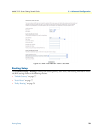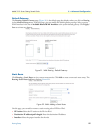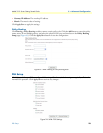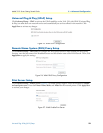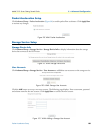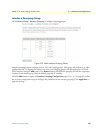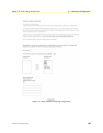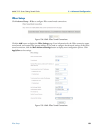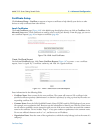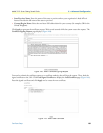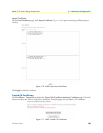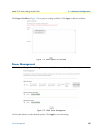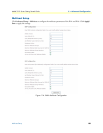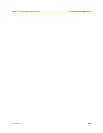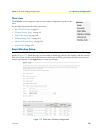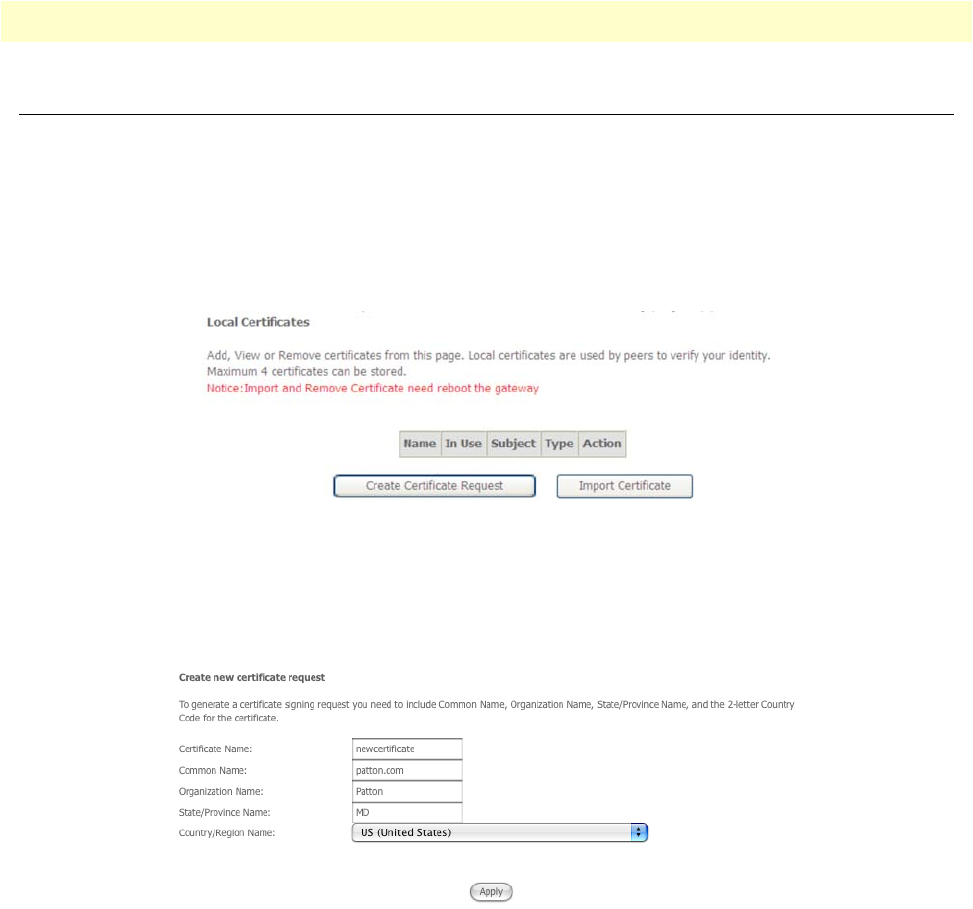
Certificate Setup 84
Model 3101 Series Getting Started Guide 5 • Advanced Configuration
Certificate Setup
Click Advanced Setup > Certificate to request or import a certificate to help identify your device to other
devices or verify certificates from other devices.
Local Certificates
The Local Certificates page (Figure 106) is the default page that displays when you click on Certificate in the
Advanced Setup menu. Local certificates are used by peers to verify your identity. From this page, you can cre-
ate a certificate request (page 84) or import a certificate (page 86).
Figure 106. WMI: Local Certificates
Create Certificate Request
On the Local Certificates page, click Create Certificate Request (Figure 107) to create a new certificate
request, have it signed by a certificate authority, and load the signed certificate.
Figure 107. WMI: Create Local Certificate Request
Enter information for the following fields:
• Certificate Name: Enter a name for the new certificate. The system will create an SSL certificate in the
specified certificate repository (administrator's or domain's repository) by using a private key file and a cor-
responding certificate file.
• Common Name: Enter the Fully Qualified Domain Name (FQDN) used for DNS lookups of your server
(for example, www.mydomain.com). Browsers use this information to identify your Web site. Some brows-
ers will refuse to establish a secure connection with your site if the server name does not match the common
name in the certificate. Do not include "http://" or any port numbers or pathnames in the common name.
Do not use wildcard characters such as * or ?, and do not use an IP address.
• Organization Name: Enter the name of the organization to which the entity belongs (such as the name of a
company).