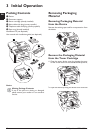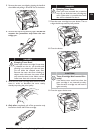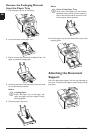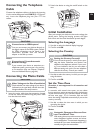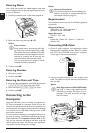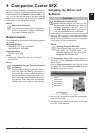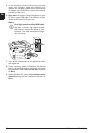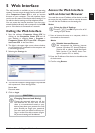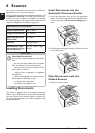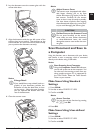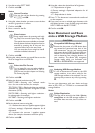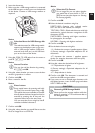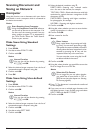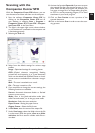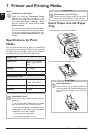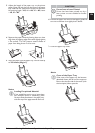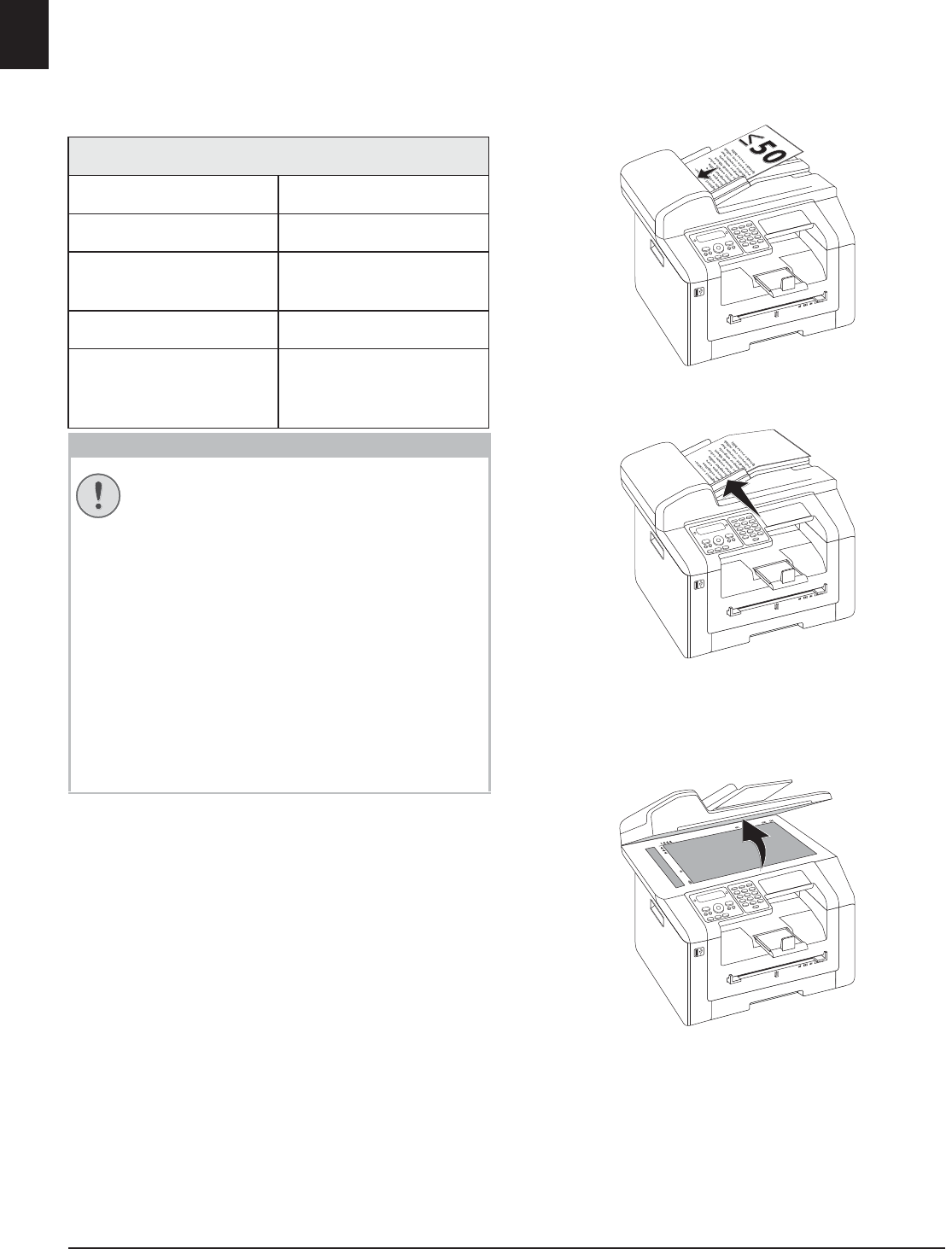
20 Philips · LaserMFD 6170dw
EN
6 Scanner
Introduction
You can scan a document and save it onto a USB stor-
age medium or on a network computer.
Companion Center
You'll find the software on the supplied installation CD
Companion Center SFX. In this way, you can scan doc-
uments from your computer, send faxes, and manage
the device settings via the web interface (see also the
chapter Installing Driver and Software, page 17).
Specifications for Documents
Unsuitable Documents!
Loading Documents
Document Feed Slot
The device is equipped with an automatic document
feeder. Up to 50 Documents can be feed automatically
into the machine to be scanned, faxed or copied. You
can scan single documents or smaller templates using
the flatbed scanner.
Insert Documents into the
Automatic Document Feeder
1 Insert the documents face up into the document
feeder. The lower most document will be fed in first.
You can insert up to 50 documents (80¦g/m) at a
time.
2 Push the document guide inwards, so that it lies level
on the documents.
Place Documents onto the
Flatbed Scanner
1 Open the scanner cover.
Specifications for Documents
Width of Documents 208¦–¦218¦mm
Length of Documents 277¦–¦600¦mm
Paper Weight of the
Documents
60¦-¦90¦g/m
Capacity 50 page (80¦g/m)
Manufacturer’s Rec-
ommendation for Op-
timum Operation
A4 · A5 · Letter · Legal
(80¦g/m
CAUTION!
Unsuitable Documents!
Do not insert any documents into the device
that ...
... are wet, have been edited with correction
fluid, are soiled or have a coated surface.
… that are written on with a soft pencil, with
paint, chalk or charcoal.
… originate from newspapers or magazines
(printing ink).
… that are held together with office or note-
book staples or with tape or glue.
… are pasted with note papers.
… are creased, crumpled or torn.