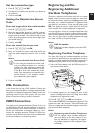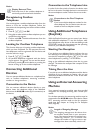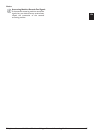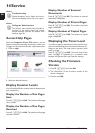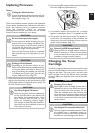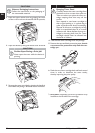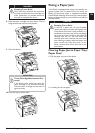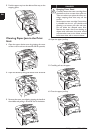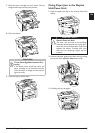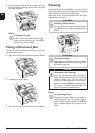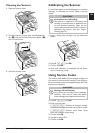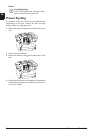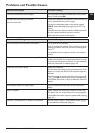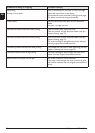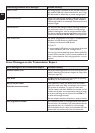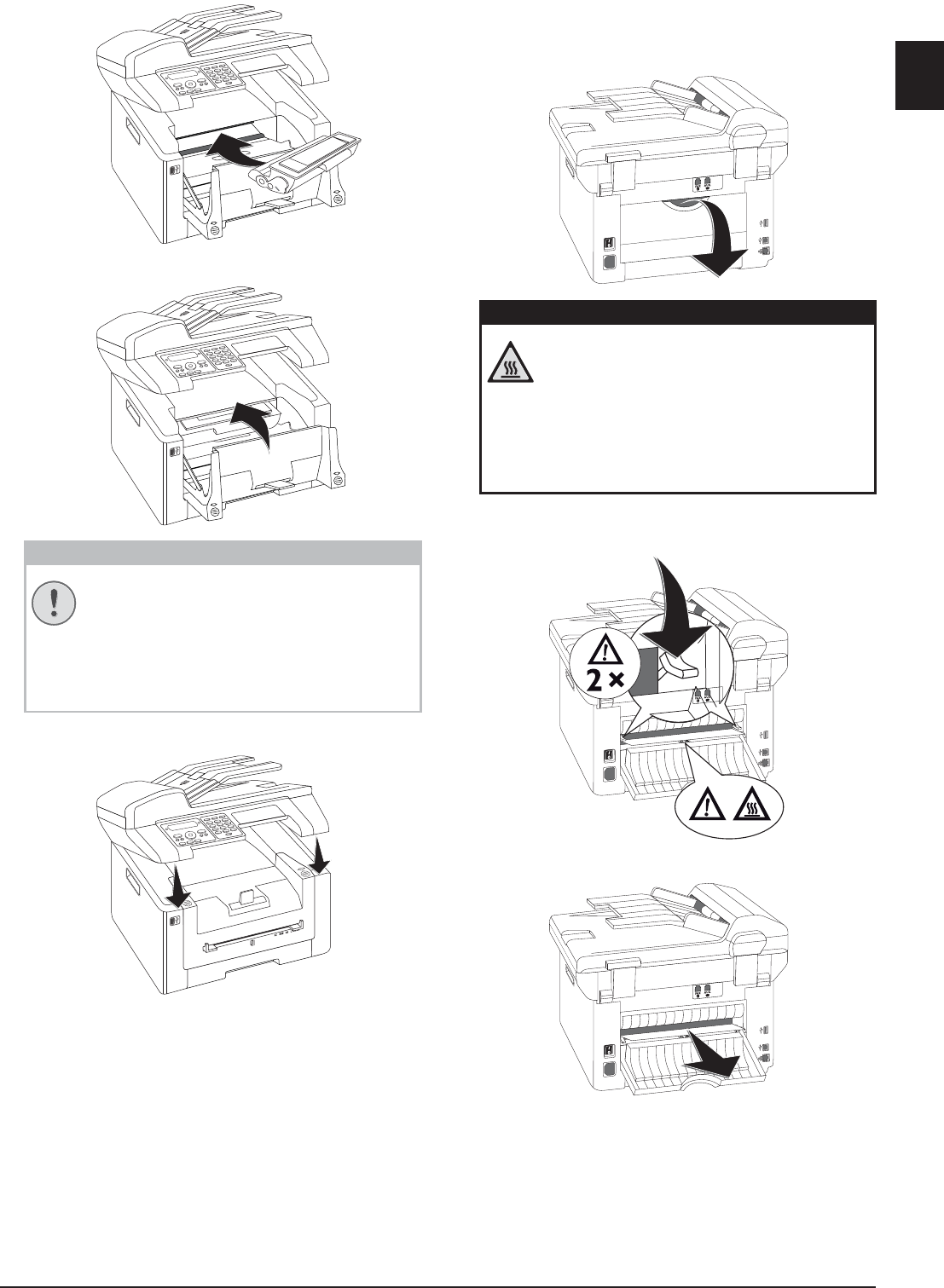
Service · Fixing a Paper Jam 73
EN
7 Place the toner cartridge into your device. The car-
tridge should snap securely into position.
8 Close the device.
9 Close the upper device cover.
Fixing Paper Jam in the Duplex
Unit/Fuser Unit
1 Open the paper jam flap on the reverse side of the
device.
2 Remove the paper guide on the fixer unit by pressing
the tension lever on both sides downwards.
3 Carefully pull out the paper.
CAUTION!
Toner Cartridge Not Inserted Cor-
rectly!
If the device cover would not close, the
toner cartridge is not inserted correctly.
Take the toner cartridge out and insert it
again correctly.
DANGER—HEAT!
Device Parts are Hot!
The fuser unit and and its surroundings
inside the device become hot during oper-
ation. Do not touch these parts if you have
opened the device. Proceed with care
when you are removing a paper jam for
instance.