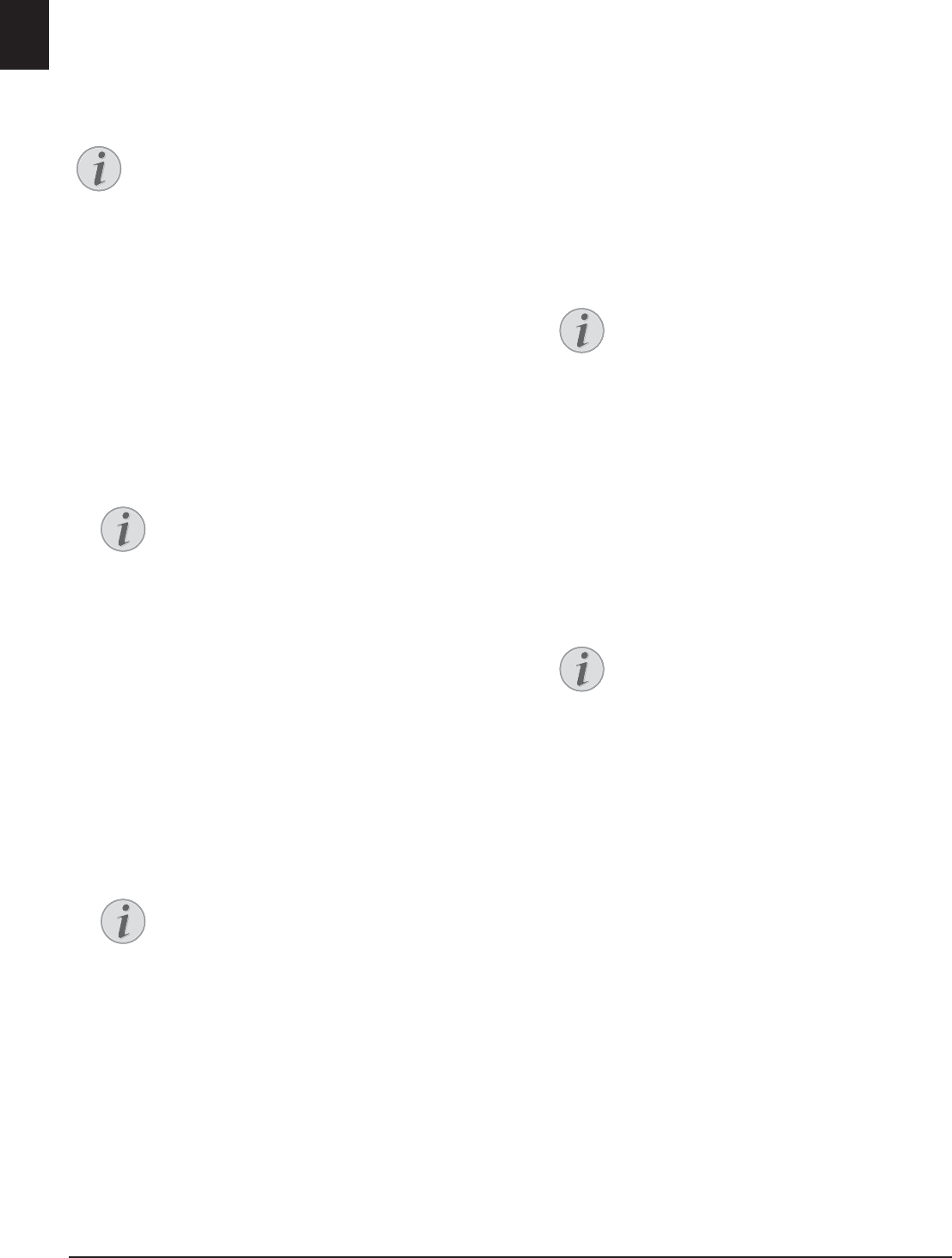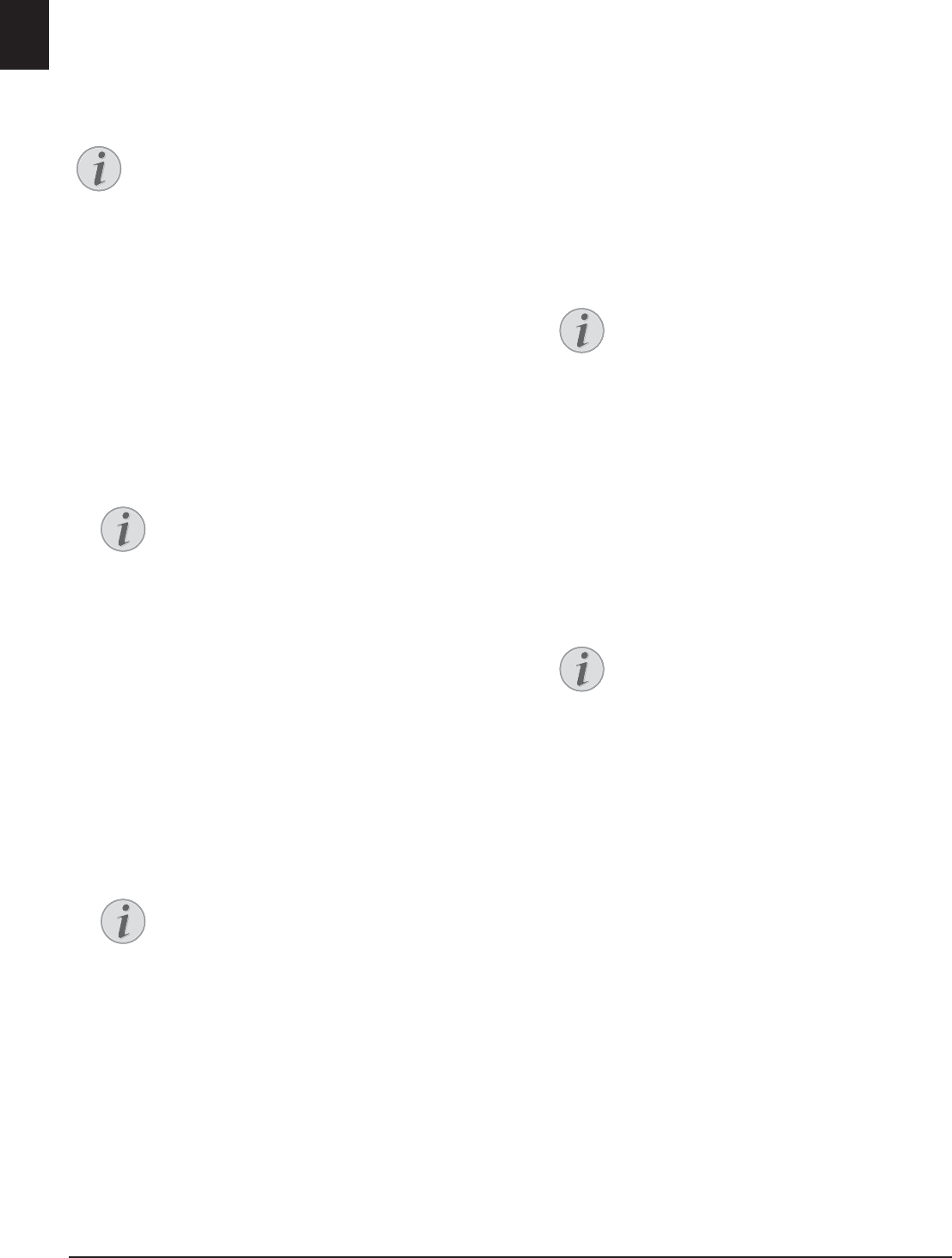
24 Philips · LaserMFD 6170dw
EN
Scanning Document and
Saving on Network
Computer
Introduction
Using this function, scan a document with your device
and transfer it onto a computer which is connected to
the device via network.
Start Scanning from Computer
Make Scans Using Standard
Settings
1 Press SCAN.
2 Use [ to select
SCAN TO LAN.
3 Confirm with OK.
4 Select the desired target computer from the list of
connected network computers using [.
5 Confirm with OK.
6 Press OK.
Make Scans Using User-defined
Settings
1 Press SCAN.
2 Use [ to select
SCAN TO LAN.
3 Confirm with OK.
4 Select the desired target computer from the list of
connected network computers using [.
5 Confirm with OK.
6 Use [ to select
SETTINGS.
7 Confirm with OK.
8 Select the desired resolution using f:
DRAFT(100)—Scanning with reduced resolu-
tion—for use on the Internet, for example
TEXT B&W (300)—Black and white scan with high
resolution for optical character recognition of text
documents (OCR)
PHOTO(200)—Scanning with higher resolution -
for photographs, for example
HQ(300)—Scanning with highest resolution
9 Confirm with OK.
10 Using [, select whether you want to scan the doc-
ument in greyscale or in colour.
11 Confirm with OK.
12 Enter a name for the file.
13 Confirm with OK.
14 Using [, select whether you would like to save the
file as an image file or as a PDF file.
15 Press o. The document is scanned and transferred
to the computer.
16 If you want to scan a multiple page document with
the flatbed scanner, insert another page and select
NEXT PAGE with [NEXT PAGE .
17 Confirm with OK.
Start Scanning from Computer
Using the Companion Center SFX software,
you can call up the scan on the computer. You
can also start the scanning process from any
other graphics program if it is supported by
the Twain Driver. Select the Twain Scanner
Driver as your scanner.
Access Function
You can also call the function by pressing
C, 36 and OK.
Access Function
You can also call the function by pressing
C, 36 and OK.
Enter Letters
Enter capital letters by pressing and hold-
ing + key. You can enter space using ½ ;.
The special characters available are located
directly above the letter keypad and can be
entered by pressing the õ- key and the
respective letter key at the same time.
You can move the cursor using [. Use C
to delete individual characters.
Select the File Format
For an image file, you can select whether
you would like to save the file in TIFF or
JPEG format (see also chapter on Selecting
File Format, page 60).