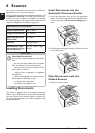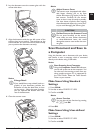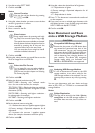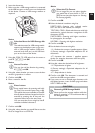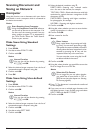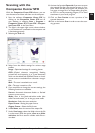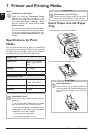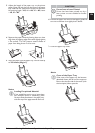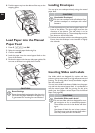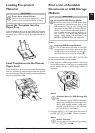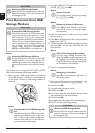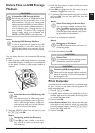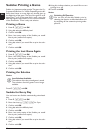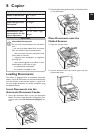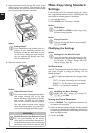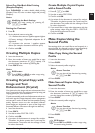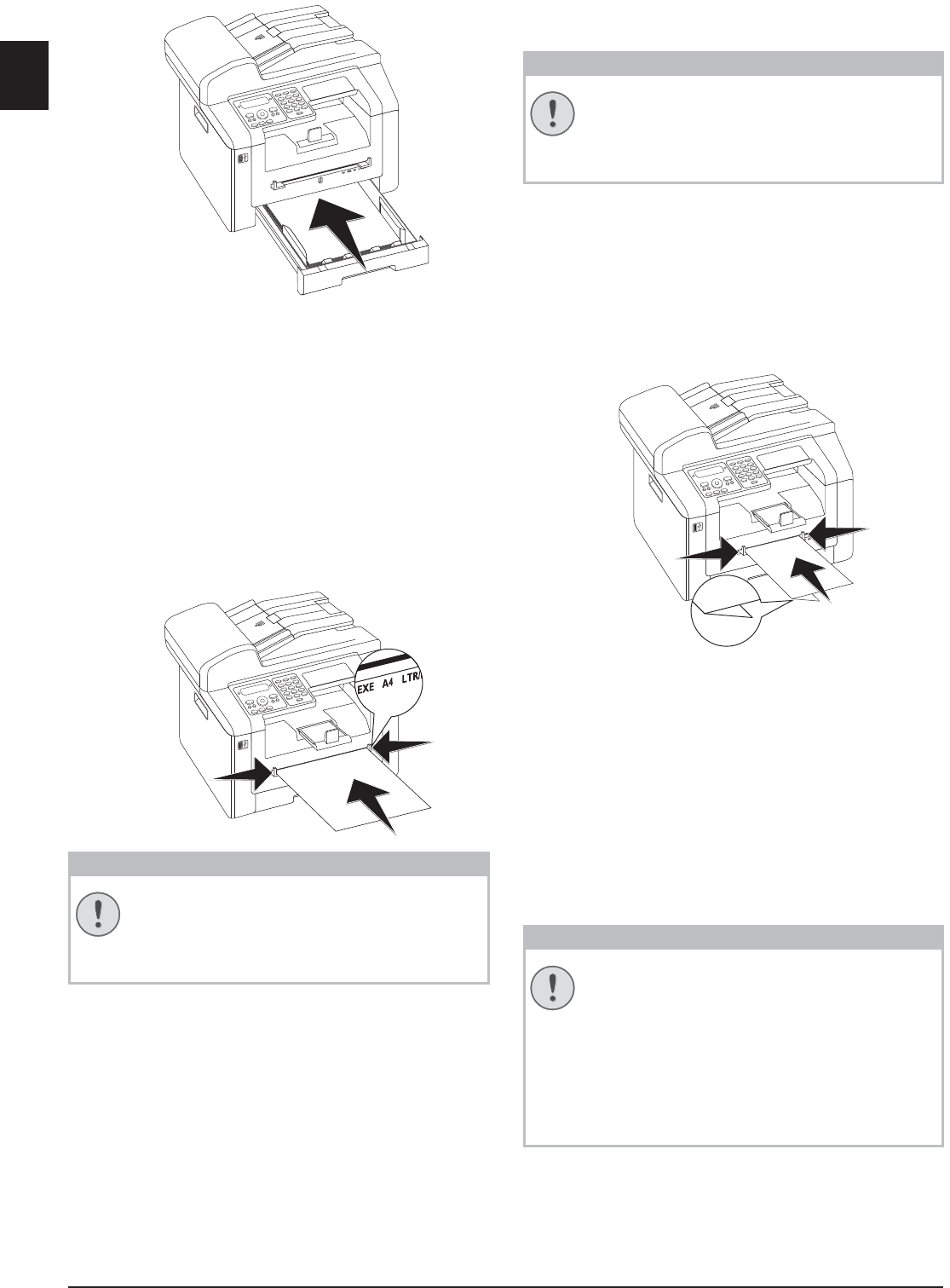
28 Philips · LaserMFD 6170dw
EN
8 Push the paper tray into the device all the way to the
stopping point.
Load Paper into the Manual
Paper Feed
1 Press C, 202 and OK.
2 Select the manual paper feed using [.
3 Confirm with OK.
4 Load the paper into the manual paper feed on the
front of the device.
5 Enclose the paper with the two side paper guides. Be
sure not to enclose it so tightly that it bends.
Reset Settings
Loading Envelopes
Loading Envelopes
You can print on envelopes directly using the manual
paper feed.
Unsuitable Envelopes!
1 Load the envelope into the manual paper feed on the
front of the device. The short edge must face the
direction of the device. The side which is to be
printed should lay face up. The envelope flap must be
face down on the left hand side.
2 Enclose the envelope with the two side paper guides.
Ensure that the envelope is not inserted so tightly
that it bends.
Inserting Slides and Labels
Inserting Slides and Labels
Use slides which are designed for copiers and laser
printers as they must stand up to high temperatures and
printing. The printing side is usually somewhat rougher
than the reverse side.
You can insert slides and sheets of labels into the paper
tray and into the manual paper feed. It is preferable to
use the manual paper feed for printing on this print
media (see also chapter onLoad Paper into the Manual
Paper Feed, page 28).
Unsuitable Slides and Labels!
CAUTION!
Reset Settings
Reset the standard setting again after the print
job so that the paper feed from the paper tray
is guaranteed for incoming fax transmissions.
CAUTION!
Unsuitable Envelopes!
Do not use envelopes with self-adhesive flaps,
window envelopes or envelopes with metal
fasteners.
CAUTION!
Unsuitable Slides and Labels!
Do not use slides which are designed for man-
ual inscription or for an overhead projector.
These slides can melt in the device and dam-
age it.
Use sheets of labels for use in laser printers.
The labels must cover the entire sheet other-
wise they could peel off in the device.