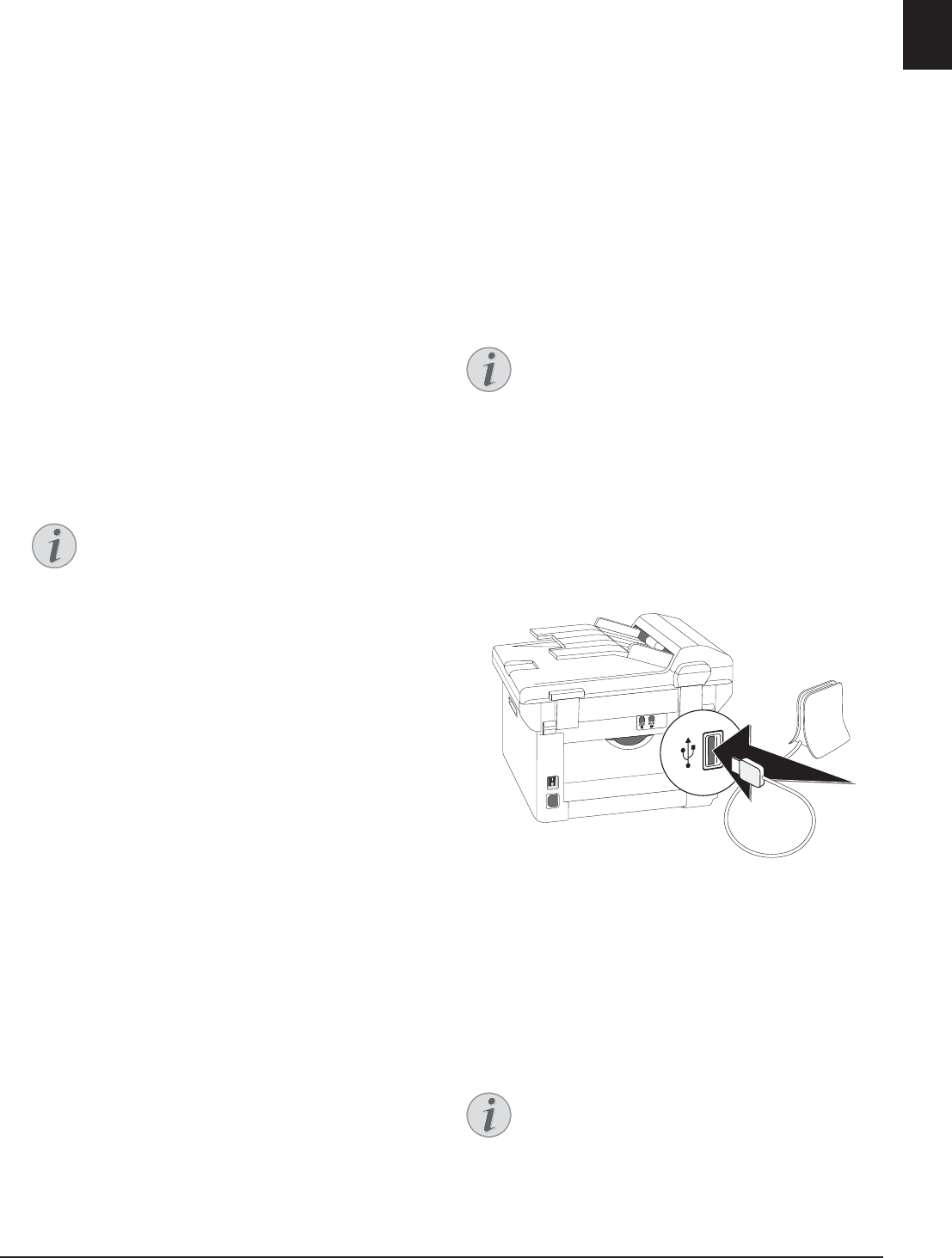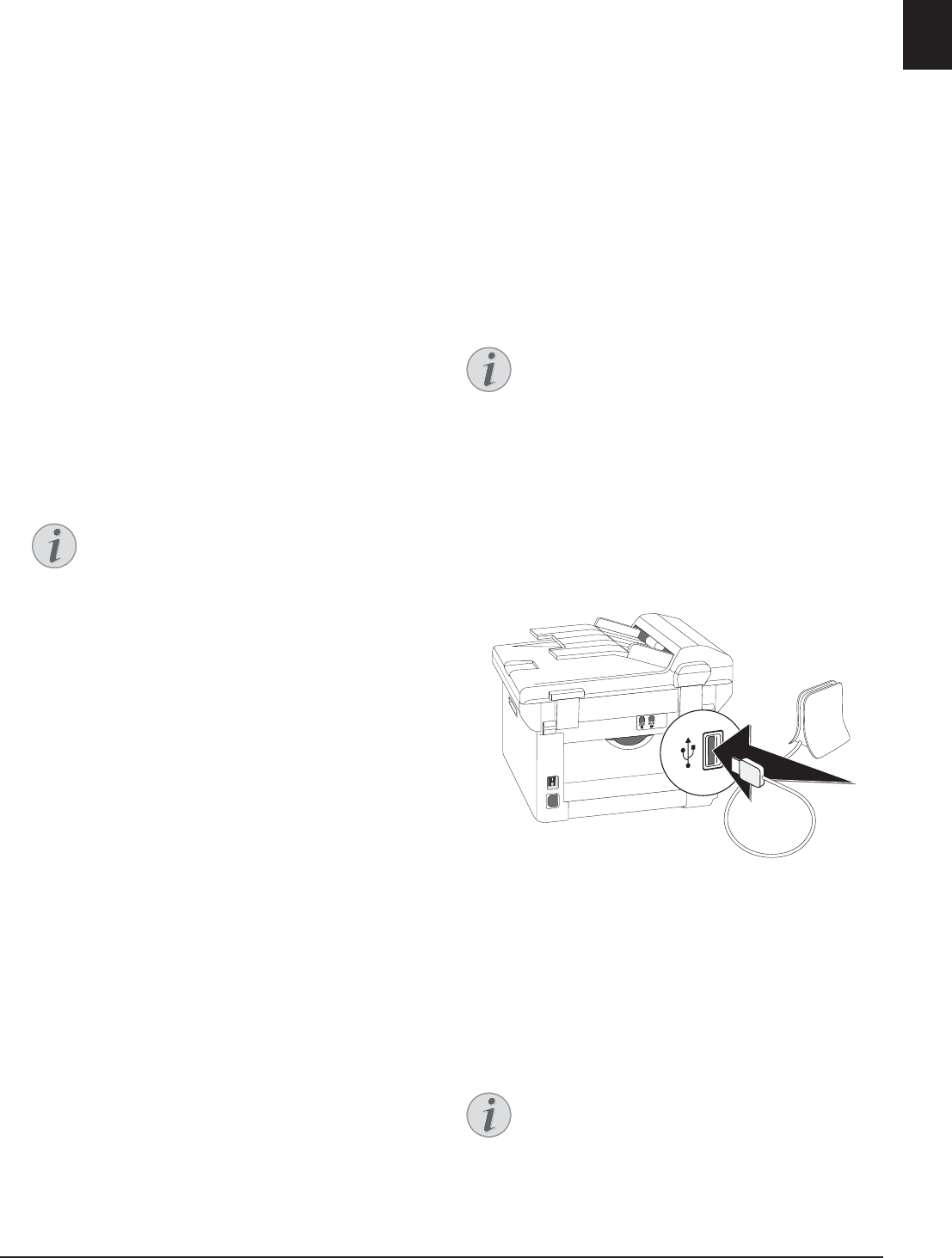
Telephone Lines and Additional Devices · DSL Connection 65
EN
Set the connection type
1 Press C, 051 and OK.
2 Use [ to set whether you operate your device on
an extension.
3 Confirm with OK.
Setting the Outside Line Access
Code
Enter the length of the direct dial number
1 Press C, 0521 and OK.
2 Enter the appropriate length for internal numbers.
Use C to delete individual characters. Assume the
longest internal number, then add one digit to that.
If your direct dial numbers consist of four digits, then
you should input5.
3 Confirm with OK.
Enter the outside line access code
1 Press C, 0522 and OK.
2 Enter the outside line access code with which you
reach the public telephone network. This is usually
0.
3 Confirm with OK.
Spaltenumbruch
DSL Connection
DSL Connection
In the event that you use a DSL modem: Connect the
device to the slot intended for analogue telephones/fax
machines! For additional information, please consult the
operating manual of your DSL system. Ask your tele-
phone or internet service provider if necessary.
ISDN Connection
ISDN Connection
Your device is an analogue fax device (Group 3). It is not
an ISDN device (Group 4), and therefore it cannot be
operated directly on an ISDN connection. In order to
do this, you need either an analogue adapter or a con-
nection for analogue terminals. Details for ISDN con-
nections can be found in the instructions provided with
the terminal adapter or the dial-up router.
Registering and De-
Registering Additional
Cordless Telephones
Function is Optional
(Function is optional and functions only with an original
adapter, which you can purchase through our order serv-
ice. More information: support.service@sagemcom.com)
Configuring the Cordless Telephone
Normally your cordless telephone is registered with
your device in the factory. In the starting mode, press
OK. The display shows on which base unit and with
which number the cordless telephone is registered.
Additional Cordless Telephones
You can register in all up to 4 cordless telephones with
your device. Using only original cordless phones as addi-
tional cordless phones ensures optimum use of all func-
tions. You can get original cordless telephones through
our order service or at specialist shops.
GAP Compatible
Registering Cordless Telephone
Registering Cordless Telephone
You must first bring the cordless telephone and then
your device (= base station) in the registration mode to
register a cordless telephone. Follow the instructions in
the operating instructions of the cordless telephone.
1 Insert the Dect adapter into the USB host port on
the reverse of the device.
2 A message appears on the display as soon as the
device is configured as base unit. Bring the cordless
telephone into registration mode.
3 Press C, 521 and OK on the device.
Registering Cordless Telephone
The cordless telephone is automatically registered. This
process can take a few minutes. Then the number with
which it is registered with the device appears on the dis-
play of the cordless telephone.
Registering other Cordless Telephones
Incorrect Outside Line Access Code
In rare cases, the outside line access code
may be a different number or a two-digit
number. For older telephone systems, the
outside line access code can be R (= Flash).
Press R to enter this outside line access
code. If the connection to the public tele-
phone network is not possible, contact
your telephone system supplier.
GAP Compatible
Additional cordless telephone must be GAP-
compatible.
Registering other Cordless Telephones
You can register other cordless telephones
with your device in the same manner. If you
face any difficulties in registering, de-register
all cordless telephones, and re-register them
individually.