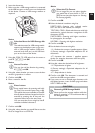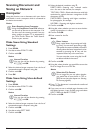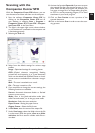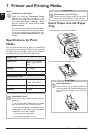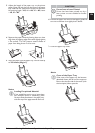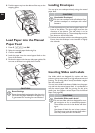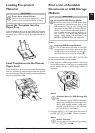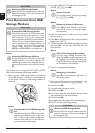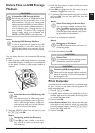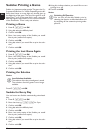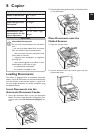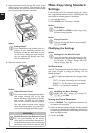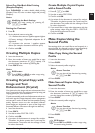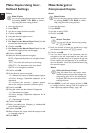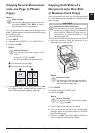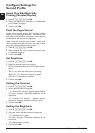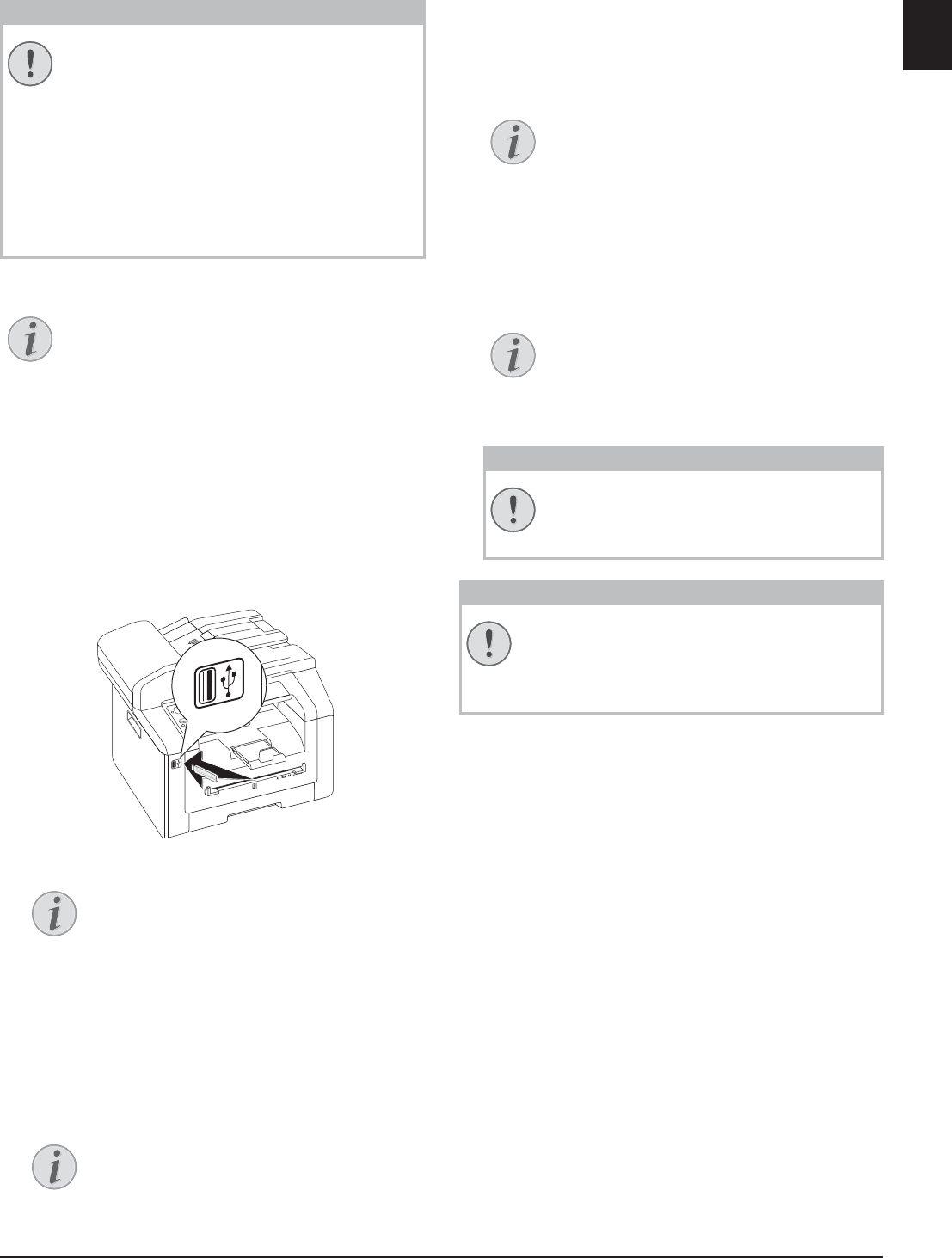
Printer and Printing Media · Delete Files on USB Storage Medium 31
EN
Delete Files on USB Storage
Medium
USB Storage Media
Analysing USB Storage Medium
Introduction
You can delete files from the connected USB storage
medium.
1 Make sure that a USB storage medium is connected
to the USB host port on the front or on the backside
of the device. Connect a USB storage medium as
required.
2 Using [
DELETE select from the menu or press
C, 915 and OK.
3 Enter the initial letters or select the file you would
like to delete [.
4 Press OK to highlight the file. Files that are to be
deleted are flagged with a star (
*).
5 To add more files, select the file using the arrow keys
and press OK. You can only select files from the
same directory.
6 Press o to complete the selection.
7 Confirm the deletion with OK.
Removing USB Storage Media!
Print Calendar
Print Calendar
Your device prints a weekly overview as a calendar page
for you – for the current week, the coming week or a
freely selectable week.
1 Press C, 85 and OK.
2 Using [, select whether you would like to print a
calendar page of the current week, the coming week
or a freely selectable week.
3 Confirm with OK.
4 User-Defined Week: Enter the year and the week
(two digits for each field) for which you would like
to print a calendar page for example 25¦40
for the year 2025, week 40.
5 Confirm with OK.
CAUTION!
Compatible USB Storage Media!
Ensure that the power of a USB device does
not exceed the permitted amp limit of the
USB connection. You can only connect one
high power device (USB 2.0) to each USB con-
nection. Do not connect additional devices—
such as batteries, fans, charging devices—to
your machine. The device only recognises
storage media which are formatted with
FAT16 or FAT32. NTFS is not supported.
Notice
Analysing USB Storage Medium
If a lot of documents are saved on the USB
storage medium, it can take a while for the
USB storage medium to be analysed. You can
interrupt the process at any time, by pressing
j.
Notice
Selection Menu for USB Storage Me-
dia
The selection menu for USB storage media
appears on the display as soon as you con-
nect a USB storage medium (USB stick,
external hard drive etc.) to the USB host
port on the front of the device.
Notice
Navigating within the Directory
Press OK to open a folder in the direc-
tory. Use C to return to the next upper
level directory
Notice
Select Files Using the Arrow Keys
You can select multiple successive files.
Press + and OK to switch the function on/
off. Highlight the desired files using [.
Once files have been selected, they cannot
be removed from the selection .
Notice
Navigating in the Menu
Press j to close the menu and return to
the starting mode.
CAUTION!
Delete Files!
You cannot interrupt the deleting process.
Deleted files cannot be restored.
CAUTION!
Removing USB Storage Media!
Never pull out the storage medium while the
device is accessing it. This could cause data to
be damaged or lost.