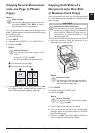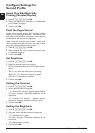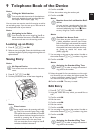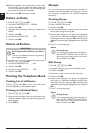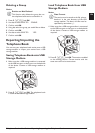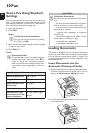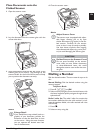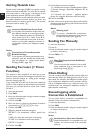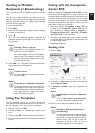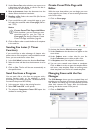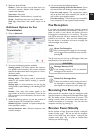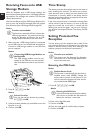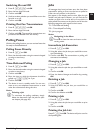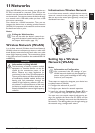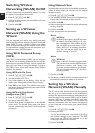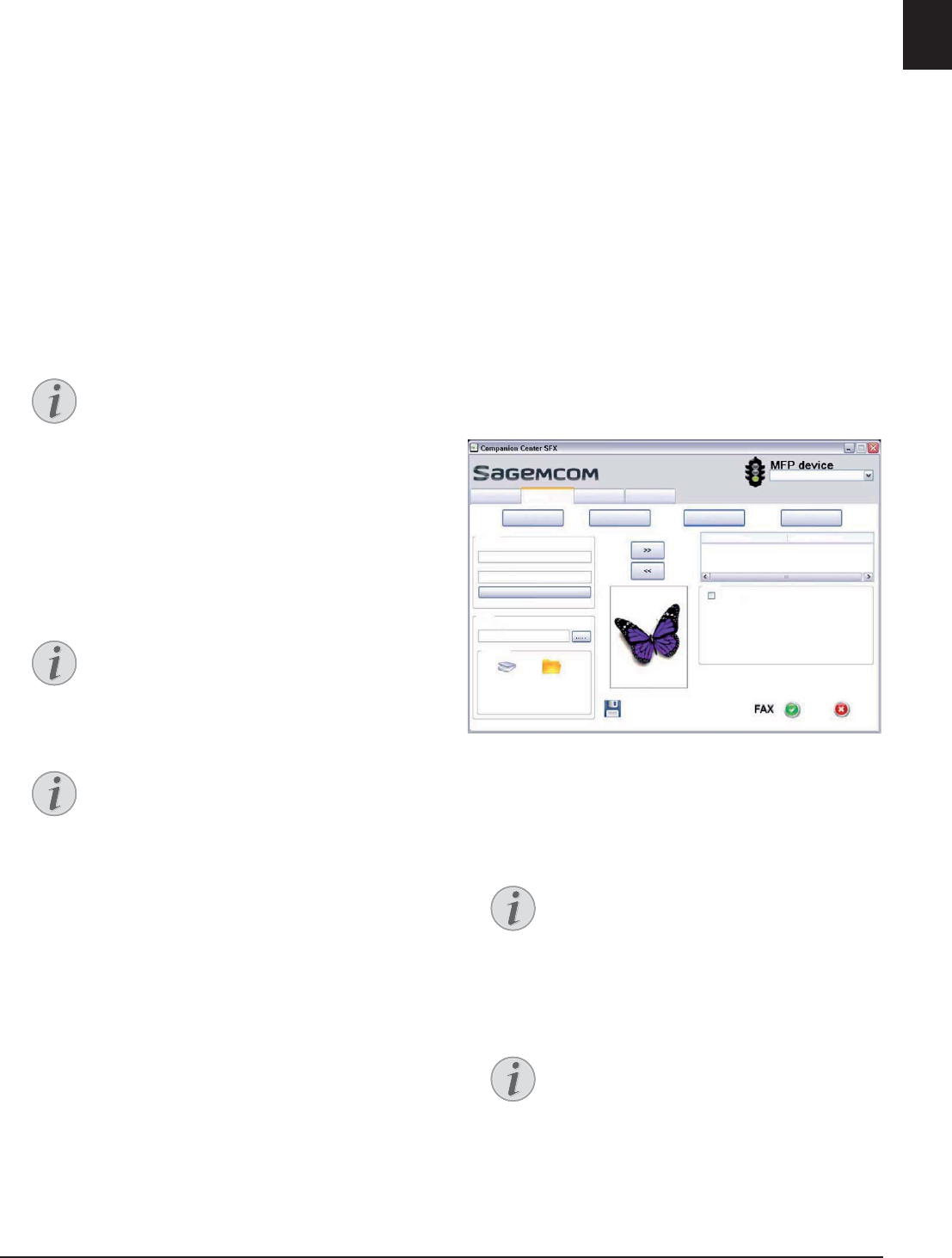
Fax · Sending to Multiple Recipients (= Broadcasting) 45
EN
Sending to Multiple
Recipients (= Broadcasting)
Broadcast Transmissions
You can send one fax to multiple recipients in succes-
sion.
Using fax transmission from the memory
This function is only available if you have set up your
device in such a way that fax messages are sent from the
memory (see also chapter on setting up fax messages
from the memory, page 61).
1 Insert the document.
2 Press FAX.
3 Enter the desired number using the numeric keypad
or select a saved entry.
4 Press À.
5 Enter the next telephone numbers. Between the
individual recipients, press À. You can enter up to
20 recipients.
6 Press FAX or o. The device transmits the fax mes-
sage successively to all recipients.
Using Fax Templates
Fax Templates
Five fax templates, which you can use, are stored in
your device. With these templates you can quickly cre-
ate, for example, a short fax note or an invitation.
1 Press C, 45 and OK.
2 Use [ to select the template you would like to
print.
3 Confirm with OK. The device prints the template.
4 Fill the template and send it to the desired recipient
per fax.
Faxing with the Companion
Center SFX
Introduction
With the software Companion Center SFX you can
send, receive and manage faxes on your computer. You
can either send scanned documents or files saved on the
computer. With the cover sheet editor, you can design
your own cover pages for your faxes, or use an existing
document as the cover sheet. Apart from that, you can
select from numerous fax settings.
1 Start the software Companion Center SFX, by
clicking on the Companion Center SFX icon on
your desktop or selecting Start > Programs >
Companion Center SFX > Laser SFX > Compan-
ion Center SFX in the Start Menu.
2 The light in the upper-right corner shows whether
or not the device is connected to the computer and
is functioning properly.
3 Selecting the Fax tab.
Sending a Fax
1 Click on Send.
2 In the field To Who? enter the name of the recipient
under Recipient Name.
3 In Recipient Number, enter the recipient's fax
number.
4 Click on >> to add the recipients to the list.
Notice
Sending a Fax to a Group
A group from the telephone book is an
entry in the list of recipients.
If a number appears in the list of recipients
several times, (for example, is saved in dif-
ferent groups), the message is sent to this
number several times.
Notice
Cancel Process
You can interrupt the process at any time,
by pressing j.
Notice
Transmission to Multiple Recipients
If your device cannot reach a recipient, the
fax message is sent to the other recipients.
After the device has called all recipients, it
once again dials the numbers that previ-
ously could not be reached.
Notice
Add Recipients from the Telephone
Book
Click on Add contact from adressbook
to access the device's telephone book.
Notice
Sending to Multiple Recipients (=
Broadcasting)
You can send one fax to multiple recipients
in succession. Enter other recipient names
and numbers or select entries from the tel-
ephone book. Click on >> to add the
recipients to the list. Click on >> to
remove a recipient from the send list.
6RXUFH)D[
:KDW"
&RYHUSDJH
7R:KR"
5HFLSLHQW1XPEHU
5HFLSLHQW1DPH
)$;%2;$GYDQFHG&RYHUSDJH6HQG
$GGFRQWDFWIURPDGUHVVERRN
6FDQ3UHYLHZ
5HFLSLHQW1XPEHU
5HFLSLHQW1DPH
:KHQ"
6HQG/DWHU
>,3$GGUHVV@
+HOS6FDQ )D[ 6HWWLQJV