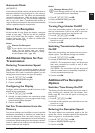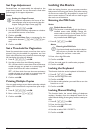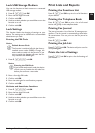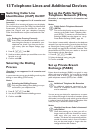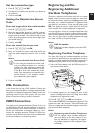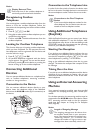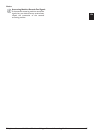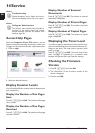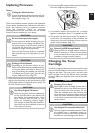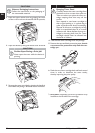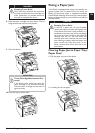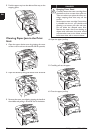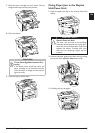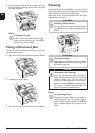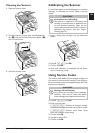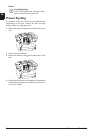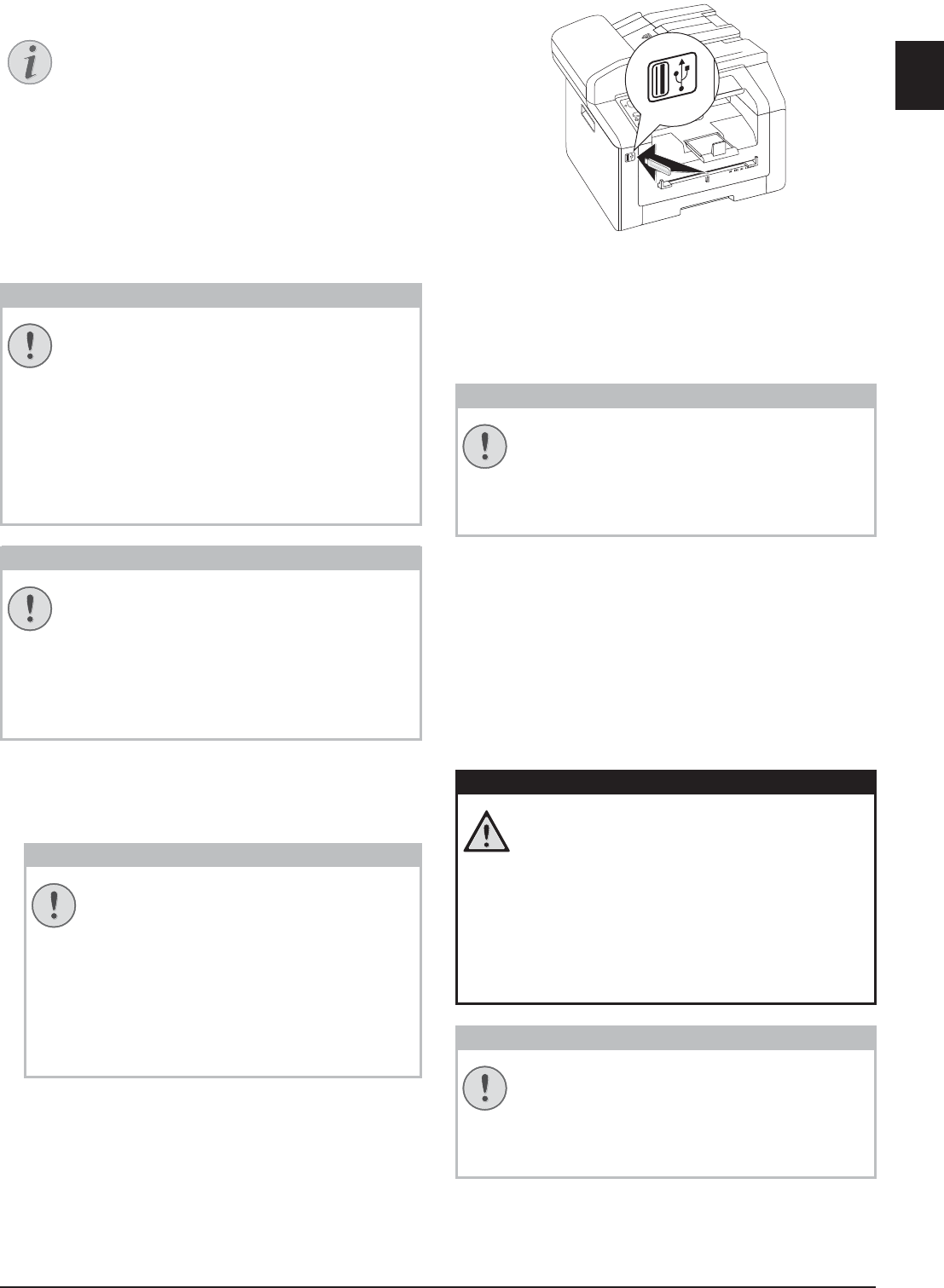
Service · Updating Firmware 69
EN
Updating Firmware
Updating Firmware
Updating Firmware
The firmware defines the basic functions and capabilities
of your device. Sometimes also referred to as the device
driver. We constantly strive to implement improve-
ments and innovations. Check our homepage
www.sagemcom.com for information on the current
firmware version available for your device.
Do not interrupt power supply
Settings will be Deleted
1 Load the firmware from the specified internet page
and save the file directly in the root directory of the
USB storage medium (= highest directory level). The
file shall not be saved in a folder.
2 Connect the USB storage medium with the firmware
file to the USB host connection port.
3 If the device detects the firmware file, a message
appears on the display. Press o to update firmware.
4 This process can take a few minutes. The devices re-
boots twice. On completion of the procedure, the
device starts the initial installation process (see also
section Initial installation, Page 15).
Removing USB Storage Media!
Changing the Toner
Cartridge
Toner Level Memory
Your device registers the extent of toner used for every
print-out and calculates the toner level of the toner car-
tridge on that basis. The toner level is stored in each
toner cartridge. You can use different toner cartridges
as well as display the respective toner level of the toner
cartridge.
Toner Cartridge 3
Use Original Consumable Materials!
Notice
Calling the Web Interface
You can also edit the device firmware with the
device's web interface (see also the chapter
Web Interface, page 19).
CAUTION!
Do not interrupt power supply
Do not switch the device off during the print
process and do not unplug the device from
the power supply. If the Firmware update is
not carried out error-free, your device will
probably no longer function properly.
Wait until the firmware update is completed
before performing more operations on your
device.
CAUTION!
Settings will be Deleted
Depending on the firmware version of your
device, all modified settings are deleted during
a firmware update and reset to factory set-
tings. If the settings are deleted, you will need
to calibrate the scanner again (see also the
chapter Calibrate Scanner, page 75).
CAUTION!
Use Only Original Firmware
When carrying out a Firmware update only
use the Firmware file for your device from
the website: www.sagemcom.com. Using
other Firmware files can lead to your
device not functioning properly. Sagem-
com accepts no liability for device malfunc-
tions which can be traced back to the use
of third party Firmware.
CAUTION!
Removing USB Storage Media!
Never pull out the storage medium while the
device is accessing it. If the Firmware update
is not carried out error-free, your device will
probably no longer function properly.
DANGER!
Escaping Toner Dust!
Never open a toner cartridge. If toner dust is
released into the air, you should avoid allow-
ing it to contact your skin and eyes. Do not
inhale the released toner dust. Remove the
toner dust from clothing or objects with cold
water; hot water would only cause the toner
to set. Never remove loose toner dust with a
vacuum cleaner.
CAUTION!
Use Original Consumable Materials!
Use only original consumable materials. These
are available from a specialised retailer or
through our order service. Other consumable
materials can cause damage to the device.