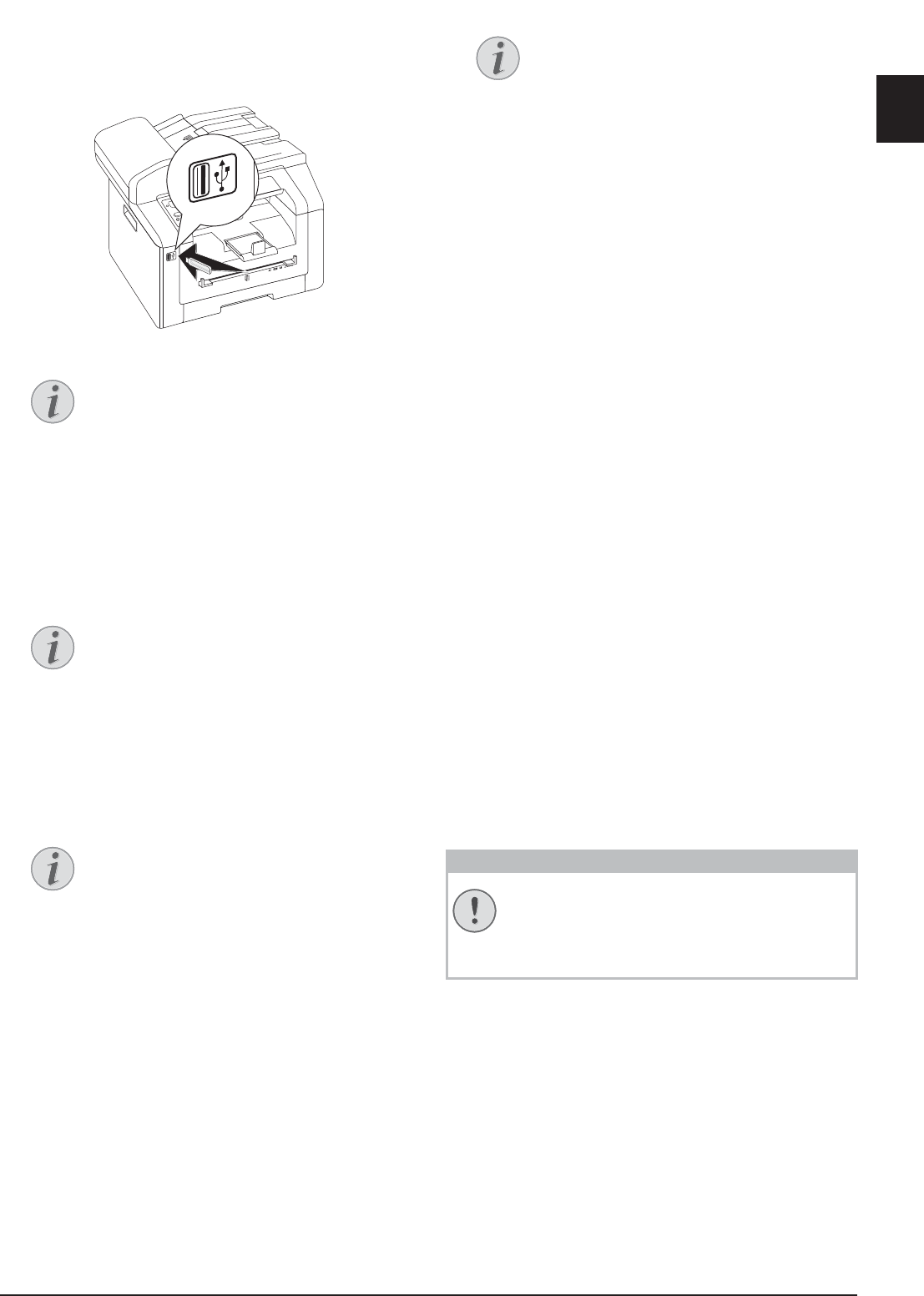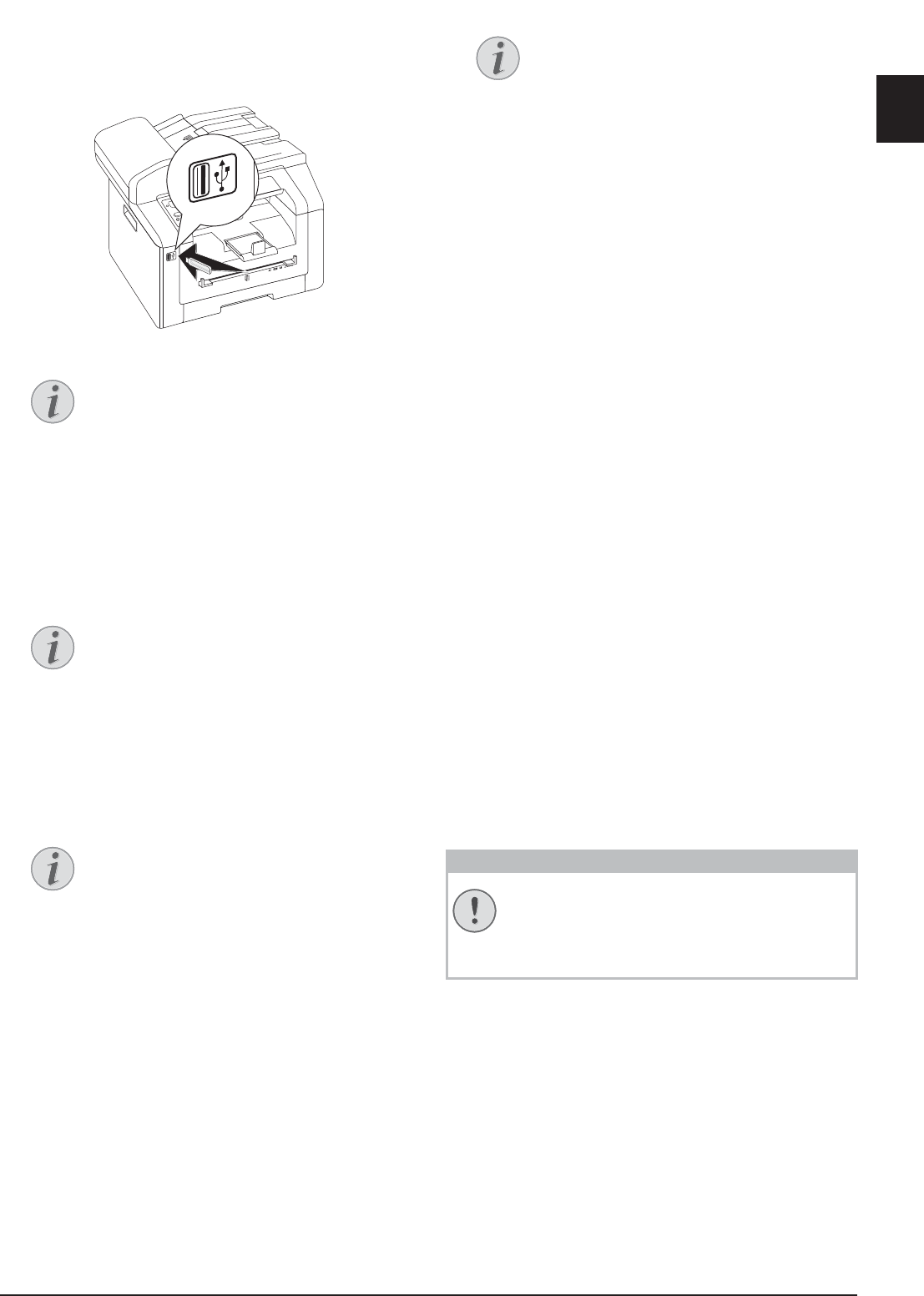
Scanner · Scan Document and Save onto a USB Storage Medium 23
EN
1 Insert the document.
2 Make sure that a USB storage medium is connected
to the USB host port on the front or on the backside
of the device. Connect a USB storage medium as
required.
3 Using [
SCAN TO USB select from the menu or
press C, 913 and OK.
4 Using [, select whether you want to scan the doc-
ument in greyscale or in colour.
5 Confirm with OK.
6 Enter a name for the file.
7 Confirm with OK.
8 Using [, select whether you would like to save the
file as an image file or as a PDF file.
9 Confirm with OK.
10 Select the desired resolution using [:
DRAFT(100)—Scanning with reduced resolu-
tion—for use on the Internet, for example
TEXT B&W (300)—Black and white scan with high
resolution for optical character recognition of text
documents (OCR)
PHOTO(200)—Scanning with higher resolution -
for photographs, for example
HQ(300)—Scanning with highest resolution
11 Confirm with OK.
12 Set the desired contrast using [.
-/1—Reduces the contrast / typeface appears lighter
4 (Factory settings)—Optimized adaptation for all
documents
+/7—Increases the contrast / typeface appears
darker (for example, documents with faint print)
13 Confirm with OK.
14 Using [, select the desired level of brightness:
-/1—Reproduction is lighter
4 (Factory settings)—Optimized adaptation for all
documents
+/7—Reproduction is darker
15 Confirm with OK. The document is scanned and
saved on the USB storage medium.
16 If you want to scan a multiple page document with
the flatbed scanner, insert another page and select
NEXT PAGE with [.
Removing USB Storage Media!
Selection Menu for USB Storage Me-
dia
The selection menu for USB storage media
appears on the display as soon as you con-
nect a USB storage medium (USB stick,
external hard drive etc.) to the USB host
port on the front of the device.
Access Function
You can also call the function by pressing
C, 32 and OK.
Enter Letters
Enter capital letters by pressing and hold-
ing + key. You can enter space using ½ ;.
The special characters available are located
directly above the letter keypad and can be
entered by pressing the õ- key and the
respective letter key at the same time.
You can move the cursor using [. Use C
to delete individual characters.
Select the File Format
For an image file, you can select whether
you would like to save the file in TIFF or
JPEG format (see also chapter on Selecting
File Format, page 60).
Removing USB Storage Media!
Never pull out the storage medium while the
device is accessing it. This could cause data to
be damaged or lost.