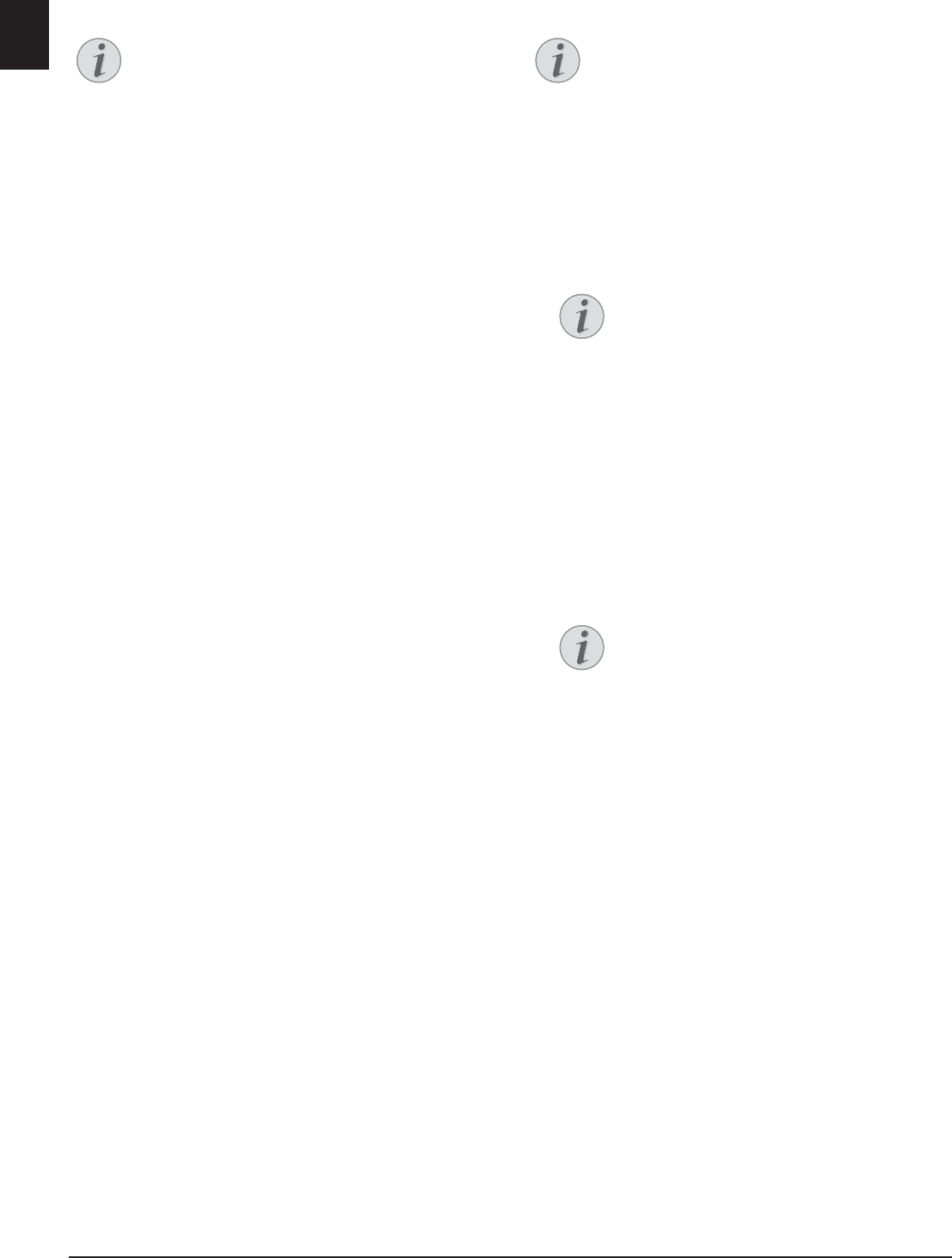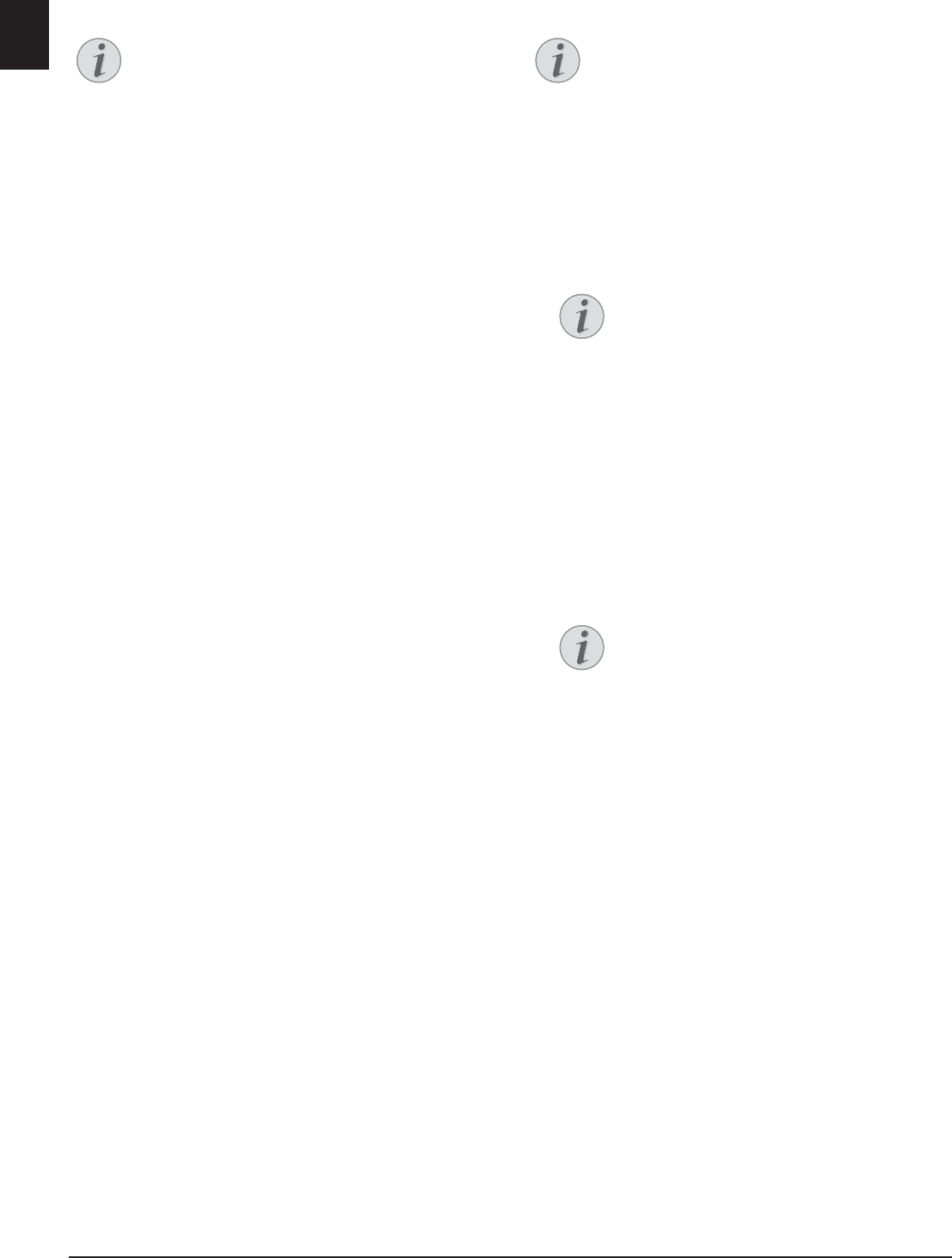
36 Philips · LaserMFD 6170dw
EN
Make Copies Using User-
Defined Settings
Make Copies
1 Insert the document.
2 Press COPY.
3 Use [ to select the desired profile.
4 Confirm with OK.
5 Using [ select the paper source.
6 Confirm with OK.
7 For Paper in the Manual Paper Feed: Use [
to select the desired paper format.
8 Confirm with OK.
9 For Paper in the Manual Paper Feed: Use [
to select the weight of the inserted paper.
10 Confirm with OK.
11 Select the desired resolution using [:
AUTO—Optimised adjustment for all types of docu-
ments
TEXT—For texts with small print or drawings
QUALITY—For documents with many details
PHOTO—For the highest resolution
12 Confirm with OK.
13 Set the desired contrast using [.
-/1—Reduces the contrast / typeface appears lighter
4 (Factory settings)—Optimized adaptation for all
documents
+/7—Increases the contrast / typeface appears
darker (for example, documents with faint print)
14 Confirm with OK.
15 Using [, select the desired level of brightness:
-/1—Reproduction is lighter
4 (Factory settings)—Optimized adaptation for all
documents
+/7—Reproduction is darker
16 Confirm with OK.
17 Select one-sided print (Simplex) or double-sided
print (Duplex) using [.
18 Confirm with OK.
19 Select whether the copies should be output sorted
or unsorted using [.
20 Press COPY.
Make Enlarged or
Compressed Copies
Make Copies
1 Insert the document.
2 Press COPY.
3 Use [ to select
ZOOM.
4 Confirm with OK.
5 Enter the number of times you would like to copy
the document (maximum of 99 copies).
6 Confirm with OK.
7 You can make copies of the document that are
enlarged or that are compressed in size. Size com-
pression is possible down to 25 percent of the size
of the original, and enlargements of up to 400 per-
cent can be made. Enter the the desired value using
the numeric keypad.
8 Press COPY, to start the copying process or OK,
to configure further settings (see also chapter on
make copies using adjusted settings , page 36).
Make Copies
You can start the copying process at any time,
by pressing COPY. Press ECO to make a
copy using the toner saving function.
Make Copies
You can start the copying process at any time,
by pressing COPY. Press ECO to make a
copy using the toner saving function.
Access Function
You can also call the function by pressing
C, 13 and OK.
Select the Preset Values
Using [ select from the preset values.
Standard values are saved, for example, for
compressing A4 to A5 or for adjusting the
European DIN formats to American letter
and legal formats