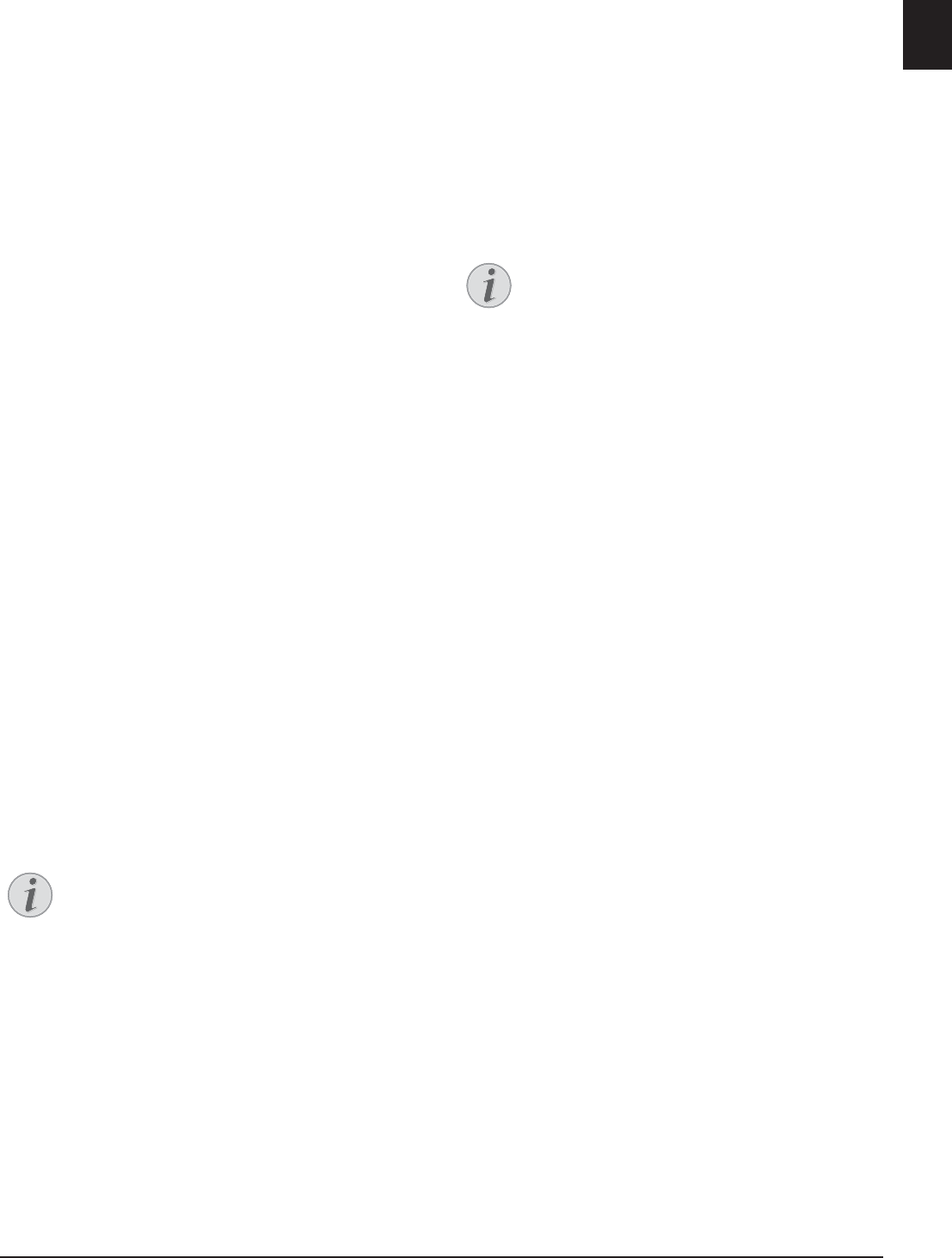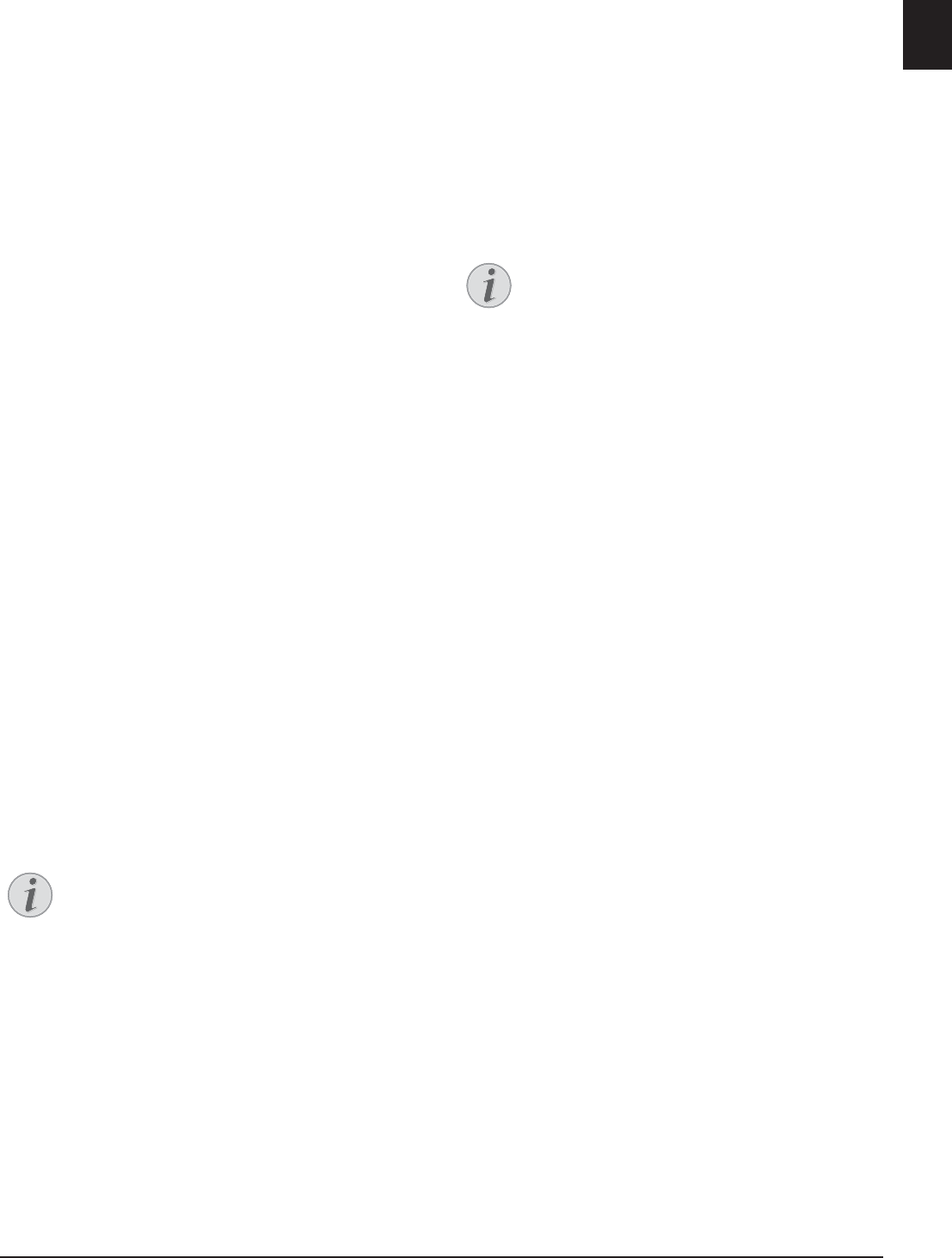
Fax · Polling Faxes 49
EN
Switching On and Off
1 Press C, 4032 and OK.
2 Enter the four-digit PIN code.
3 Confirm with OK.
4 Use [ to select whether you would like to turn the
function on or off.
5 Confirm with OK.
Printing Out Fax Transmissions
1 Press C, 4031 and OK.
2 Enter the four-digit PIN code.
3 Confirm with OK. The stored fax transmissions are
printed out and deleted from the memory.
Polling Faxes
Polling Faxes
With the fax polling function, you can retrieve faxes that
lie ready in the dialled device.
Polling Faxes Directly
1 Press C, 42 and OK.
2 Enter the desired number using the numeric keypad
or select a saved entry.
3 Press o.
Time-Deferred Polling
1 Press C, 42 and OK.
2 Enter the desired number using the numeric keypad
or select a saved entry.
3 Confirm with OK.
4 Enter the time, at which the document should be
polled, e.g. 14 00 for 2 pm.
5 Confirm with OK.
6 The device is now in standby mode. You can con-
tinue to carry on telephone conversations or send
other fax transmissions during this time.
Deleting a Job SFL 2
Jobs
Introduction
All messages that have just been sent, that have been
prepared for polling or that are to be sent or polled at
a later time are present in the jobs list.
Display
Jobs appear in the display one-at-a-time. After the job
number and job status indicator, you will find the fax
number to which a fax is to be sent or from which it is
to be polled. Documents on the jobs list can fall into the
following categories with regard to their status:
Jobs 1
TX—Time-Deferred Sending
Jobs 3
POL—Time-delayed Fax Polling
Jobs 4
TR—Job in progress
Stop
Immediate Job Execution
1 Press C, 71 and OK.
2 Using [ select the job that you would like to exe-
cute immediately.
3 Confirm with OK. The transmission or polling will
commence immediately.
Changing a Job
1 Press C, 72 and OK.
2 Using [ select the job that you would like to mod-
ify.
3 Confirm with OK.
4 Enter the desired changes and confirm by pressing
OK.
Deleting a Job
1 Press C, 73 and OK.
2 Using [ select the job that you would like to
delete.
3 Confirm with OK.
4 Confirm the deletion with OK.
Printing a Job
1 Press C, 74 and OK.
2 Using [ select the job that you would like to print
out.
3 Confirm with OK.
Printing the Job List
Printing the Job List
Press C, 75 and OK. The device will print out a list
of all pending jobs.
Deleting a Job
To terminate the polling readiness, simply
delete the document from the jobs list (also
see chapter Jobs, page 49).
Navigating in the Menu
Press j to close the menu and return to the
starting mode.