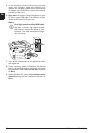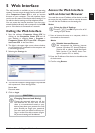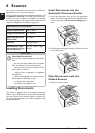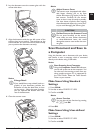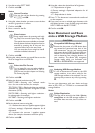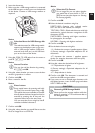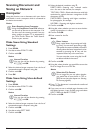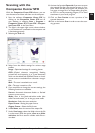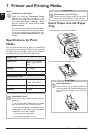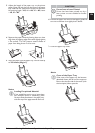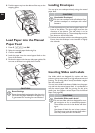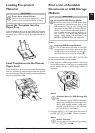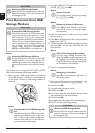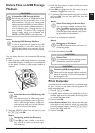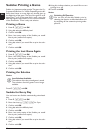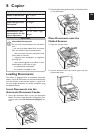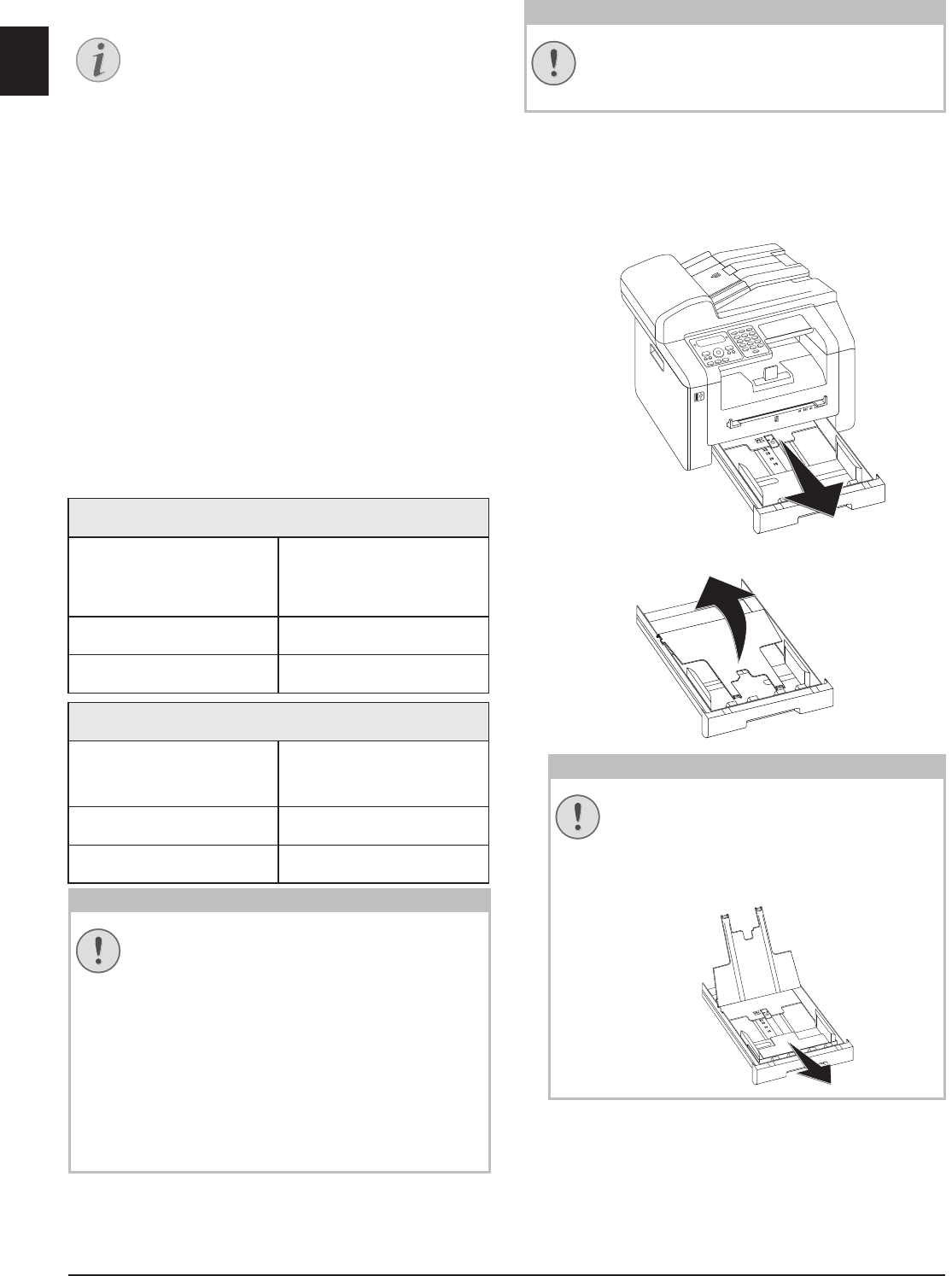
26 Philips · LaserMFD 6170dw
EN
7 Printer and Printing Media
Printing from Computer
Specifications for Print
Media
Introduction
You can insert normal printing paper or printed docu-
ments (forms) into the paper tray. You can insert spe-
cial paper formats, envelopes, slides, sheets of labels or
printed documents into the manual paper feed.
Paper Tray
Manual Paper Feed
Unsuitable Paper!
Forms from a Laser Printer!
Insert Paper into the Paper
Tray
1 Pull the paper tray out of the device.
2 Lift up the cover of the paper tray
Notice
Printing from Computer
When you install the Companion Center
SFX on your computer, the device is also
installed as a printer under Windows. In the
print menu under Start > Settings > Print-
ers, you will find your device listed as Laser
Printer Scanner.
You can access your device from any program
and use it to make black-and-white print-outs
just as you would use any other printer. Sim-
ply select the Laser Printer Scanner as your
printer.
Paper Tray
Paper Sizes Size A4· A5 · B5 (JIS) ·
Letter · Legal (13/14¦") ·
Exec
Weight 60¦–¦105¦g/m
Capacity 250 sheets
Manual Paper Feed
Paper Sizes Width: 98¦–¦216¦mm
Length: 148¦–¦356¦mm
Weight 60¦–¦165¦g/m
Capacity 1 sheets
CAUTION!
Unsuitable Paper!
Do not insert any sheets of paper into the
paper tray …
... are wet, have been edited with correction
fluid, are soiled or have a coated surface.
… that are held together with office or note-
book staples or with tape or glue. Use sheets
of labels for use in laser printers.
… are pasted with note papers.
… are creased, crumpled or torn.
CAUTION!
Forms from a Laser Printer!
Forms that have been printed out by a laser
printer are not suitable for further printing.
CAUTION!
Initial Operation!
Please remove the protective cardboard
from the paper tray before loading paper
and replacing the paper tray into the
device.