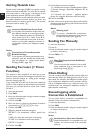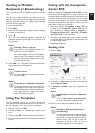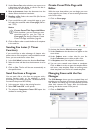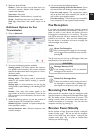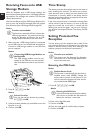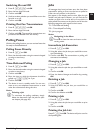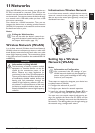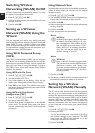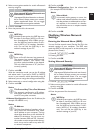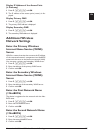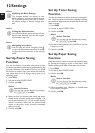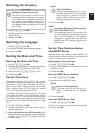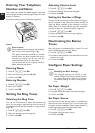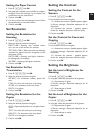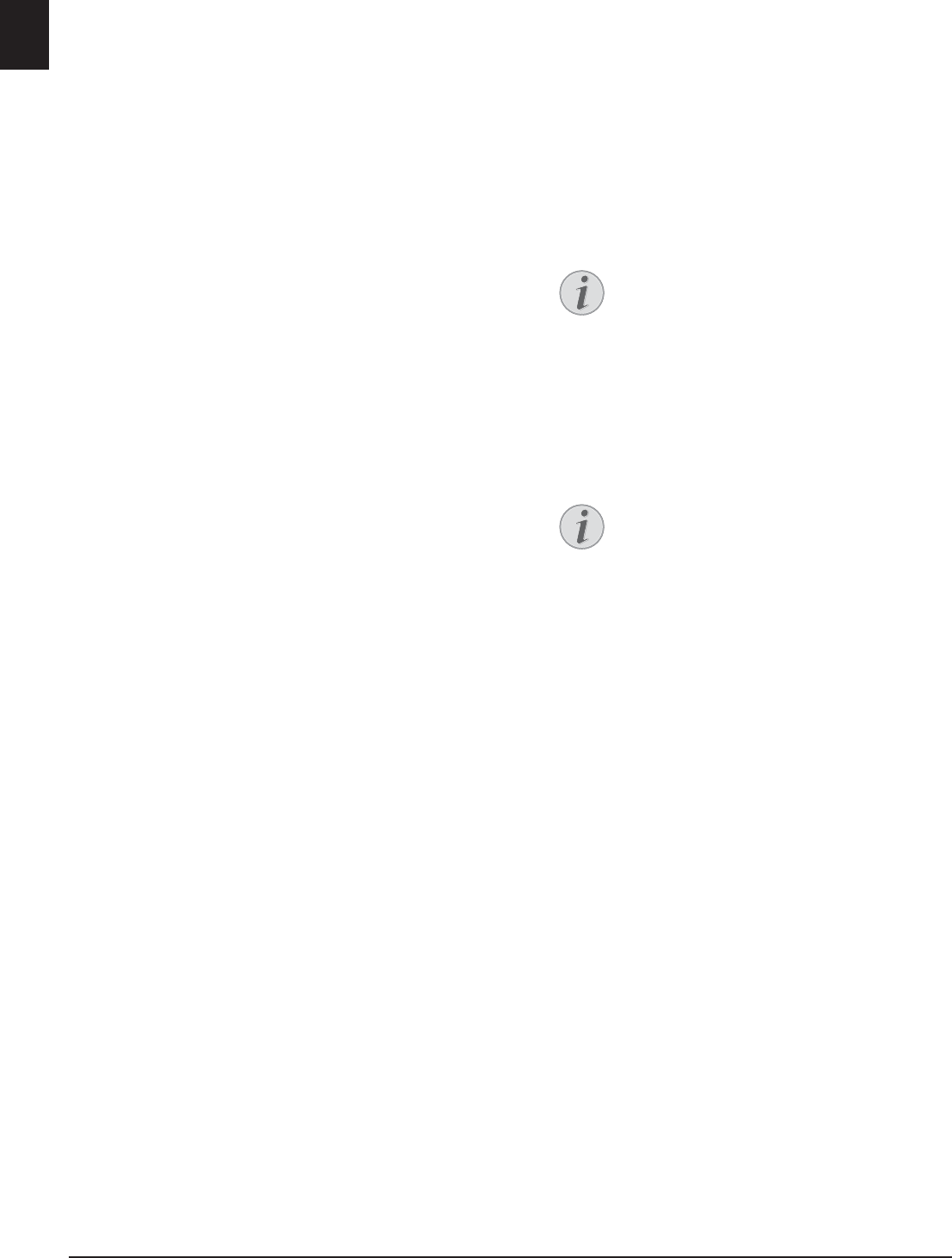
52 Philips · LaserMFD 6170dw
EN
Switching Wireless
Networking (WLAN) On/Off
Introduction
Wireless networking is activated by default. You have
the option of turning this function off.
1 Press C, 080 and OK.
2 Use [ to select whether you would like to turn the
function on or off.
3 Confirm with OK.
Setting up a Wireless
Network (WLAN) Using the
Wizard
Introduction
You can integrate your device very quickly and easily
into an existing wireless network using Wi-Fi Protected
Setup (WPS) or using a wireless network scan. Using
WPS, all important settings like network name (SSID)
are automatically configured and the connection pro-
tected with secure WPA Encryption.
Using Wi-Fi Protected Set-up
(WPS)
WPS
Using Wi-Fi Protected Setup (WPS), you can integrate
your device into an existing wireless network in two dif-
ferent ways very quickly and easily. You can activate the
login with a pin code or using Push Button Configura-
tion (PBC), if your access point (Access Point, Router)
supports this method.
Using WPS with Pin Code
1 Press C, 0811 and OK.
2 Use [ to select
WPS PIN.
3 A pin code appears on the display. Enter this pin
code in your access point (Access Point, Router).
4 Press OK on the device. The WLAN access point
and device connect automatically and create a WPA
protected connection.
Using WPS with Push Button
Configuration (PBC)
1 Press C, 0811 and OK.
2 Use [ to select
WPS PBC.
3 Activate Push Button Configuration on the WLAN
access point. The WLAN access point and device
connect automatically and create a WPA protected
connection.
Using Network Scan
Introduction
Your device shows you a list of all available wireless net-
works. A wizard helps you connect with the desired
wireless network.
1 Press C, 0812 and OK.
2 The available wireless networks are displayed. Use
[ to select the desired wireless network.
3 Confirm with OK.
4 Select an encryption standard or switch off network
security using [
5 Confirm with OK.
6 Enter the password for the network.
7 Confirm with OK.
8 The device connects with the wireless network and
automatically attempts to obtain an IP address.
Setting Up a Wireless
Network (WLAN) Manually
Introduction
The PC and all other devices must have their parame-
ters set up to the same network as the multifunction
machine. All required information for setting the param-
eters, like name of the network (SSID), type of wireless
network, WEP key, IP address and subnet mask must
match the data from the network. You can obtain the
necessary information from the network configuration
of your computer or the access point (Access Point,
Router).
1 Press C, 0821 and OK.
2 Entering the SSID.
You can find the network name (Service Set ID) in
the network settings of your computer. The SSID
must match the SSID on the computer or on the
access point (Access Point, Router).
3 Confirm with OK.
Notice
WEP Key
With 64-bit encryption, the WEP key must
be either 5 characters (ASCII) or 10 num-
bers (hexadecimal). With 128-bit encryp-
tion, the WEP key must be either 13 char-
acters (ASCII) or 26 numbers (hexadeci-
mal). You can find the WEP key in the
network settings of your PC.
Notice
WPA Key
Enter an 8 to 63 character long password.
The password can contain alphanumerical
characters—numbers and letters—and
any other symbol available on the keypad.
The only invalid character is "€” (the euro
currency symbol).