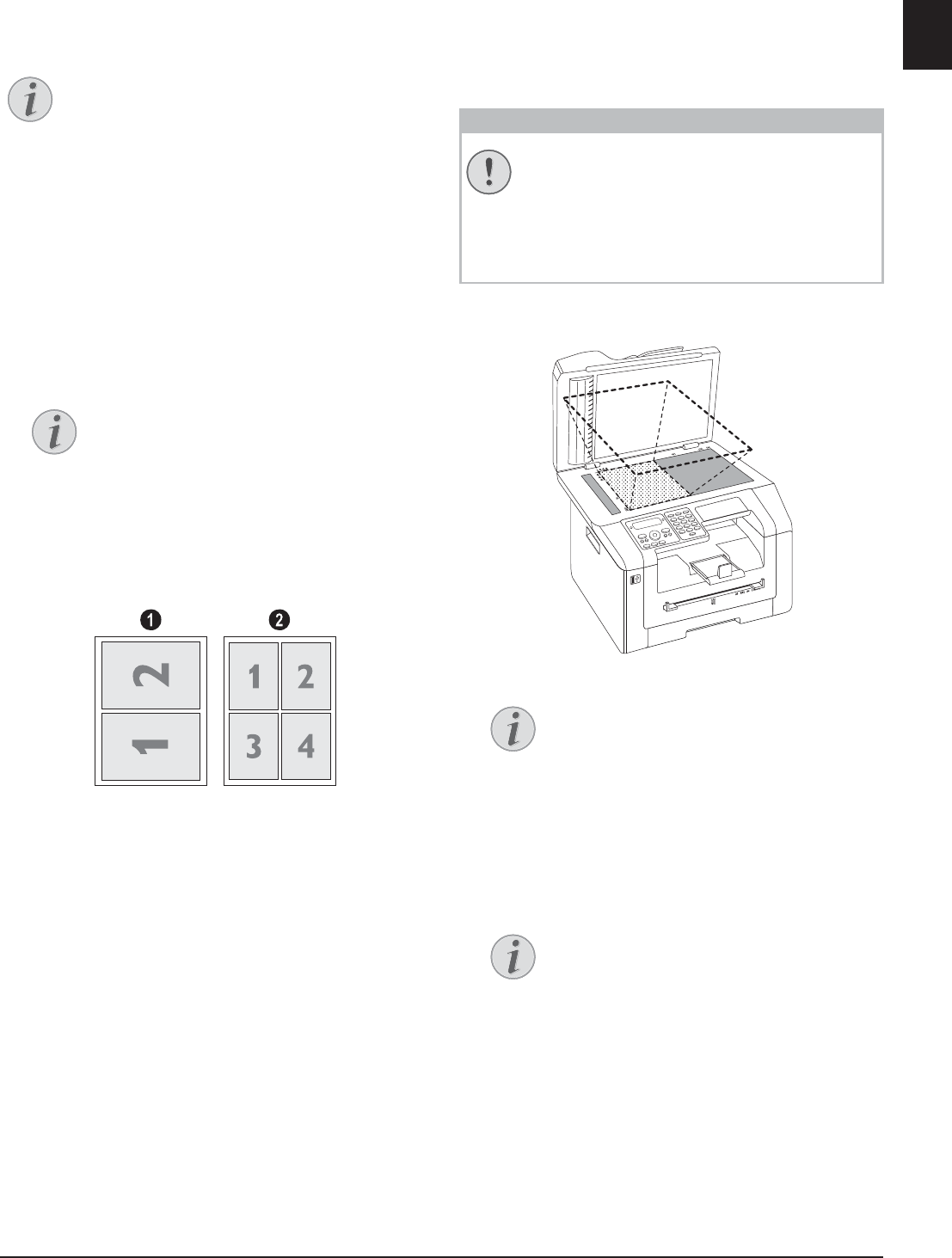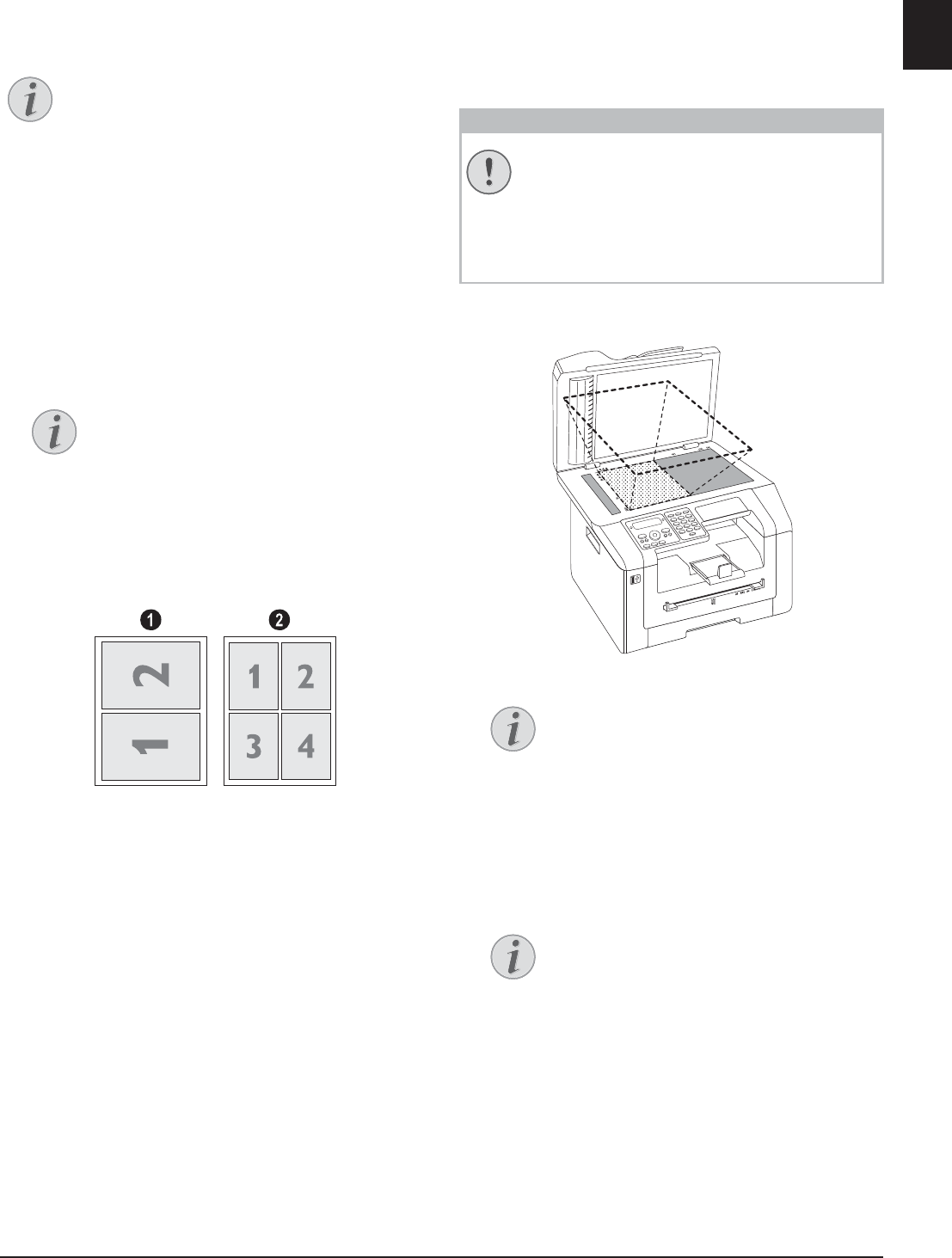
Copier · Copying Several Documents onto one Page (= Mosaic Copy) 37
EN
Copying Several Documents
onto one Page (= Mosaic
Copy)
Make Copies
Copying Several Documents onto one Page (=Mosaic Copy)
You can copy several documents onto one page to save
paper. The documents are adjusted automatically during
the copying process.
1 Insert the document.
2 Press COPY.
3 Using [ select
MOSAIC 2>1 or MOSAIC 4>1.
4 Confirm with OK.
‚ Two documents on one page.
ƒ Four documents on one page.
5 Press COPY, to start the copying process or OK,
to configure further settings (see also chapter on
make copies using adjusted settings , page 36).
Copying both Sides of a
Document onto One Side
(= Business Card Copy)
Introduction
Using the business card copy, you can copy both sides
of a small document (for example of a business card)
onto one page
Reproduction Not Permitted
1 Insert the document. Place the document in the
upper half of the scanning area.
2 Press COPY.
3 Use [ to select
ID CARD COPY.
4 Confirm with OK.
5 The first page of the document is scanned.
6 Turn the document over when the corresponding
messages appear on the display. Place it in the same
place as the first page.
7 Confirm with OK. The second page of the docu-
ment is scanned and the copy is created.
Make Copies
You can start the copying process at any time,
by pressing COPY. Press ECO to make a
copy using the toner saving function.
Access Function
You can also access the function via the
menu:
a.Press C, 14 and OK.
b. Use [ to select the desired layout.
Reproduction Not Permitted
The reproduction of certain documents (e.g.
by scanning, printing, copying) is prohibited in
many countries. Observe the legal notes for
reproduction of certain documents in the
appendix (page 86).
Document Size
The document cannot be larger than half of
the print paper (for example) A5 docu-
ment with A4 printing paper)
Access Function
You can also call the function by pressing
C, 16 and OK.