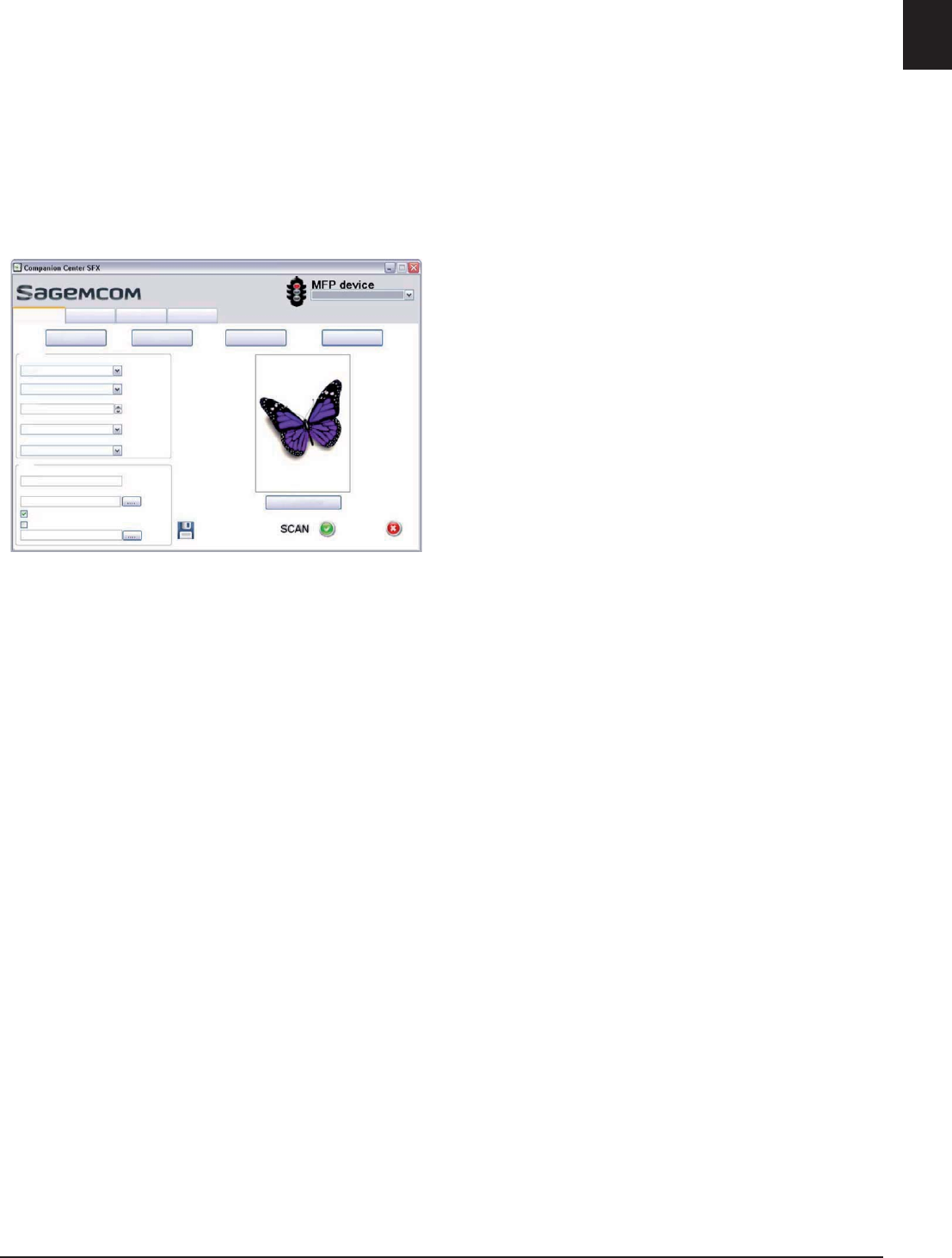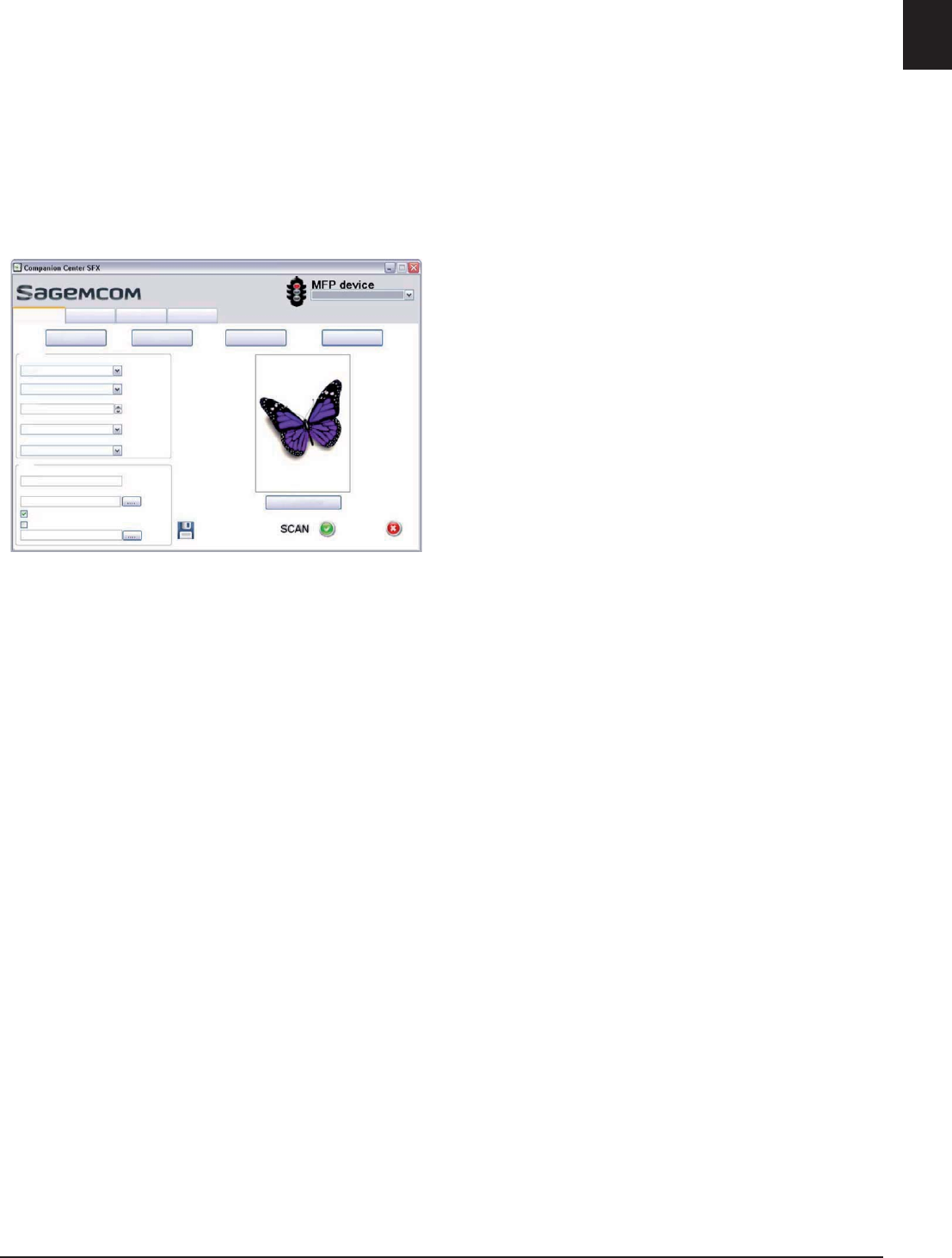
Scanner · Scanning with the Companion Center SFX 25
EN
Scanning with the
Companion Center SFX
Scanning with the Companion Center SFX
With the Companion Center SFXsoftware, you can
scan documents and then edit them on the computer.
1 Start the software Companion Center SFX, by
clicking on the Companion Center SFX icon on
your desktop or selecting Start > Programs >
Companion Center SFX > Laser SFX > Compan-
ion Center SFX in the Start Menu.
2 The light in the upper-right corner shows whether
or not the device is connected to the computer and
is functioning properly.
3 Selecting the Scan tab.
4 Select from the default settings for various usage
profiles.
Image—Optimized settings for scanning photos.
OCR—(Optical character recognition) Reading
printed text and importing it as a text document
which can be edited and modified. Photos or hand-
written texts are excluded from character recogni-
tion.
Mail—The scan is attached to an e-mail.
File—The scan is saved as a file.
5 If you would like to change the current settings, the
following functions are available:
Sources—Automatic document feeder or flat-bed
scanner as scan source
Mode—Scan in the black-and-white mode (also
called “barcode mode”) or in the grey tone mode.
Resolution—Select the scan resolution
Paper Format—Setting the paper format
Output Format—Select the file format
6 In File Name, enter the name of the output file.
7 Under Save Image, select the folder where the file
is to be saved. With the option >Save to a folder
with date, the file is saved in a folder with the cur-
rent date.
8 Activate the function Open with if you want to open
the scanned file after the scanning process is com-
plete. Select the desired program. For example, you
can open an image file in an image-editing program,
an OCR in a word-processing program, or an email
attachment in your email program.
9 Click on Scan Preview to see a preview of the
scanned document.
10 Click on the button Scan in order to start the scan-
ning process.
$XWR
2SHQZLWK
!6DYHWRDIROGHUZLWKGDWH
6DYH,PDJH
6HWWLQJV
6DYH
)LOH1DPH
2XWSXW)RUPDW
3DSHU)RUPDW
5HVROXWLRQ
0RGH
6RXUFHV
&RORU
0\3LFWXUHV
,PJ
MSHJ
$
GSL
)LOH0DLO2&5,PDJH
6FDQ3UHYLHZ
>,3$GGUHVV@
+HOS6FDQ )D[ 6HWWLQJV