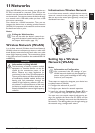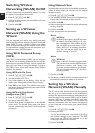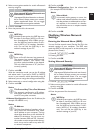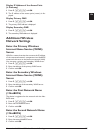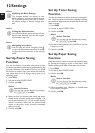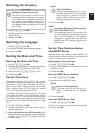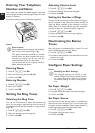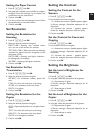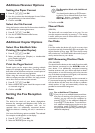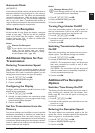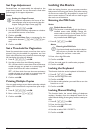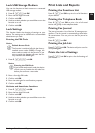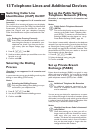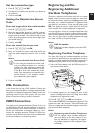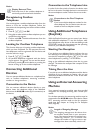Settings · Set Resolution 59
EN
Setting the Paper Format
1 Press C, 203 and OK.
2 Using [ select whether you would like to configure
the paper format for the paper tray or whether you
would like to use the manual feed.
3 Confirm with OK.
4 Use [ to select the desired paper format. Follow
the specifications in the technical data.
5 Confirm with OK.
Set Resolution
Setting the Resolution for
Scanning
1 Press C, 303 and OK.
2 Select the desired resolution using [:
DRAFT(100)—Scanning with reduced resolu-
tion—for use on the Internet, for example
TEXT B&W (300)—Black and white scan with high
resolution for optical character recognition of text
documents (OCR)
PHOTO(200)—Scanning with higher resolution -
for photographs, for example
HQ(300)—Scanning with highest resolution
3 Confirm with OK.
Set Resolution for Fax
Transmission
1 Press C, 4013 and OK.
2 Select the desired resolution using [:
DEFAULT—For documents without special fea-
tures
FINE—For texts with small print or drawings
SFINE—For documents with many details
PHOTO—For photos
3 Confirm with OK.
Setting the Resolution for the
Copier
1 Press C, 103 and OK.
2 Select the desired resolution using [:
AUTO—Optimised adjustment for all types of docu-
ments
TEXT—For texts with small print or drawings
QUALITY—For documents with many details
PHOTO—For the highest resolution
3 Confirm with OK.
Setting the Contrast
Setting the Contrast for the
Scanner
1 Press C, 304 and OK.
2 Set the desired contrast using [.
-/1—Reduces the contrast / typeface appears lighter
4 (Factory settings)—Optimized adaptation for all
documents
+/7—Increases the contrast / typeface appears
darker (for example, documents with faint print)
3 Confirm with OK.
Set the Contrast for Faxes and
Copying
1 Press C, 104 and OK.
2 Set the desired contrast using [.
-/1—Reduces the contrast / typeface appears lighter
4 (Factory settings)—Optimized adaptation for all
documents
+/7—Increases the contrast / typeface appears
darker (for example, documents with faint print)
3 Confirm with OK.
Setting the Brightness
Set the Level of Brightness for
Scanning
1 Press C, 305 and OK.
2 Using [, select the desired level of brightness:
-/1—Reproduction is lighter
4 (Factory settings)—Optimized adaptation for all
documents
+/7—Reproduction is darker
3 Confirm with OK.
Set the Level of Brightness for the
Copier
1 Press C, 105 and OK.
2 Using [, select the desired level of brightness:
-/1—Reproduction is lighter
4 (Factory settings)—Optimized adaptation for all
documents
+/7—Reproduction is darker
3 Confirm with OK.