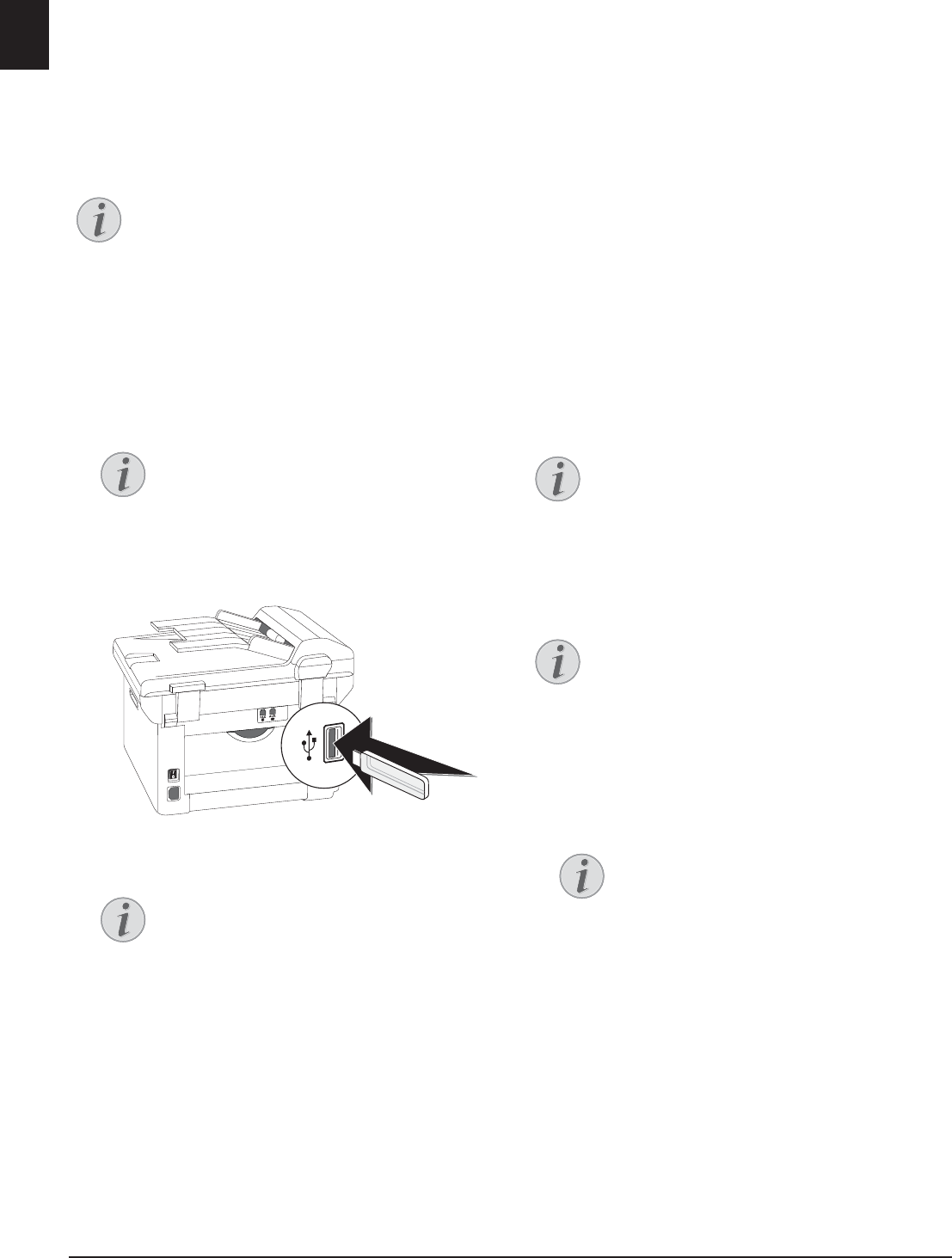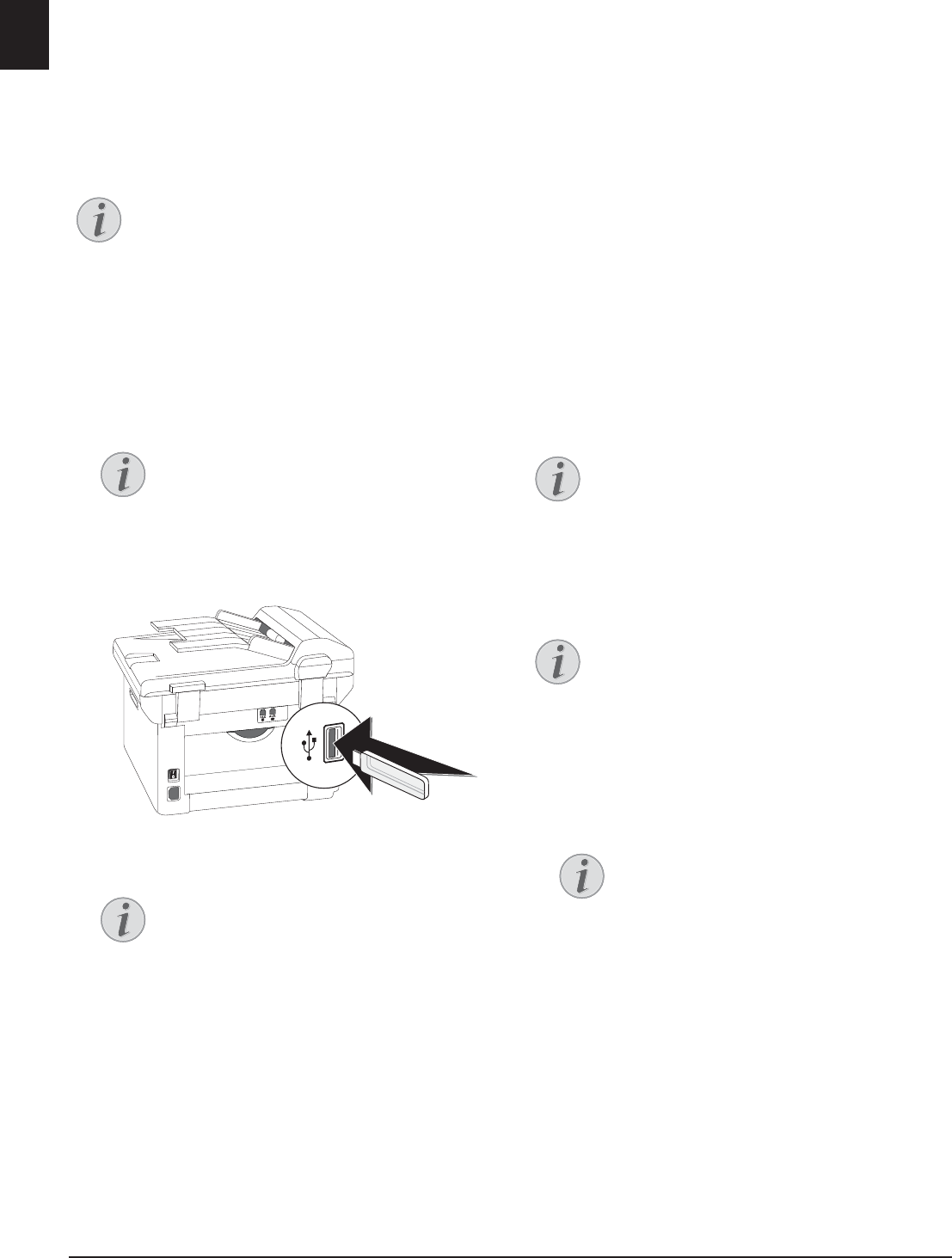
48 Philips · LaserMFD 6170dw
EN
Receiving Faxes onto USB
Storage Medium
Introduction
With fax reception onto a USB storage medium, the
device saves incoming faxes onto a connected USB stor-
age medium. Fax messages are saved as TIFF files with
receipt date and time.
Print Document from USB Storage Medium
Use the Print Document from USB Storage Medium func-
tion to print the saved fax messages (see also chapter
Print Document from USB Storage Medium, page 30)
Function not available
1 Make sure that a USB storage medium is connected
to the USB host port on the backside of the device.
Connect a USB storage medium to the USB host
port as required.
2 Press C, 914 and OK.
3 Use [ to select whether you would like to turn the
function on or off.
4 Confirm with OK.
Time Stamp
Time Stamp
The device prints the date and the exact arrival time on
every incoming fax received. This allows you to docu-
ment the exact time at which you have received a fax
transmission. A memory buffer in the device ensures
that the correct date and time of reception will be main-
tained even after a power loss.
Switches Time Stamp On/Off
If the time stamp function is activated, incoming faxes
will be stored in the fax memory. As soon as the last
page has arrived, the arrival time is stored and the
device prints out all the pages. You can turn this func-
tion off (also see chapter Switches Time Stamp On/Off,
page 61).
Setting Protected Fax
Reception
Deactivating Automatic Fax Printout
You can secure your fax reception with a code. In that
case, incoming faxes are not printed out, but rather are
stored in the fax memory. Only after entering a PIN
code can you print out these fax transmissions.
Function not available
Entering the PIN Code
Default Access Code
1 Press C, 4033 and OK.
2 Enter a four-digit PIN code.
3 Confirm with OK.
4 Enter the code again for confirmation purposes.
5 Confirm with OK.
Function not available
The function is switched off if you remove the
USB storage medium. You cannot use the Pro-
tected Fax Reception and Receive Fax on USB
Storage Medium functions at the same time.
Connecting USB Storage Medium on
the Backside
The USB storage medium must be con-
nected to the USB port on the the back-
side of the device in order to use this func-
tion.
Access Function
You can also call the function by pressing
C, 44 and OK.
Function not available
You cannot use the Protected Fax Reception
and Receive Fax on USB Storage Medium func-
tions at the same time.
Default Access Code
The function is switched off with the factory-
installed access code (
0000). Change the
access code to switch on the function. If you
want to switch the function off enter the fac-
tory-installed code
0000 again.
Entering the PIN Code
If you have already saved a code, the device
will ask you to provide the old code first
before you can enter a new code.