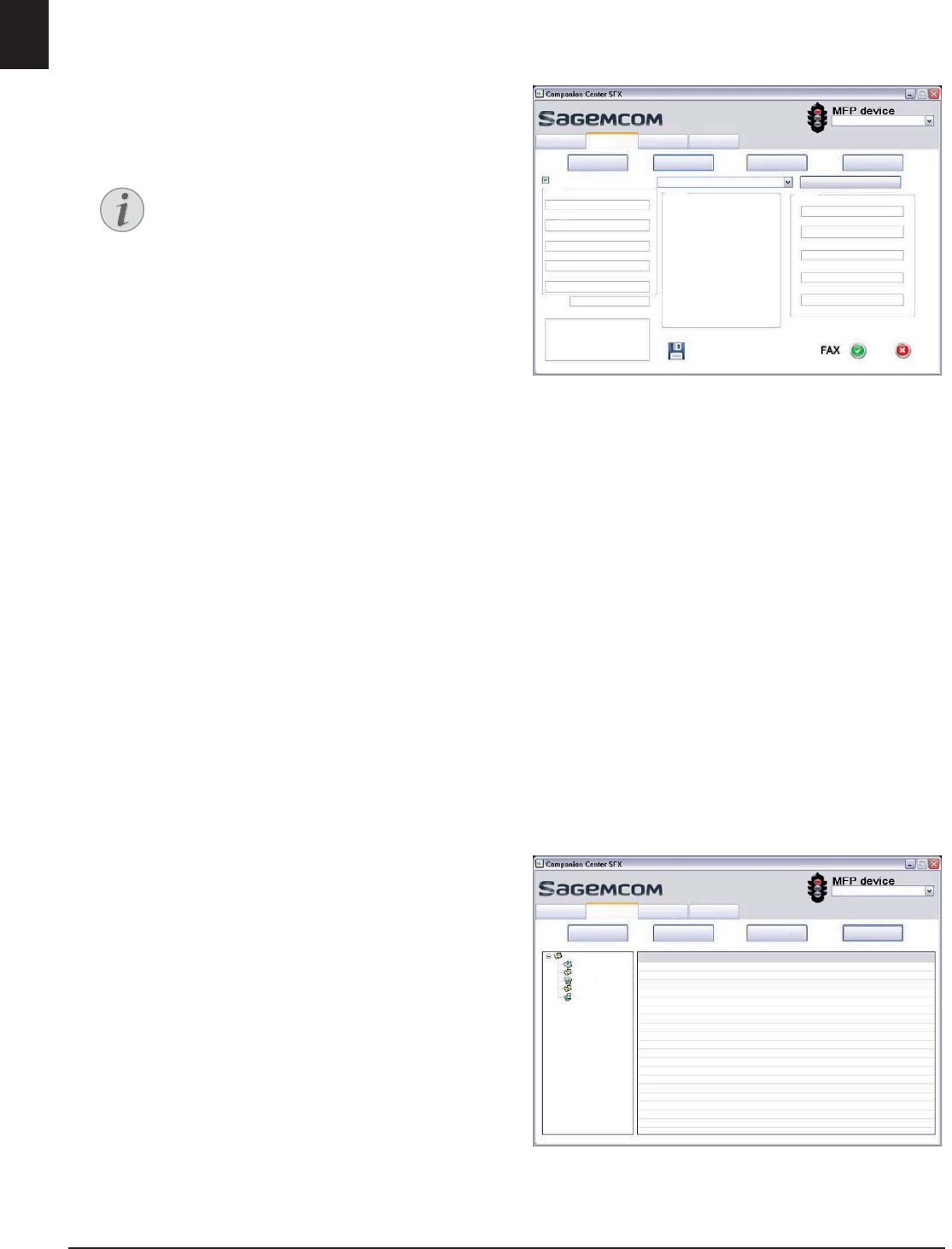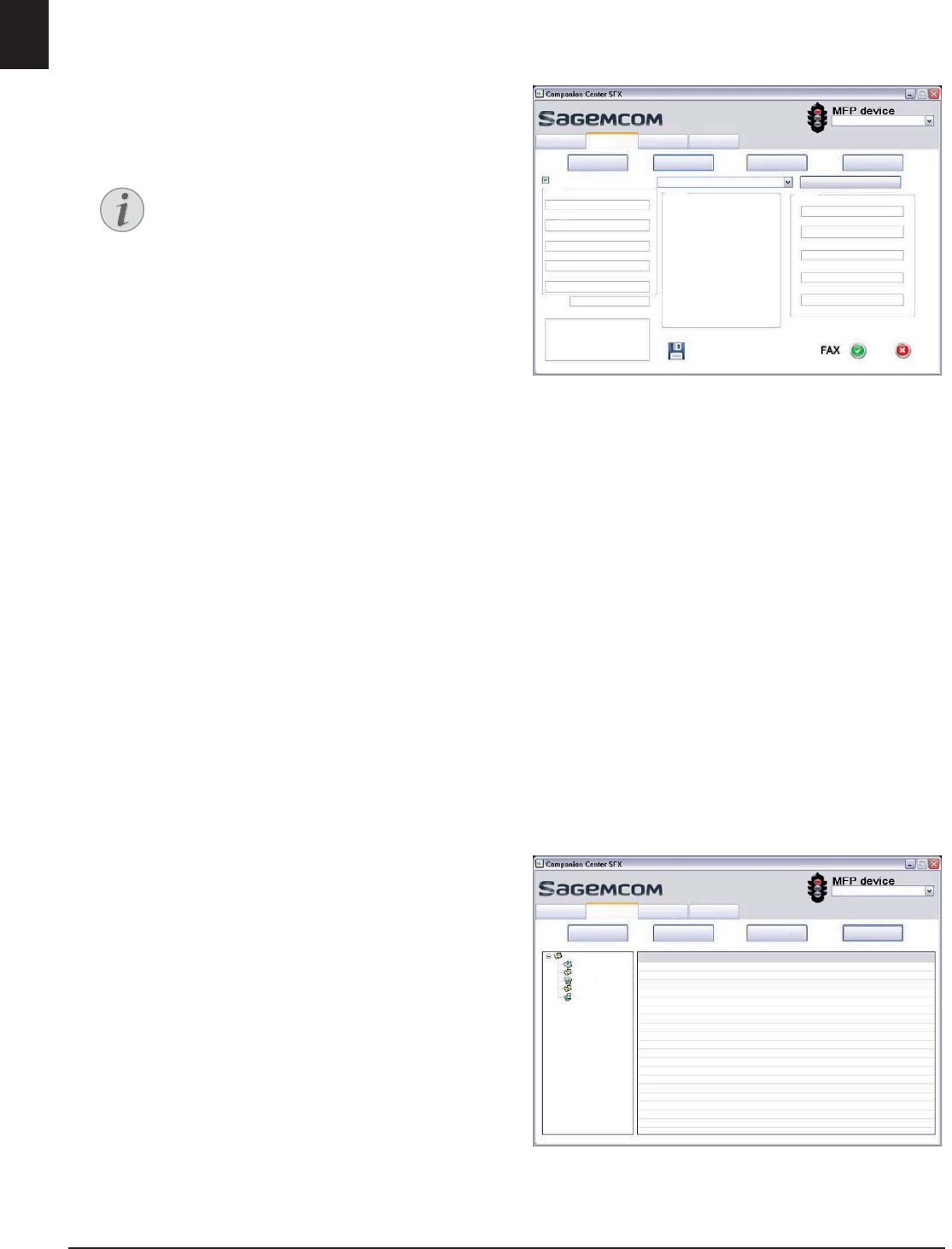
46 Philips · LaserMFD 6170dw
EN
5 Under Source Fax, select whether you want to scan
a document with the device or send a file that is
already saved on the computer.
6 Scan a document: Insert the document into the
device. Select the desired resolution.
7 Sending a file: Select the saved file (file format
*.TIFF or *.FAX).
8 If you would like to add a cover/title page to your
fax, select the saved file under Cover page (file for-
mat *.TIFF).
9 Click on Fax in order to send the fax to all recipients
in the send list.
Sending Fax Later (= Timer
Function)
Introduction
If you would like to take advantage of cheaper tele-
phone rates or if the recipient is only available at certain
times, you can send the fax a later time.
1 In the field When?, activate the functionSend Later.
2 Select the time and date that the document is to be
sent.
3 Click on Fax. The fax will be sent automatically at
the specified time.
Send Fax from a Program
Introduction
You can send a file as a fax from any program with a
printing function—such as, for example, a word-
processing or text-editing program. The documents do
not need to be printed out already.
1 In the program, click on the printing function.
2 Select FAX Laser SFX as the printer.
3 The software Companion Center SFX opens the
window for sending faxes.
Create Cover/Title Page with
Editor
Introduction
With the cover sheet editor, you can design your own
cover pages for your faxes, or use an existing document
as the cover sheet.
1 Click on Cover page.
2 Activate the function With the cover page:.
3 Under Senderenter the data that is to appear on the
cover sheet.
4 Under Subject, enter a short title for your fax.
Under Comments you are able to add a note.
5 In Recipient, enter the recipient's information.
6 You can save created cover sheets as templates.
Click on New in order to open the template editor
and save a new template. Select an existing cover
sheet template from the list of created templates.
Managing Faxes with the Fax
Manager
Introduction
The FAX Manager shows you the received faxes and
provides you an overview of the status of the sent faxes.
The outbox and inbox logs are automatically printed
when their contents fill a page. After the automatic
printing, the device creates a new journal.
1 Click on FAX BOX.
Create Cover/Title Page with Editor
With the editor, you can create your own
cover/title page for your fax. Click on
Cover page (see also the Chapter Create
Cover/Title Page with Editor, page 46.
>,3$GGUHVV@
+HOS6FDQ )D[ 6HWWLQJV
6HQGHU
&RPPHQWV
6XEMHFW
7HOHSKRQH1XPEHU
)$;1XPEHU
(PDLODGGUHVV
&RPSDQ\QDPH
1DPH
:LWKWKHFRYHUSDJH
7HOHSKRQH1XPEHU
)$;1XPEHU
(PDLODGGUHVV
&RPSDQ\QDPH
1DPH
1HZ&RYHUSDJH
3UHYLHZ
5HFLSLHQW
)$;%2;$GYDQFHG&RYHUSDJH6HQG
)$;0DQDJHU
2XWER[
6HQWLWHPV
'HOHWHG,WHPV
'UDIWV
6HQGORJ
>,3$GGUHVV@
+HOS6FDQ )D[ 6HWWLQJV
)$;%2;$GYDQFHG&RYHUSDJH6HQG