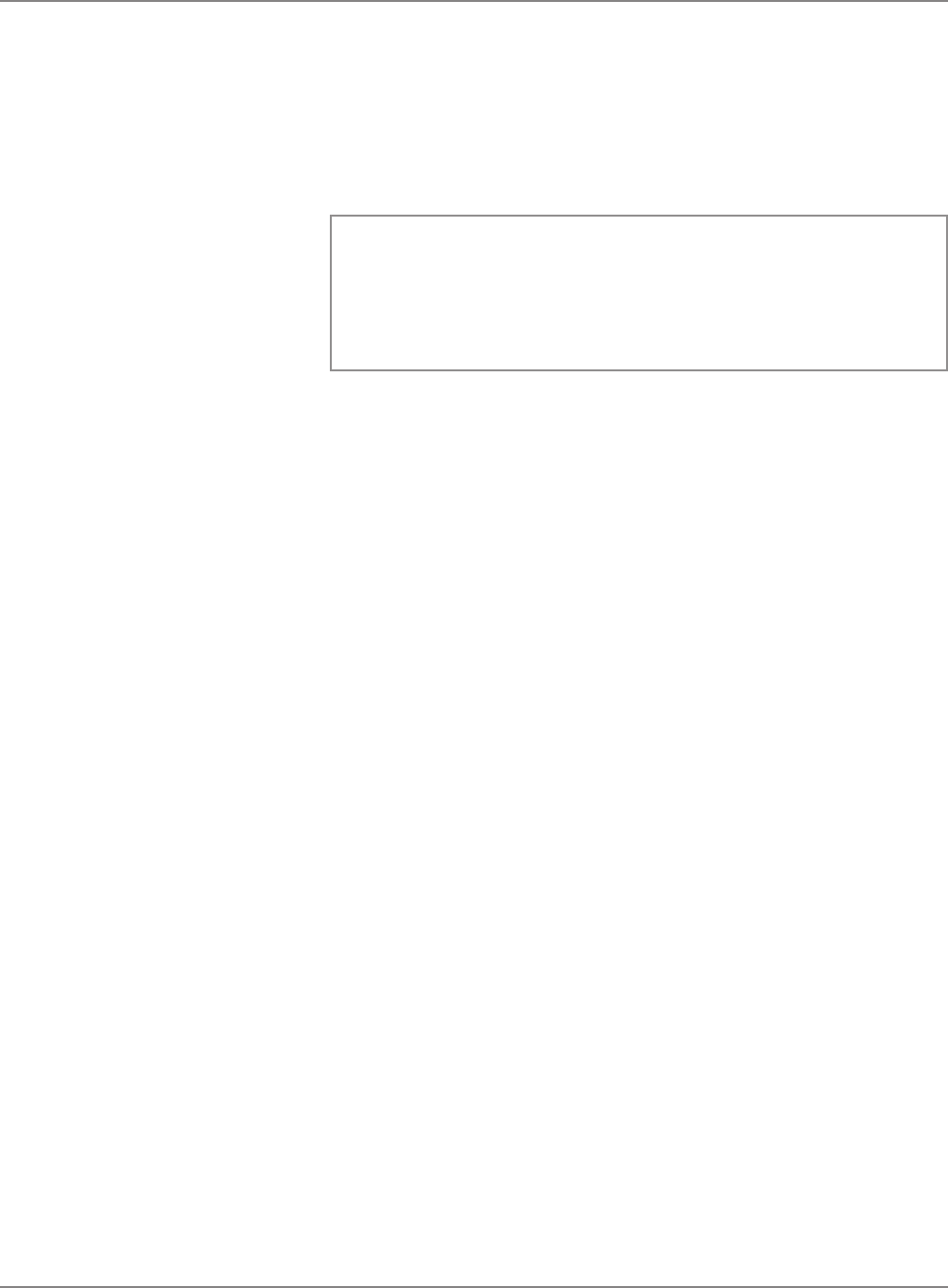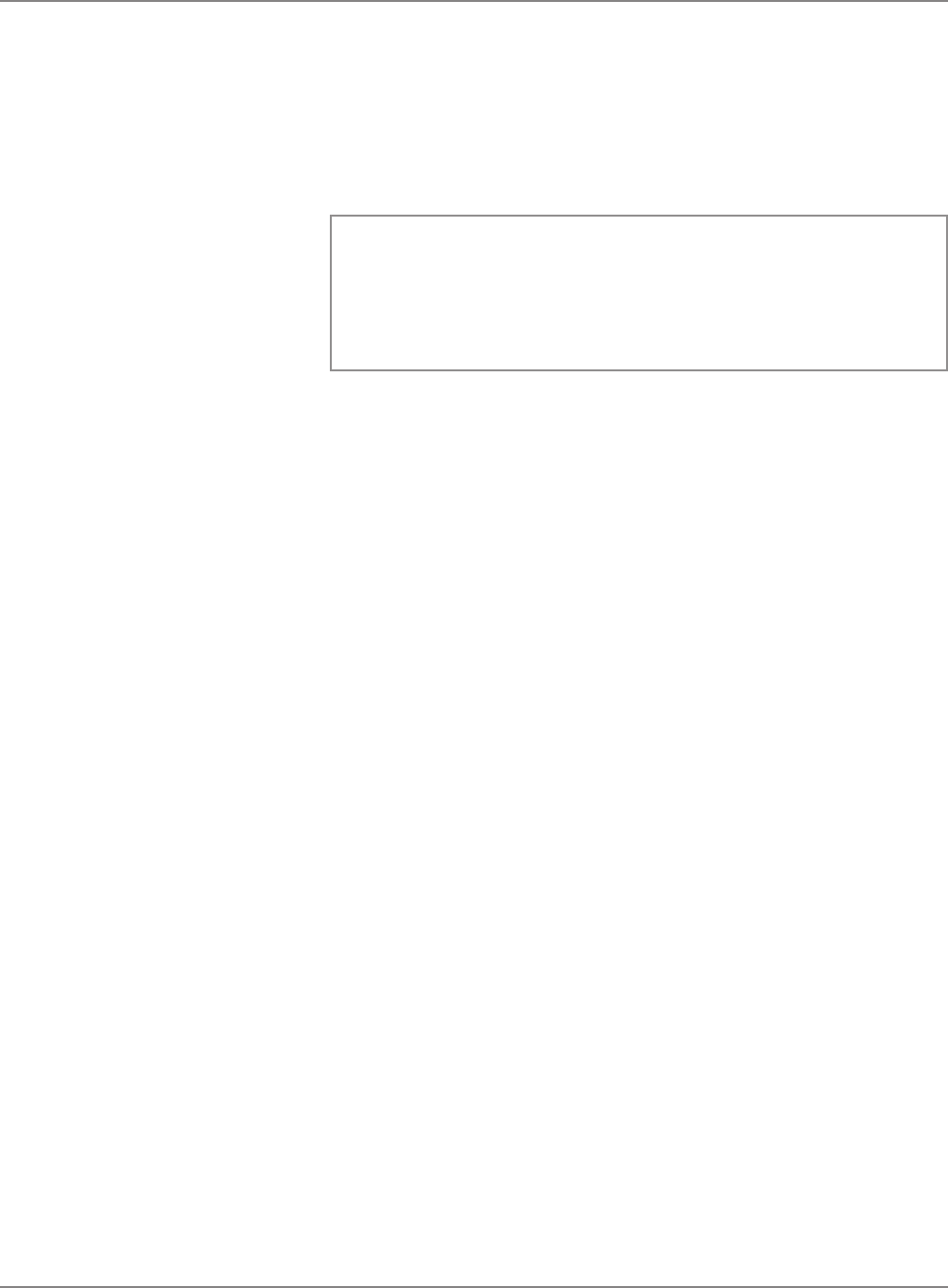
SV61162 Rev. C 5-33
DM800™ Series Digital Mailing System Operating Guide
c. Select the appropriate class, in this example Priority Mail. Press
Enter.
All of the weight breaks for this Smart Class™ appear in the dis
-
play. Since we did not create a fourth weight break it is listed as
None.
Weight Class/+Fees
0 lb 0.0 oz — 0 lb 3.0 oz 1stAuto...r 5 Dig
0 lb 3.0 oz — 0 lb 13.0 oz 1st Cls Presort
0 lb 13.0 oz — 1 lb 0.0 oz Priority Mail
0 lb 0.0 oz — 0 lb 0.0 oz None
8. Press the
Enter key again and "Select Custom Carrier" appears in the
display. You are presented with a list of available custom carriers for
grouping your Smart Classes.
9. Select one that is listed as "Available". You can have up to a maxi
-
mum of 4 custom carriers.
10. Next, you are prompted to enter a "Carrier Name". Enter a name (up
to 15 letters and/or numbers) for your Smart Class grouping, for ex-
ample, Carrier 1. Press the Enter key.
11. You are now prompted to enter the "Smart Class™ Name". This will
be the class name for the Smart Class™ you have created. Enter the
name (up to 15 letters and/or numbers), for example, Smart Class 1,
and press the Enter key.
12. To exit, press the left arrow key. The main display appears. You can
now begin to use this Smart Class™.
13. To use a Smart Class™, refer to
Selecting a Smart Class™ in Chap-
ter 4 of this guide.