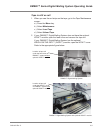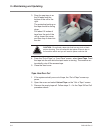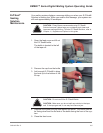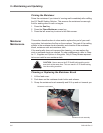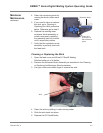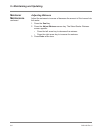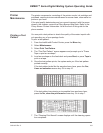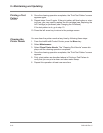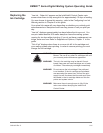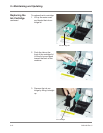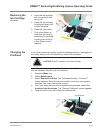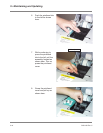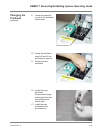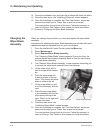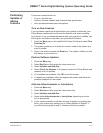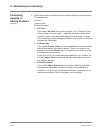SV61162 Rev. C 9-11
DM800™ Series Digital Mailing System Operating Guide
Replacing the
Ink Cartridge
“Low Ink - Order Ink” appears on the IntelliLink® Control Center main
screen when there is only enough ink for approximately 10 days of mailing.
You can choose to ignore this warning - refer to the
Configuring Low Ink
Warning section in Chapter 5 in this guide.
Your actual ink usage will vary depending on whether you routinely print
advertisements or inscriptions and how may pieces of mail you print per
day.
“Low Ink” displays approximately two days before the ink runs out. You
can print about another 300 meter stamps or leave the mailing system
running for six days without printing. If you do not have a replacement car-
tridge, order one now. Refer to Supplies and Options, Chapter 11 in this
guide.
“Out of Ink” displays when there is no more ink left in the cartridge and
your mailing system stops printing. In order to resume printing you must
change the ink cartridge.
WARNING!
WARNING!
WARNING!
WARNING!
You must use only ink cartridges supplied by Pitney
Bowes. The use of any other ink cartridges will void
your warranty and maintenance agreement.
The ink in the cartridge may be harmful if swal-
lowed. Keep new and used cartridges out of reach
of children. Discard empty cartridges immediately
Do not remove the ink cartridge if the printhead
is not installed. If the ink cartridge and printhead
are removed at the same time, ink from the print
supply line will flow down the tube and squirt from
the needle in the ink cartridge holder out into the
printer and system interior.
Make sure there is enough room to fully lift the
main cover without bumping the IntelliLink®
Control Center.