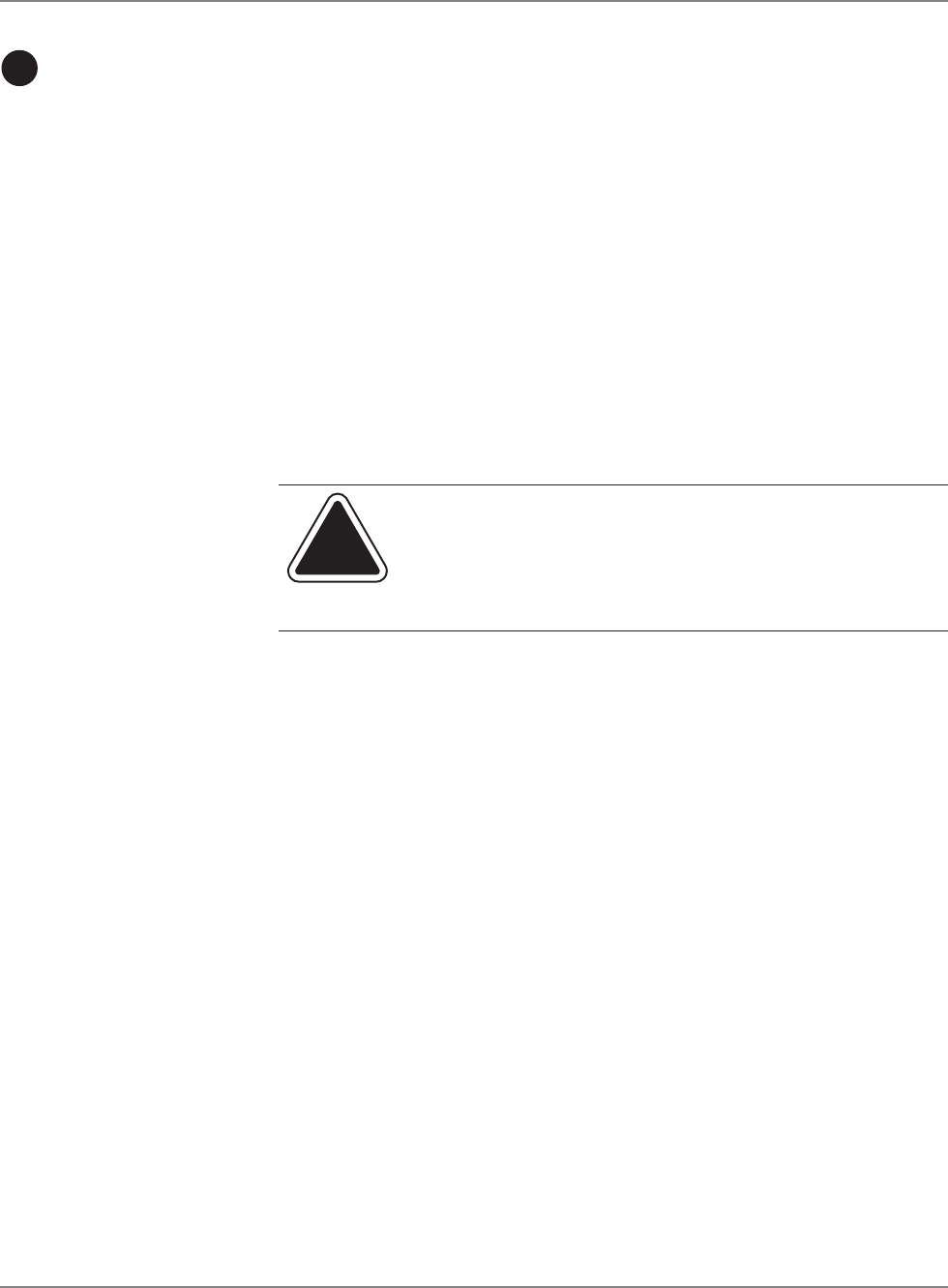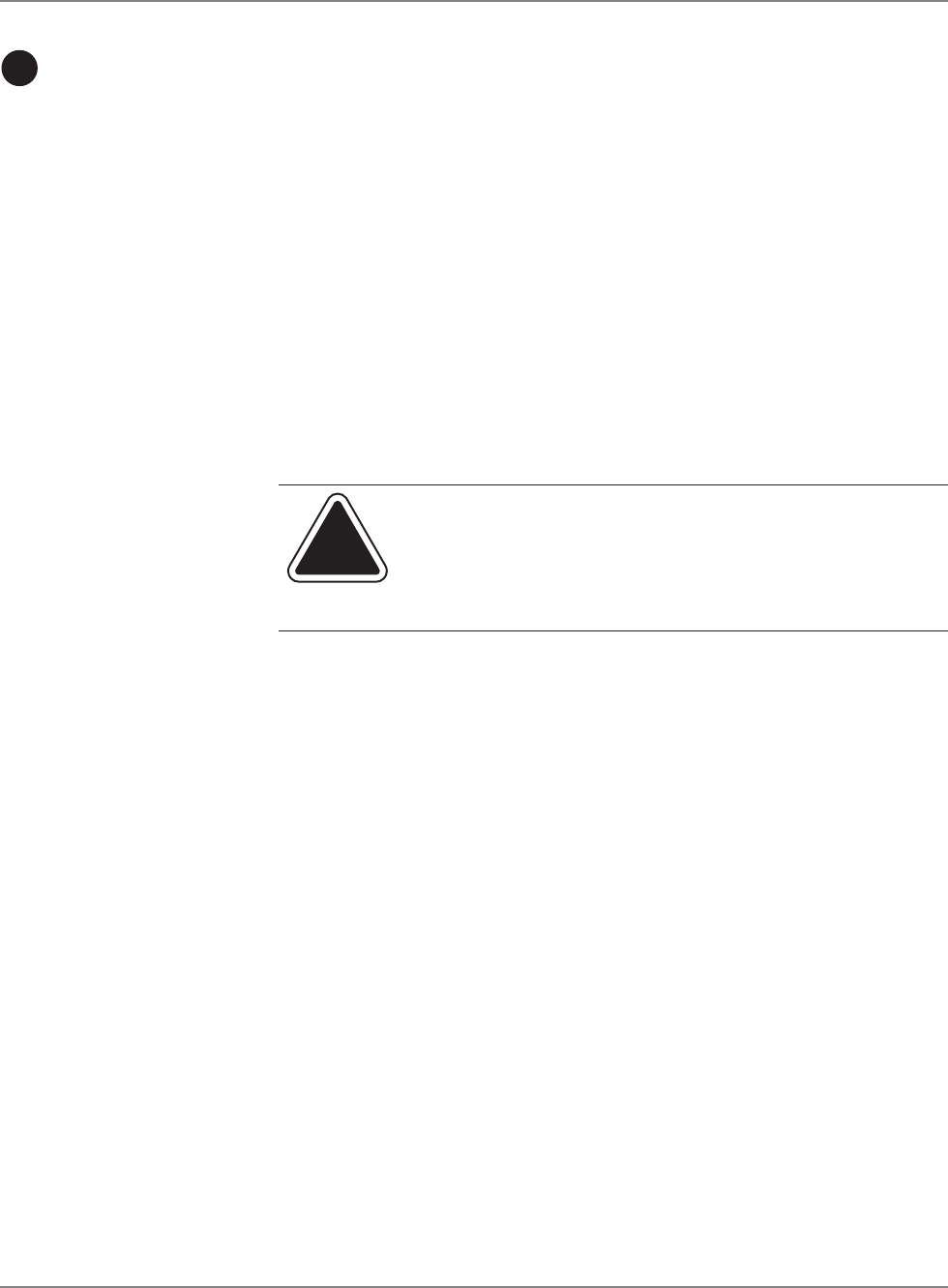
4-16 SV61162 Rev. C
4 • Running Mail
Mode Selection: Attached Scale - AutoTape
Use this option if you want the system to automatically weigh and print a
tape as soon as you place a piece of mail on the scale.
Before using this weighing option:
Make sure each piece of mail weights at least as much as the amount
specified as the differential trip weight during the installation of your mail-
ing system. For more information, refer to the Set Up the Scale/Select
Rates: Diff Weigh Trip Weight section in Chapter 5 in this guide.
1. Set the scale to zero by pressing the
Menu key, then selecting Zero
Scale.
2. Press the
Mode key.
3. Select Attached Scale - AutoTape
.
4. The “Print Tape Automatically” screen appears.
5. Place each piece, one at a time on the scale.
CAUTION: Make sure you center the mail on the scale and
check to be sure it is not touching any other surface or object.
CAUTION: Do not lean on or touch the scale since the
system will interpret this as a piece of mail and will deduct
postage.
The system prints a tape every time you place another piece of mail on
the scale.
Selecting
the Postage
Mode and
Running
the Mail
continued
3
Mode Selection: Print Permit
This feature may be offered as an optional feature and is not available on
all Pitney Bowes solutions. Please contact your local account representa-
tive to determine if this option is accessible on your system.
Refer to Ordering Permits for Your Mailing System in Chapter 11 in this
guide for information on ordering permits.
A permit is a special postal mark used instead of the usual meter stamp
imprint. You can file for a permit with the USPS. These permits provide you
with special processing or discount rates.
Use permits when:
• You are processing standard mail.
• You want to apply prepaid postage to an enclosed reply envelope.
• You have a special rate agreement with the post office.